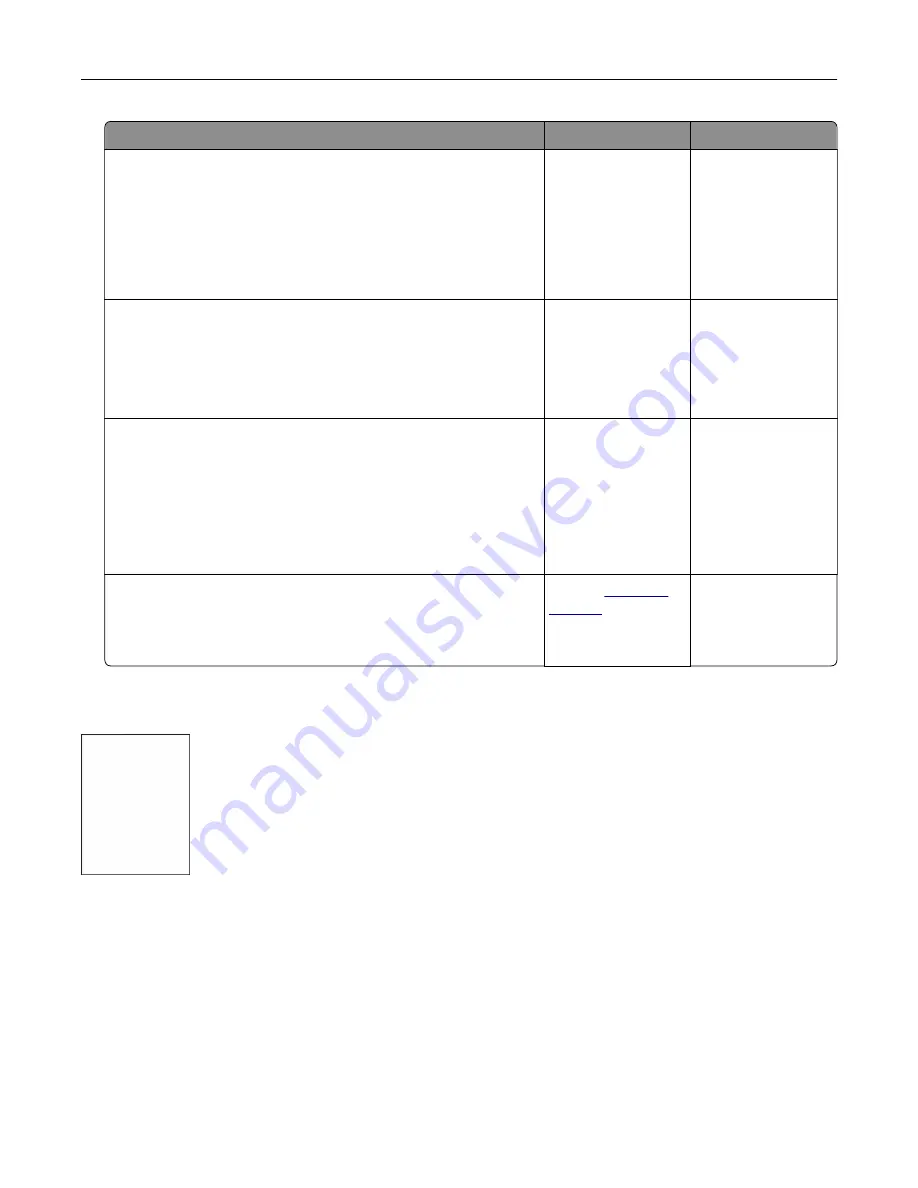
Action
Yes
No
Step 4
a
Depending on your operating system, specify the paper type,
texture, and weight from Printing Preferences or from the Print
dialog.
b
Resend the print job.
Is the print still too light?
Go to step 5.
The problem is
solved.
Step 5
Make sure that the paper has no texture or rough finishes.
Are you printing on textured or rough paper?
From the printer
control panel, set the
paper texture in the
Paper menu to match
the paper loaded in
the tray
Go to step 5.
Step 6
a
Load paper from a fresh package.
Note:
Paper absorbs moisture due to high humidity. Store
paper in its original wrapper until you use it.
b
Resend the print job.
Is the print still too light?
Go to step 7.
The problem is
solved.
Step 7
Replace the imaging kit, and then resend the print job.
Is the print still too light?
Contact
The problem is
solved.
Printer is printing blank pages
Troubleshooting
157
Summary of Contents for CS310 Series
Page 102: ...2 Open the top door 2 1 3 Remove the toner cartridges 1 2 Maintaining the printer 102...
Page 107: ...16 Insert the waste toner bottle 17 Insert the right side cover Maintaining the printer 107...
Page 111: ...2 Open the top door 2 1 3 Remove the toner cartridges 1 2 Maintaining the printer 111...
Page 124: ...Below the fuser In the fuser access door 3 Close the front door Clearing jams 124...






























