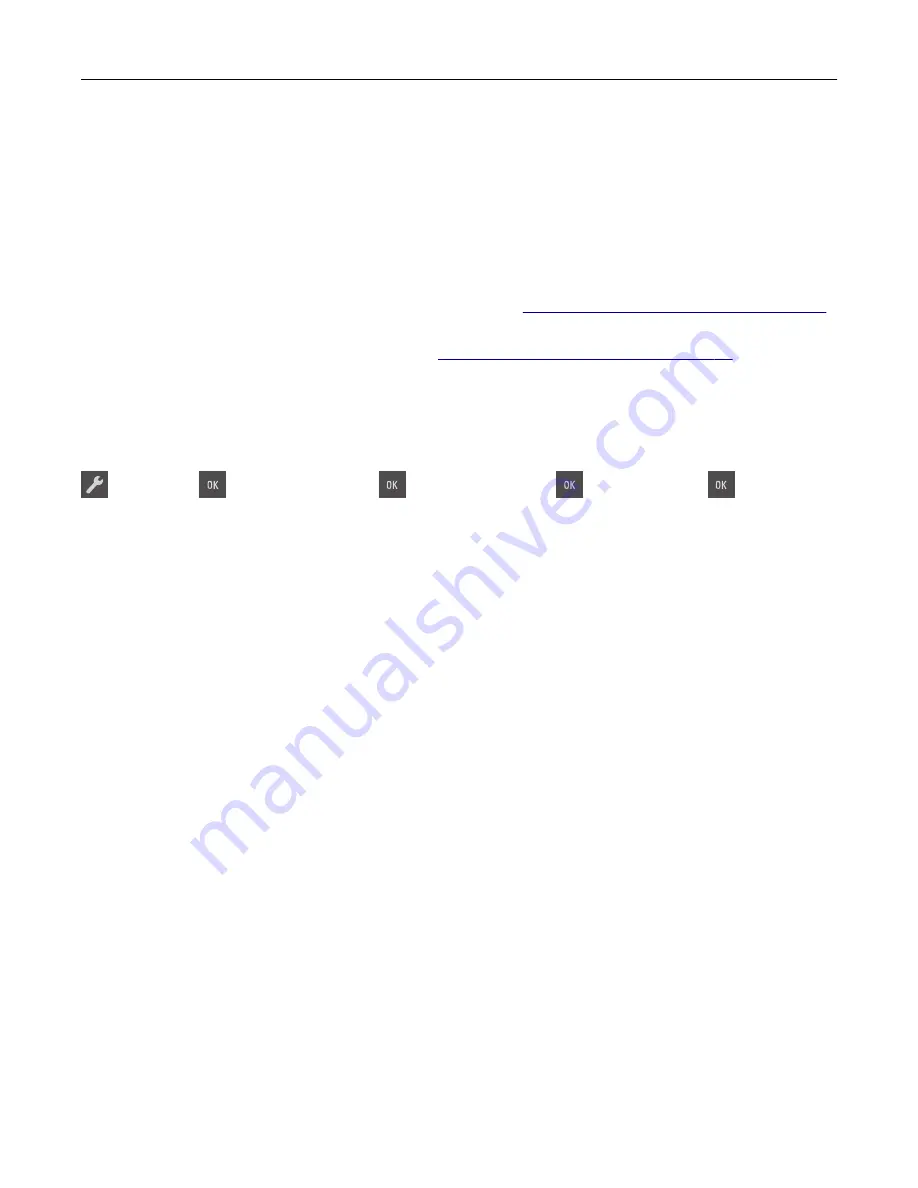
5
Type the IP addresses of the source and target printers in their appropriate fields.
Note:
If you want to add or remove a target printer, then click
Add Target IP
or
Remove Target IP
.
6
Click
Copy Printer Settings
.
Restoring factory default settings
If you want to keep a list of the current menu settings for reference, then print a menu settings page before
restoring the factory default settings. For more information, see
“Printing a menu settings page” on page 24
If you want a more comprehensive method of restoring the printer factory default settings, then perform the
Wipe All Settings option. For more information, see
.
Warning—Potential Damage:
Restoring factory defaults returns most printer settings to the original factory
default settings. Exceptions include the display language, custom sizes and messages, and Network/Port
menu settings. All downloads stored in the RAM are deleted.
From the printer control panel, navigate to:
>
Settings
>
>
General Settings
>
>
Factory Defaults
>
>
Restore Now
>
Managing the printer
120
Summary of Contents for CS310 Series
Page 102: ...2 Open the top door 2 1 3 Remove the toner cartridges 1 2 Maintaining the printer 102...
Page 107: ...16 Insert the waste toner bottle 17 Insert the right side cover Maintaining the printer 107...
Page 111: ...2 Open the top door 2 1 3 Remove the toner cartridges 1 2 Maintaining the printer 111...
Page 124: ...Below the fuser In the fuser access door 3 Close the front door Clearing jams 124...






























