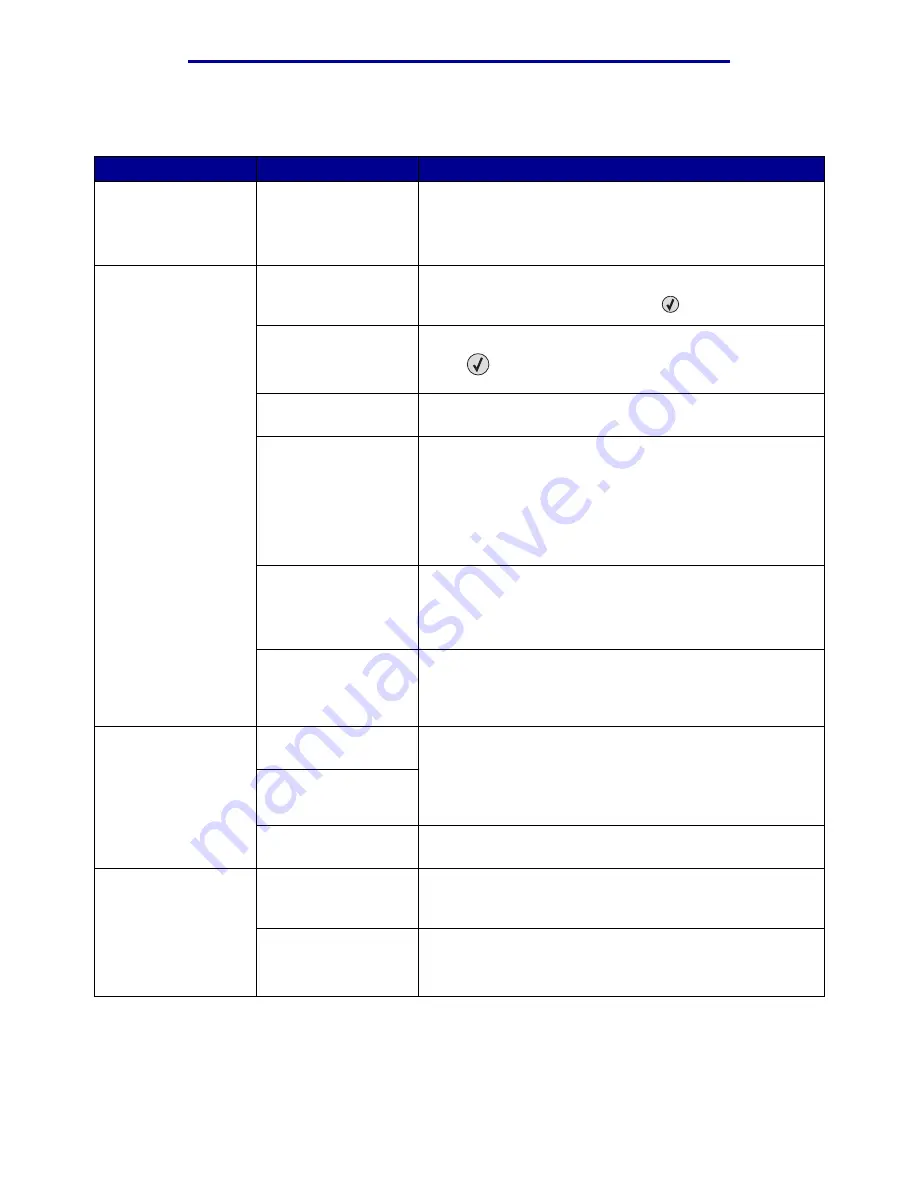
Solving printing problems
148
Troubleshooting
L
e
xm
ar
k Co
nf
id
en
ti
al
u
n
ti
l an
no
un
ced - Re
vi
si
on:
02
/18
/05
Solving printing problems
Symptom
Cause
Solution
The operator panel
display is blank or
displays only
diamonds.
The printer self test
failed.
Turn the printer off, wait about 10 seconds, and turn the
printer back on.
If the
Performing Self Test
and
Ready
messages do
not appear, turn the printer off and call for service.
Jobs do not print.
The printer is not
ready to receive data.
Make sure
Ready
or
Power Saver
appears on the display
before sending a job to print. Press
to return the printer
to the
Ready
state.
The specified output
bin is full.
Remove the stack of paper from the output bin, and then
press .
The specified tray is
empty.
Load paper in the tray.
You are using the
wrong printer driver or
are printing to a file.
• Verify you are using the printer driver associated with
your printer.
• If you are using a USB port, make sure you are running
Windows 98/Me, Windows 2000, Windows XP, or
Windows Server 2003 and using a Windows 98/Me,
Windows 2000, Windows XP, or Windows Server 2003
compatible printer driver.
Your MarkNet print
server is not set up
properly or is not
connected properly.
Verify that you have properly configured the printer for
network printing.
Refer to the drivers CD or to our Lexmark Web site for
information.
You are using the
wrong interface cable,
or the cable is not
securely connected.
Make sure you are using a recommended interface cable.
Make sure the connection is secure.
Held jobs do not
print.
A formatting error has
occurred.
• Print the job. (Only part of the job may print.)
• Delete the job.
• Free up additional printer memory by scrolling through
the list of held jobs and deleting others you have sent to
the printer.
The printer has
insufficient memory.
The printer has
received invalid data.
Delete the job.
Job takes longer
than expected to
print.
The job is too
complex.
Reduce the complexity of your print job by eliminating the
number and size of fonts, the number and complexity of
images, and the number of pages in the job.
Page Protect is set to
On.
Set Page Protect to Off from the Setup Menu.
For more information, refer to the Menus and Messages
Guide.




























