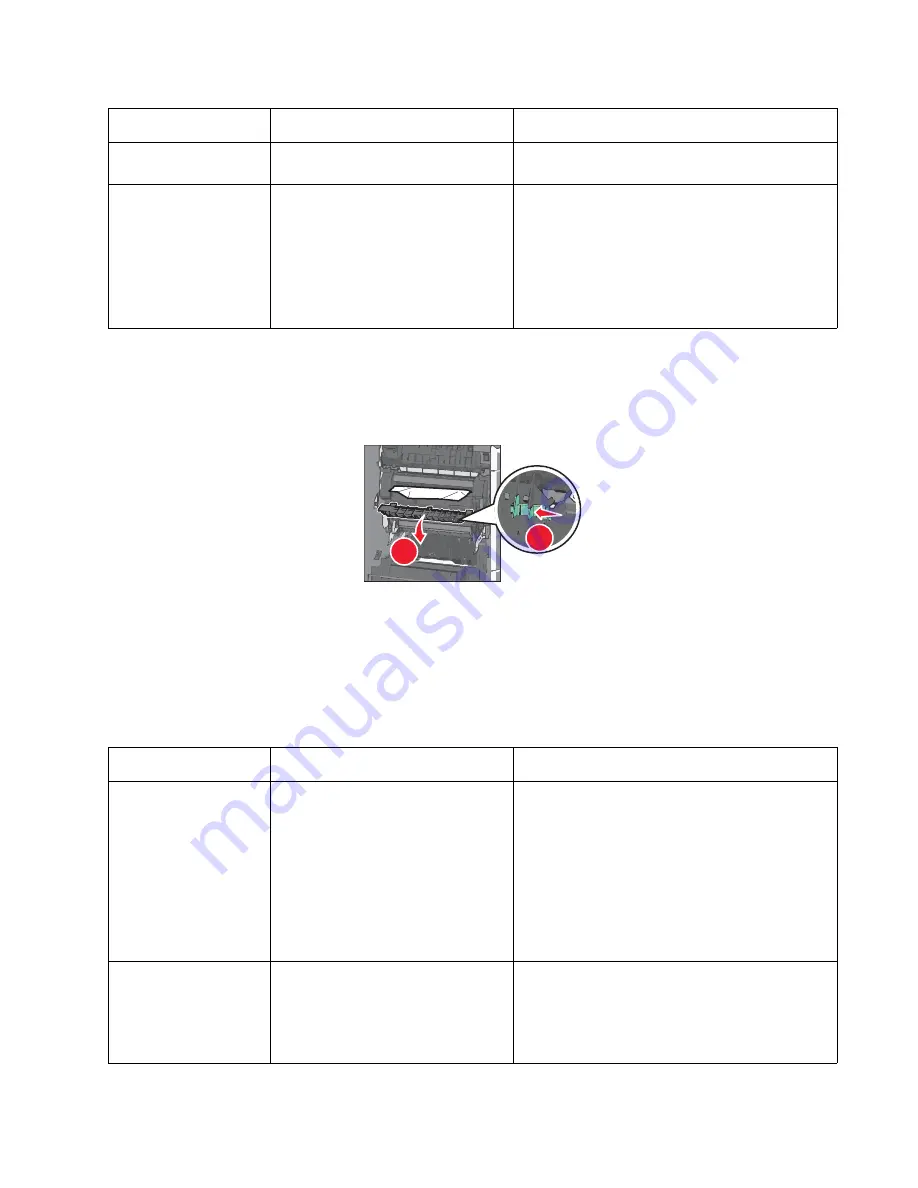
Diagnostic information
2-7
5062
201 paper jam
1.
Open the side door.
2.
Determine where the jam is located, and then remove it:
a.
If paper is inside the fuser, then open the fuser access door.
b.
Firmly grasp the jammed paper on each side, and then gently pull it out.
Warning: Do not touch the center of the fuser unit. Doing so will damage the fuser.
Note: Make sure all paper fragments are removed.
3.
Close the side door.
4.
From the operator panel, touch Continue, jam cleared.
Additional checks—201 paper jam
200.48
Narrow media sensor is never made
or is made late.
See
.
200.49
S1 sensor is made when printer tries
to print from an idle state.
Possible causes:
• Paper jam leaving paper over the
sensor
• Defective near narrow media
sensor
• Faulty system board
• Clear away anything in the paper path that might
cause the paper to jam.
• If clearing a paper jam does not fix the problem,
go to
“Input, S1, narrow media, and near
narrow media sensor service check” on
page 2-121
.
Error code
Description
Action
201.01
Bubble sensor active when printer
powers up or a cover is closed.
Possible causes:
• Paper jam leaving paper over the
sensor
• Damaged bubble sensor
• Damaged fuser autoconnect
• Faulty fuser DC cable connection
• Faulty fuser
• Faulty system board
1. Clear away anything in the paper path that might
cause the paper to jam.
2. Be sure the paper settings match the media.
3. Flex the media, and stack it flat in the tray.
4. Properly set the paper guides in the paper tray.
5. If the problem persists, go to “
.
201.02
Bubble sensor is made early.
Possible causes:
• Incorrect paper settings
• Defective near narrow media
sensor
• Clear away anything in the paper path that might
cause the paper to jam.
• Be sure the paper settings match the media.
• If clearing a paper jam does not fix the problem,
replace the fuser. See
Error code
Description
Action
1
2
Summary of Contents for C792de
Page 17: ...Notices and safety information xvii 5062...
Page 18: ...xviii Service Manual 5062...
Page 24: ...xxiv Service Manual 5062...
Page 38: ...1 14 Service Manual 5062...
Page 178: ...2 140 Service Manual 5062...
Page 220: ...3 42 Service Manual 5062...
Page 234: ...4 14 Service Manual 5062 11 Slide the lower left cover down to remove it from the left cover...
Page 242: ...4 22 Service Manual 5062 3 Separate the system board shield door from the rear upper cover...
Page 244: ...4 24 Service Manual 5062 6 Remove the screw B 7 Remove the four screws C B 88A0212 C 88A0323...
Page 258: ...4 38 Service Manual 5062 3 Remove the screw A in the top cover A 88A0323...
Page 260: ...4 40 Service Manual 5062 6 Press the release tab B to disconnect the cable from the assembly B...
Page 275: ...Repair information 4 55 5062 4 Push the assembly up and pull to remove it...
Page 423: ...Repair information 4 203 5062 7 Remove the motor from the bracket...
Page 429: ...Repair information 4 209 5062 7 Release the pick assembly cables from the cable guide D D...
Page 464: ...4 244 Service Manual 5062 3 Using a spring hook remove the spring...
Page 492: ...4 272 Service Manual 5062 3 Use a spring hook to remove the spring A...
Page 517: ...Repair information 4 297 5062 4 Remove the screw C from the left side...
Page 521: ...Repair information 4 301 5062 6 Remove the two screws D one screw E and disconnect the cable F...
Page 537: ...Repair information 4 317 5062...
Page 538: ...4 318 Service Manual 5062...
Page 540: ...5 2 Service Manual 5062 Connectors System board...
Page 555: ...Connector locations 5 17 5062 5 bin mailbox printer circuit board...
Page 556: ...5 18 Service Manual 5062...
Page 560: ...6 4 Service Manual 5062...
Page 564: ...7 4 Service Manual 5062 Assembly 2 Left and rear covers 1 2 4 5 6 7 8 9 10 11 12 13 14 3...
Page 566: ...7 6 Service Manual 5062 Assembly 3 Front 1 2 4 5 6 7 8 3 3 3 3...
Page 568: ...7 8 Service Manual 5062 Assembly 3 1 Front continued 1 2 4 5 1 1 1 3...
Page 570: ...7 10 Service Manual 5062 Assembly 4 Left 1 2 4 5 6 8 7 3...
Page 572: ...7 12 Service Manual 5062 Assembly 4 1 Left continued 1 2 3 4...
Page 574: ...7 14 Service Manual 5062 Assembly 5 Rear 1 2 3 6 10 8 9 11 4 7 5 12...
Page 576: ...7 16 Service Manual 5062 Assembly 6 Optional 550 sheet tray 1 2...
Page 578: ...7 18 Service Manual 5062 Assembly 7 Optional 550 sheet drawer assembly 4 5 3 2 2 1...
Page 582: ...7 22 Service Manual 5062 Assembly 9 Finisher assembly...
Page 584: ...7 24 Service Manual 5062 Assembly 9 1 Finisher assembly continued...
Page 586: ...7 26 Service Manual 5062 Assembly 10 Finisher stapler assembly 1 2...
Page 588: ...7 28 Service Manual 5062 Assembly 11 High capacity output stacker...
Page 590: ...7 30 Service Manual 5062 Assembly 11 1 High capacity output stacker continued...
Page 604: ...7 44 Service Manual 5062...
Page 606: ...A 2 Service Manual 5062 Print Quality Pages Page 1 total of five...
Page 607: ...Appendix A Print samples A 3 5062 Print Quality Pages Page 2 total of five...
Page 608: ...A 4 Service Manual 5062 Print Quality Pages Page 3 total of five...
Page 609: ...Appendix A Print samples A 5 5062 Print Quality Pages Page 4 total of five...
Page 613: ...Appendix A Print samples A 9 5062 Printhead electronic alignment test page Magenta two of two...
Page 626: ...I 12 Service Manual 5062...
Page 630: ...I 16 Service Manual 5062...
















































