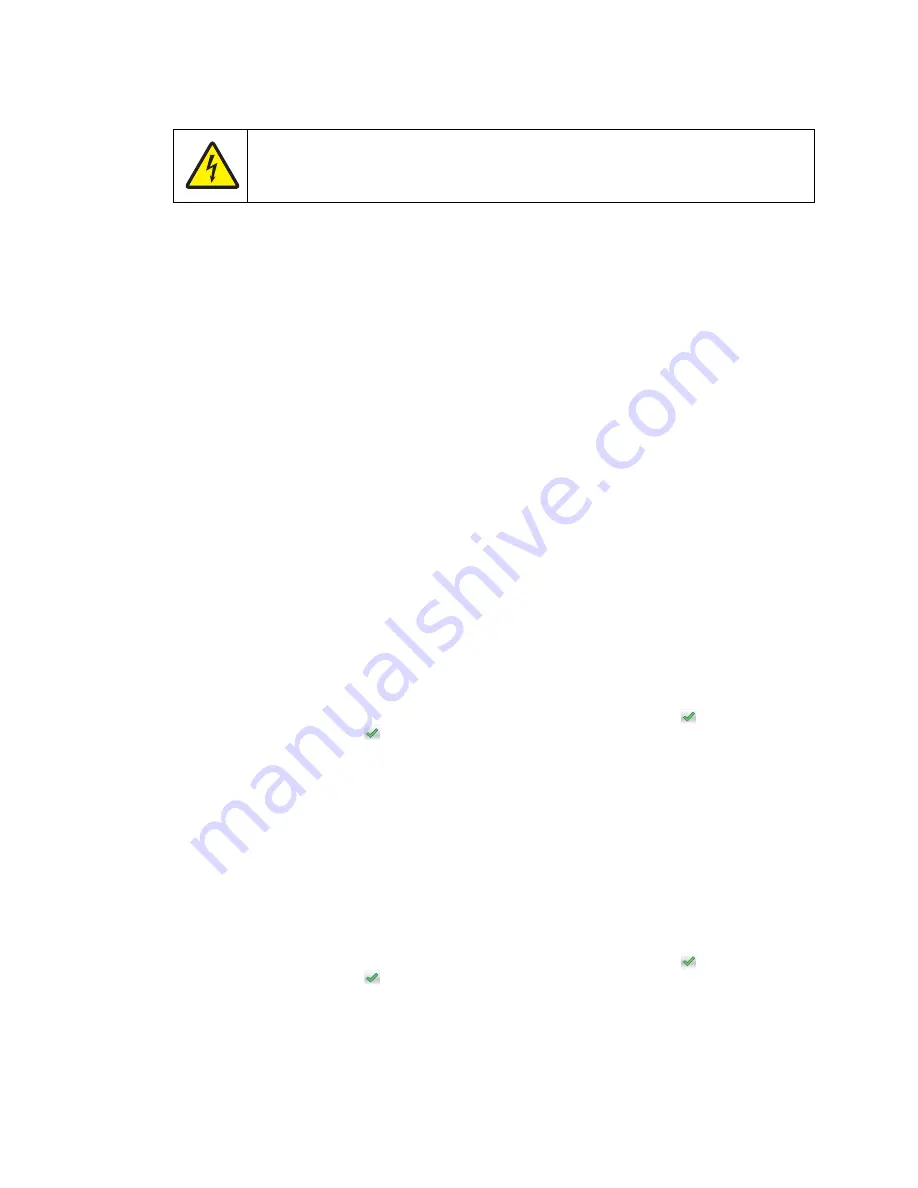
Diagnostic aids
3-21
5062
To run the Base Sensor Test.
1.
From the Diagnostics menu, select BASE SENSOR TEST.
A list of the sensors appears, with the status of each sensor after the sensor name.
2.
Manually toggle the sensors to verify that each sensor switches from open to closed.
DEVICE TESTS
Quick Disk Test
This test performs a non-destructive read/write on one block per track on the disk. The test reads one block on
each track, saves the data, and proceeds to write and read four test patterns to the bytes in the block. If the block
is good, the saved data is written back to the disk.
1.
From the Diagnostics menu, navigate to:
DEVICE TESTS > Quick Disk Test
•
The power indicator blinks while the test is in progress.
•
Quick Disk Test/Test Passed
appears if the test passes.
•
Quick Disk Test/Test Failed
appears if the test fails.
2.
Press Stop (
X
) to return to the Device Tests menu.
Disk Test/Clean
Warning: This test destroys all data on the disk and should not be attempted on a good disk. This test may run
approximately 1½ hours depending on the disk size.
1.
From the Diagnostics menu, navigate to:
DEVICE TESTS > Disk Test/Clean
A
Contents will be lost
warning appears.
2.
To exit the test immediately and return to DEVICE TESTS, select No and touch
. To continue with the
test, select Yes and touch
.
When the test starts, a progress bar appears. The test cannot be stopped or canceled once it has begun.
3.
Once the test is complete, the power indicator turns on solid and a message appears indicating whether
the test passed or failed. Press Stop (
X
) to return to DEVICE TESTS.
Flash Test
This test causes the file system to write and read data on the flash to test the flash.
Warning: This test destroys all data on the flash because the flash is reformatted at the end of the test.
1.
Select Flash Test from DEVICE TESTS From the Diagnostics menu, navigate to:
DEVICE TESTS > Flash Test
A
Contents will be lost
warning appears.
2.
To exit the test immediately and return to DEVICE TESTS, select No and touch
. To continue with the
test, select Yes and touch
.
When the test starts, a progress bar appears. The test cannot be stopped or canceled once it has begun.
3.
Once the test is complete, the power indicator turns on solid and a message appears indicating whether
the test passed or failed. Press Stop (
X
) to return to DEVICE TESTS.
CAUTION
These sensors are near high voltage terminals to the print cartridge. Use a nonconducting
item to toggle these switches and not your hand.
Summary of Contents for C792de
Page 17: ...Notices and safety information xvii 5062...
Page 18: ...xviii Service Manual 5062...
Page 24: ...xxiv Service Manual 5062...
Page 38: ...1 14 Service Manual 5062...
Page 178: ...2 140 Service Manual 5062...
Page 220: ...3 42 Service Manual 5062...
Page 234: ...4 14 Service Manual 5062 11 Slide the lower left cover down to remove it from the left cover...
Page 242: ...4 22 Service Manual 5062 3 Separate the system board shield door from the rear upper cover...
Page 244: ...4 24 Service Manual 5062 6 Remove the screw B 7 Remove the four screws C B 88A0212 C 88A0323...
Page 258: ...4 38 Service Manual 5062 3 Remove the screw A in the top cover A 88A0323...
Page 260: ...4 40 Service Manual 5062 6 Press the release tab B to disconnect the cable from the assembly B...
Page 275: ...Repair information 4 55 5062 4 Push the assembly up and pull to remove it...
Page 423: ...Repair information 4 203 5062 7 Remove the motor from the bracket...
Page 429: ...Repair information 4 209 5062 7 Release the pick assembly cables from the cable guide D D...
Page 464: ...4 244 Service Manual 5062 3 Using a spring hook remove the spring...
Page 492: ...4 272 Service Manual 5062 3 Use a spring hook to remove the spring A...
Page 517: ...Repair information 4 297 5062 4 Remove the screw C from the left side...
Page 521: ...Repair information 4 301 5062 6 Remove the two screws D one screw E and disconnect the cable F...
Page 537: ...Repair information 4 317 5062...
Page 538: ...4 318 Service Manual 5062...
Page 540: ...5 2 Service Manual 5062 Connectors System board...
Page 555: ...Connector locations 5 17 5062 5 bin mailbox printer circuit board...
Page 556: ...5 18 Service Manual 5062...
Page 560: ...6 4 Service Manual 5062...
Page 564: ...7 4 Service Manual 5062 Assembly 2 Left and rear covers 1 2 4 5 6 7 8 9 10 11 12 13 14 3...
Page 566: ...7 6 Service Manual 5062 Assembly 3 Front 1 2 4 5 6 7 8 3 3 3 3...
Page 568: ...7 8 Service Manual 5062 Assembly 3 1 Front continued 1 2 4 5 1 1 1 3...
Page 570: ...7 10 Service Manual 5062 Assembly 4 Left 1 2 4 5 6 8 7 3...
Page 572: ...7 12 Service Manual 5062 Assembly 4 1 Left continued 1 2 3 4...
Page 574: ...7 14 Service Manual 5062 Assembly 5 Rear 1 2 3 6 10 8 9 11 4 7 5 12...
Page 576: ...7 16 Service Manual 5062 Assembly 6 Optional 550 sheet tray 1 2...
Page 578: ...7 18 Service Manual 5062 Assembly 7 Optional 550 sheet drawer assembly 4 5 3 2 2 1...
Page 582: ...7 22 Service Manual 5062 Assembly 9 Finisher assembly...
Page 584: ...7 24 Service Manual 5062 Assembly 9 1 Finisher assembly continued...
Page 586: ...7 26 Service Manual 5062 Assembly 10 Finisher stapler assembly 1 2...
Page 588: ...7 28 Service Manual 5062 Assembly 11 High capacity output stacker...
Page 590: ...7 30 Service Manual 5062 Assembly 11 1 High capacity output stacker continued...
Page 604: ...7 44 Service Manual 5062...
Page 606: ...A 2 Service Manual 5062 Print Quality Pages Page 1 total of five...
Page 607: ...Appendix A Print samples A 3 5062 Print Quality Pages Page 2 total of five...
Page 608: ...A 4 Service Manual 5062 Print Quality Pages Page 3 total of five...
Page 609: ...Appendix A Print samples A 5 5062 Print Quality Pages Page 4 total of five...
Page 613: ...Appendix A Print samples A 9 5062 Printhead electronic alignment test page Magenta two of two...
Page 626: ...I 12 Service Manual 5062...
Page 630: ...I 16 Service Manual 5062...






























