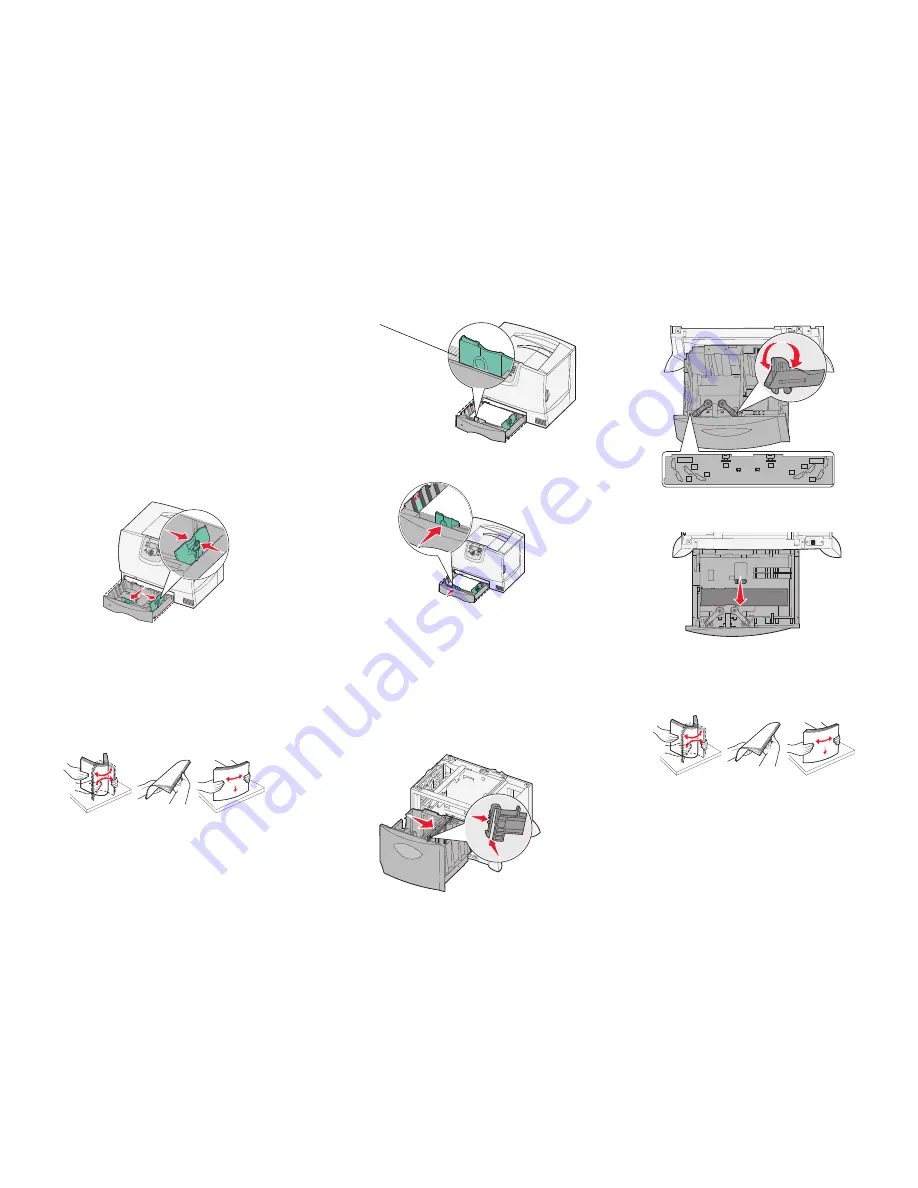
Lexmark™ C78x
Quick Reference
Loading paper and
specialty media
Loading 500-sheet trays
1
Remove the tray and place it on a flat, level
surface.
2
Squeeze the front guide lever and slide the
guide to the front of the tray.
3
Squeeze the side guide lever and slide the
guide to the correct position for the size paper
you are loading. Icons along the back of the tray
indicate paper sizes.
4
Flex the sheets back and forth to loosen them,
and then fan them. Do not fold or crease the
paper. Straighten the edges of the stack on a
level surface.
5
Place the paper in the tray as shown, print side
down.Do not load bent or wrinkled paper.
6
Squeeze the front guide lever and slide the
guide until it firmly touches the stack of paper.
7
Reinstall the tray.
8
Make sure the tray is pushed completely into
the printer.
Loading the 2000-sheet tray
1
Pull open the tray.
2
Squeeze the side guide lever, lift the guide, and
place it into the appropriate slot for the size
paper you are loading.
3
Squeeze the two front guide levers and slide the
guide to the correct position for the size paper
you are loading.
4
Slide the bottom support toward the front of the
tray until it touches the front guide.
5
Flex the sheets back and forth to loosen them,
and then fan them.
Do not fold or crease the paper. Straighten the
edges of the stack on a level surface.
6
Place the paper against the back left corner of
the tray, print side down.
Maximum stack height
indicator
LT.LG
LT.LG
EX
EX
A4
A4
B5
B5
A5
A5






















