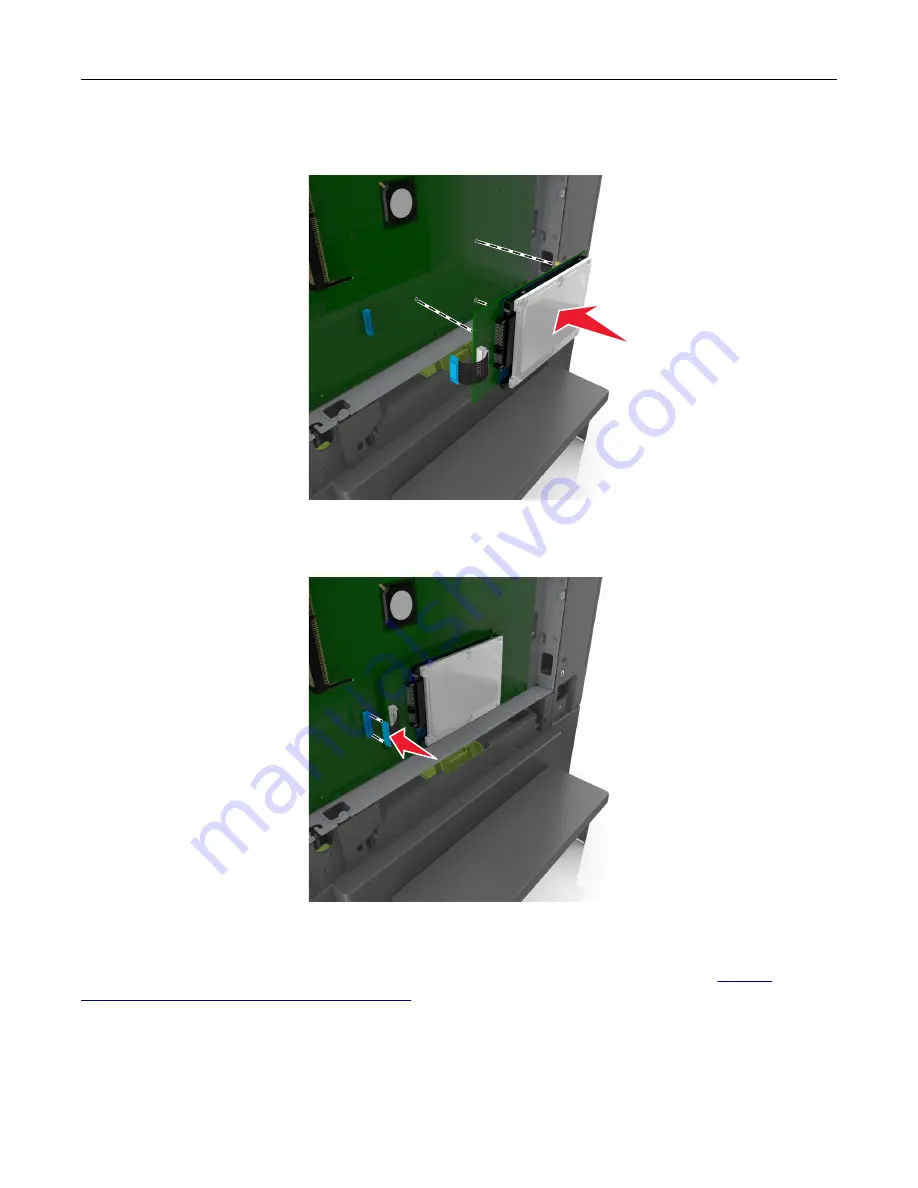
5
Align the standoffs of the printer hard disk to the holes in the controller board, and then press the printer
hard disk down until the standoffs are in place.
6
Insert the plug of the printer hard disk interface cable into the receptacle of the controller board.
Note:
The plugs and receptacles are color
‑
coded.
7
Close the controller board access cover.
Note:
When the printer software and any hardware options are installed, you may need to manually add the
options in the printer driver to make them available for print jobs. For more information, see
available options in the print driver” on page 35
.
Removing a printer hard disk
Note:
This task requires a flathead screwdriver.
Additional printer setup
30
Summary of Contents for C2132
Page 1: ...C2132 User s Guide June 2017 www lexmark com Machine type s 5027 Model s 639...
Page 133: ...2 Open the top door 1 2 3 Remove the toner cartridges 1 2 Maintaining the printer 133...
Page 138: ...16 Insert the waste toner bottle 17 Insert the right side cover Maintaining the printer 138...
Page 142: ...2 Open the top door 1 2 3 Remove the toner cartridges 1 2 Maintaining the printer 142...
Page 152: ...Settings General Settings Factory Defaults Restore Now Managing the printer 152...
Page 156: ...Below the fuser In the fuser access door 3 Close the front door Clearing jams 156...






























