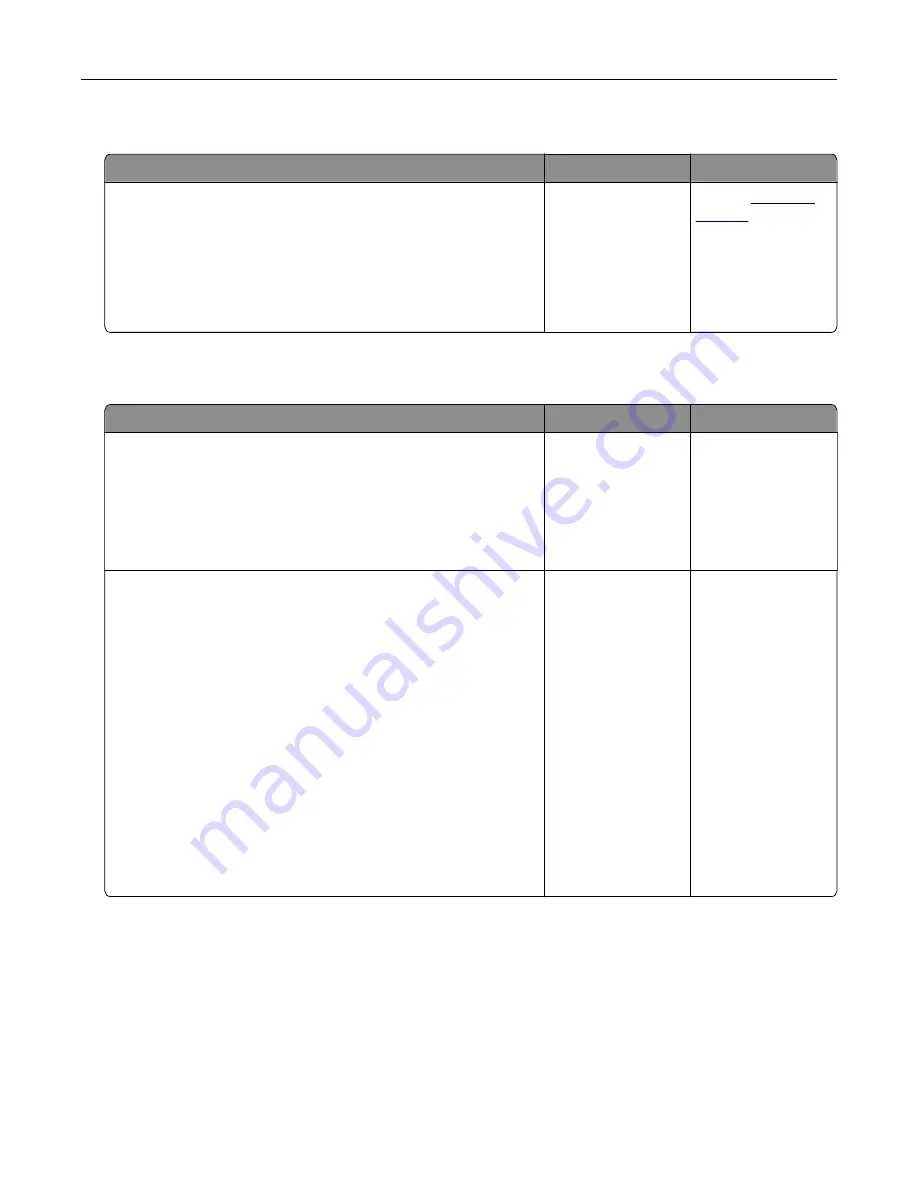
The print appears tinted
Action
Yes
No
Adjust the color balance.
a
From the Color Balance menu on the printer control panel,
increase or decrease the values for cyan, magenta, yellow, and
black.
b
Resend the print job.
Does the print still appear tinted?
The problem is
solved.
Contact
Embedded Web Server does not open
Action
Yes
No
Step 1
a
Turn on the printer.
b
Open a Web browser, and then type the printer IP address.
c
Press
Enter
.
Does the Embedded Web Server open?
The problem is
solved.
Go to step 2.
Step 2
Make sure the printer IP address is correct.
a
View the printer IP address:
•
From the TCP/IP section in the Network/Ports menu
•
By printing a network setup page or menu settings page,
and then finding the TCP/IP section
Note:
An IP address appears as four sets of numbers
separated by periods, such as 123.123.123.123.
b
Open a Web browser, and then type the IP address.
Note:
Depending on the network settings, you may need to
type “
https://
” instead of “
http://
” before the printer IP
address to access the Embedded Web Server.
c
Press
Enter
.
Does the Embedded Web Server open?
The problem is
solved.
Go to step 3.
Troubleshooting
206
Summary of Contents for C2132
Page 1: ...C2132 User s Guide June 2017 www lexmark com Machine type s 5027 Model s 639...
Page 133: ...2 Open the top door 1 2 3 Remove the toner cartridges 1 2 Maintaining the printer 133...
Page 138: ...16 Insert the waste toner bottle 17 Insert the right side cover Maintaining the printer 138...
Page 142: ...2 Open the top door 1 2 3 Remove the toner cartridges 1 2 Maintaining the printer 142...
Page 152: ...Settings General Settings Factory Defaults Restore Now Managing the printer 152...
Page 156: ...Below the fuser In the fuser access door 3 Close the front door Clearing jams 156...






























