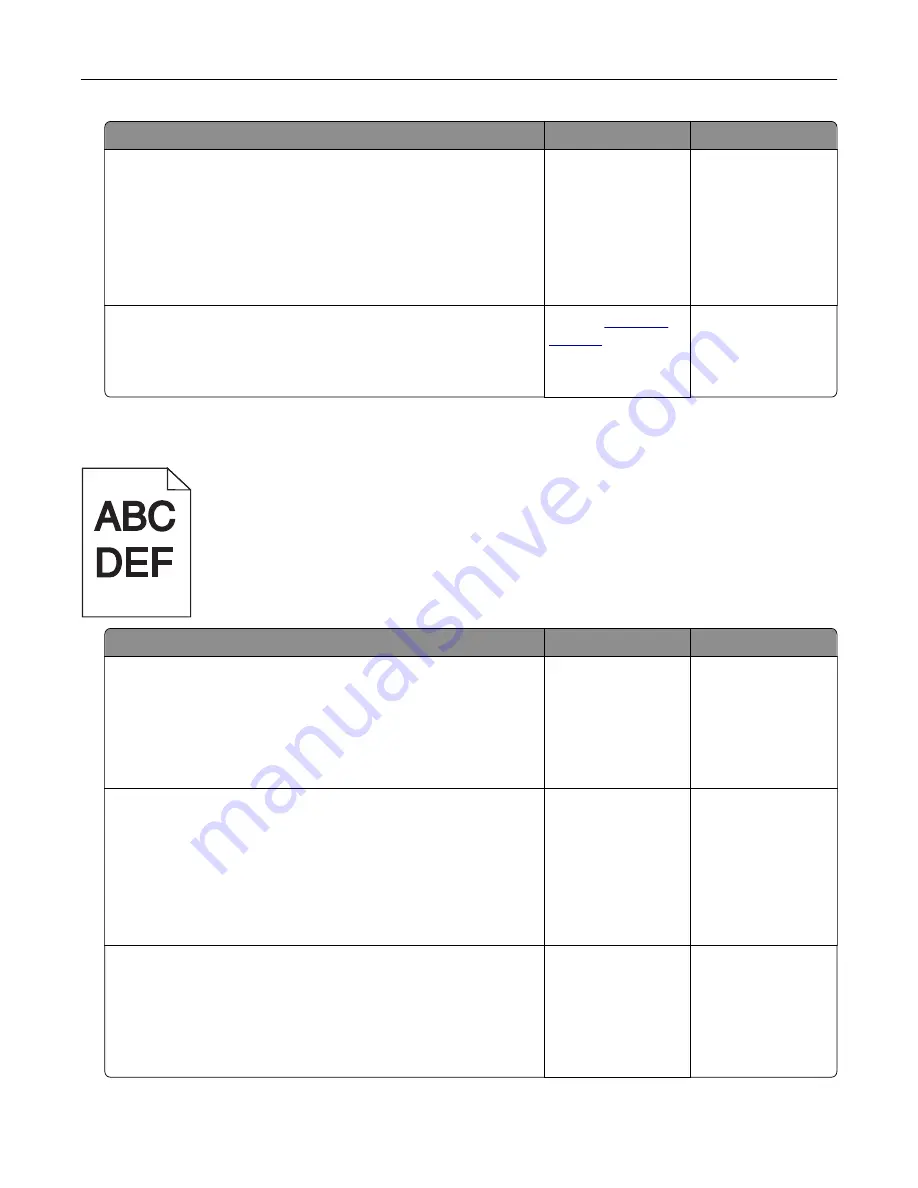
Action
Yes
No
Step 5
a
Load paper from a fresh package.
Note:
Paper absorbs moisture due to high humidity. Store
paper in its original wrapper until you use it.
b
Resend the print job.
Do print irregularities still appear?
Go to step 6.
The problem is
solved.
Step 6
Replace the imaging kit, and then resend the print job.
Do print irregularities still appear?
Contact
The problem is
solved.
Print is too dark
Action
Yes
No
Step 1
a
From the Quality menu on the printer control panel, select
Color Adjust
.
b
Resend the print job.
Is the print still too dark?
Go to step 2.
The problem is
solved.
Step 2
a
From the Quality menu on the printer control panel, reduce the
toner darkness.
Note:
4 is the factory default setting.
b
Resend the print job.
Is the print still too dark?
Go to step 3.
The problem is
solved.
Step 3
a
From the printer control panel, set the paper type, texture, and
weight in the Paper menu to match the paper loaded in the tray.
b
Resend the print job.
Is the tray set to the type, texture, and weight of the paper loaded?
Go to step 4.
Change the paper
loaded in the tray to
match the paper
type, texture, and
weight specified in
the tray settings.
Troubleshooting
191
Summary of Contents for C2132
Page 1: ...C2132 User s Guide June 2017 www lexmark com Machine type s 5027 Model s 639...
Page 133: ...2 Open the top door 1 2 3 Remove the toner cartridges 1 2 Maintaining the printer 133...
Page 138: ...16 Insert the waste toner bottle 17 Insert the right side cover Maintaining the printer 138...
Page 142: ...2 Open the top door 1 2 3 Remove the toner cartridges 1 2 Maintaining the printer 142...
Page 152: ...Settings General Settings Factory Defaults Restore Now Managing the printer 152...
Page 156: ...Below the fuser In the fuser access door 3 Close the front door Clearing jams 156...
















































