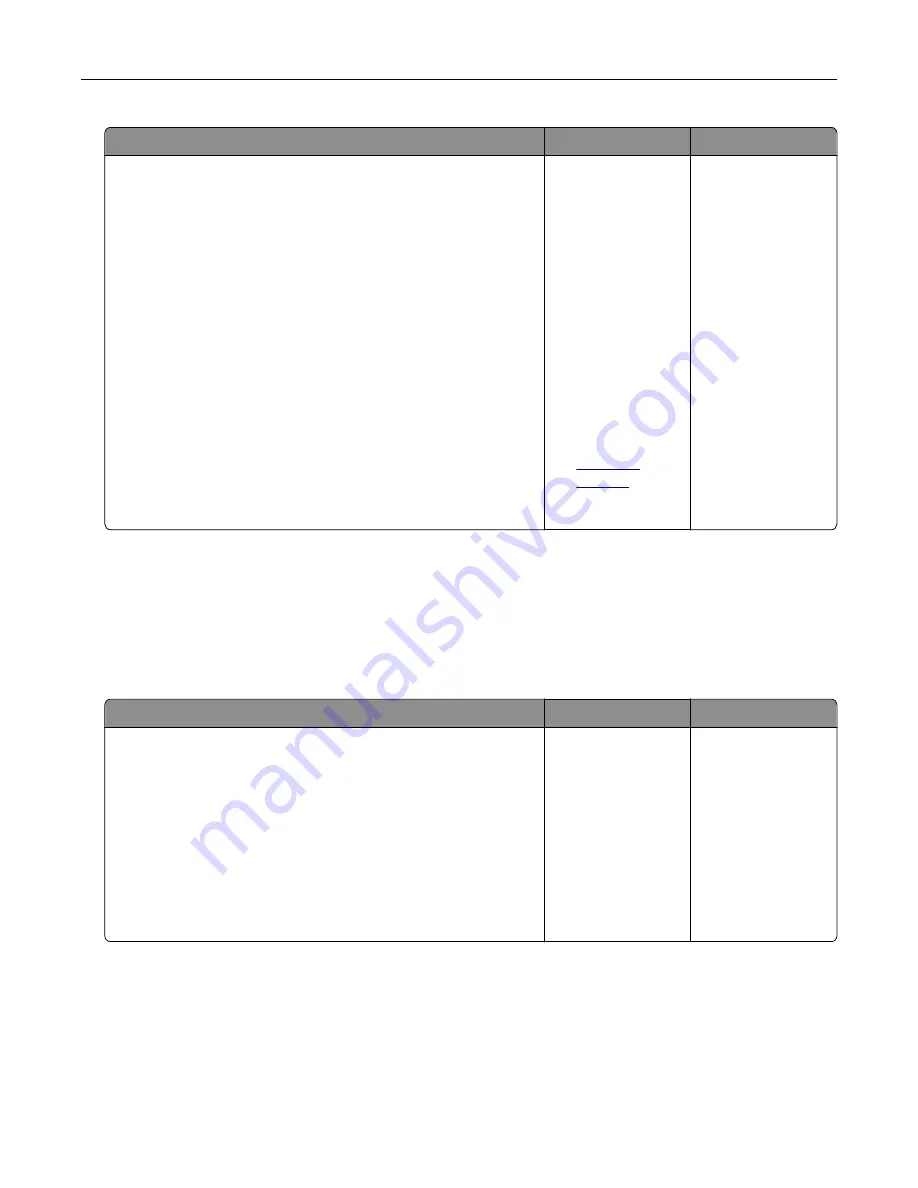
Action
Yes
No
a
Check if the distance between the defects is equal to one of
the following:
•
25.1 mm (0.98 in.)
•
29.8 mm (1.17 in.)
•
43.9 mm (1.72 in.)
•
45.5 mm (1.79 in.)
•
94.2 mm (3.70 in.)
b
If the distance between the defects equals 25.1 mm (0.98 in.),
29.8 mm (1.17 in.), or 94.2 mm (3.70 in.), then replace the
photoconductor unit.
c
If the distance between the defects equals 43.9 mm (1.72 in.) or
45.5 mm (1.79 in.), then replace the developer unit.
Do the repeating defects still appear?
1
Check if the
distance
between the
defects is equal
to one of the
following:
•
37.7 mm (1.48
in.)
•
78.5 mm
(3.09 in.)
•
95 mm (3.74
in.)
2
Take note of the
distance, and
then contact
service
representative.
The problem is
solved.
Tray linking does not work
Notes:
•
The trays can detect paper length.
•
The multipurpose feeder does not automatically detect the paper size. You must set the size from the
Paper Size/Type menu.
Action
Yes
No
Step 1
a
Open the trays, and then check if they contain paper of the
same size and type.
•
Check if the paper guides are in the correct positions for
the size of the paper loaded in each tray.
•
Check if the paper size indicators on the paper guides are
aligned with the paper size indicators on the tray.
b
Resend the print job.
Do the trays link correctly?
The problem is
solved.
Go to step 2.
Troubleshooting
183
Summary of Contents for C2132
Page 1: ...C2132 User s Guide June 2017 www lexmark com Machine type s 5027 Model s 639...
Page 133: ...2 Open the top door 1 2 3 Remove the toner cartridges 1 2 Maintaining the printer 133...
Page 138: ...16 Insert the waste toner bottle 17 Insert the right side cover Maintaining the printer 138...
Page 142: ...2 Open the top door 1 2 3 Remove the toner cartridges 1 2 Maintaining the printer 142...
Page 152: ...Settings General Settings Factory Defaults Restore Now Managing the printer 152...
Page 156: ...Below the fuser In the fuser access door 3 Close the front door Clearing jams 156...
















































