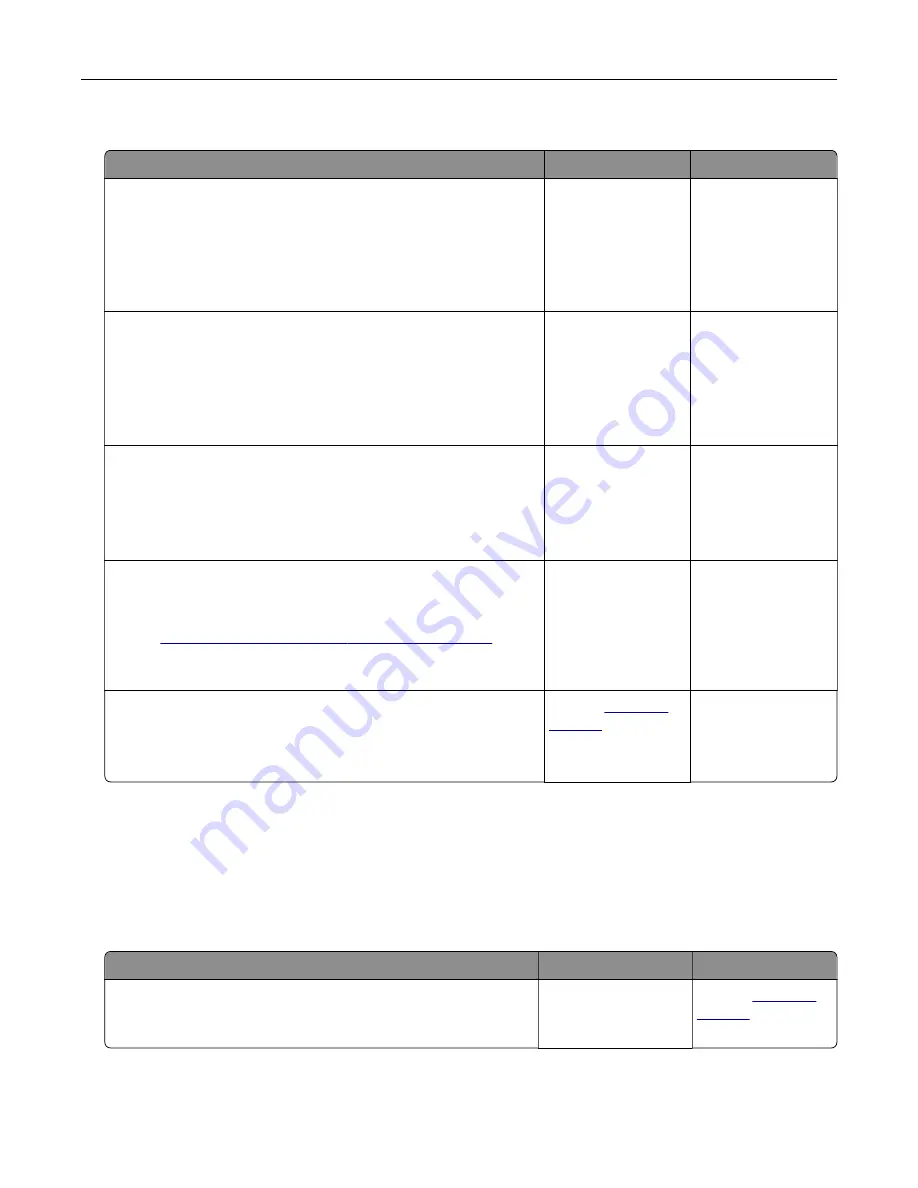
Error message about reading the flash drive appears
Action
Yes
No
Step 1
Check if the flash drive is inserted into the front USB port.
Note:
The flash drive will not work if it is inserted into the rear
USB port.
Is the flash drive inserted into the front USB port?
Go to step 2.
Insert the flash drive
into the front USB
port.
Step 2
Check if the indicator light on the printer control panel is blinking
green.
Note:
A green blinking light indicates that the printer is busy.
Is the indicator light blinking green?
Wait until the printer
is ready, then view
the held jobs list, and
then print the
documents.
Go to step 3.
Step 3
a
Check for an error message on the display.
b
Clear the message.
Does the error message still appear?
Go to step 4.
The problem is
solved.
Step 4
Check if the flash drive is supported.
For more information on tested and approved USB flash drives,
see
“Supported flash drives and file types” on page 64
.
Does the error message still appear?
Go to step 5.
The problem is
solved.
Step 5
Check if the USB port is disabled by the system support person.
Does the error message still appear?
Contact
The problem is
solved.
Printing slows down
Notes:
•
When printing using narrow paper, the printer prints at a reduced speed to prevent damage to the fuser.
•
The printer speed may be reduced if printing for long periods of time, or printing at elevated
temperatures.
Action
Yes
No
Place letter
‑
or A4
‑
size paper in the tray, and then resend the print
job.
Does the print speed increase?
The problem is
solved.
Contact
Troubleshooting
180
Summary of Contents for C2132
Page 1: ...C2132 User s Guide June 2017 www lexmark com Machine type s 5027 Model s 639...
Page 133: ...2 Open the top door 1 2 3 Remove the toner cartridges 1 2 Maintaining the printer 133...
Page 138: ...16 Insert the waste toner bottle 17 Insert the right side cover Maintaining the printer 138...
Page 142: ...2 Open the top door 1 2 3 Remove the toner cartridges 1 2 Maintaining the printer 142...
Page 152: ...Settings General Settings Factory Defaults Restore Now Managing the printer 152...
Page 156: ...Below the fuser In the fuser access door 3 Close the front door Clearing jams 156...






























