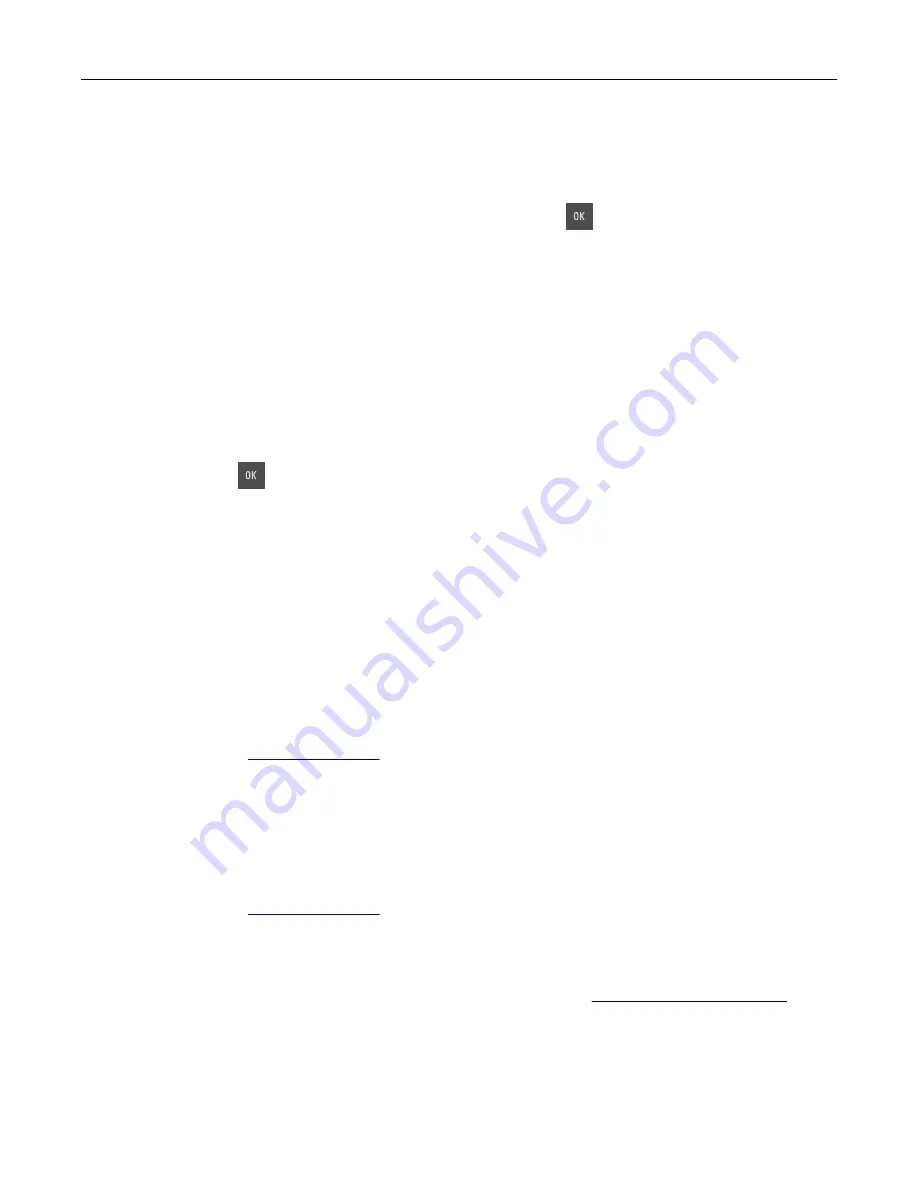
Reload printed pages in Tray [x]
Try any of the following:
•
From the printer control panel, select
Continue
to clear the message and continue printing the second
side of the sheet. For non
‑
touch
‑
screen printer models, press
to confirm.
•
Cancel the print job.
Remove defective disk [61]
Remove and replace the defective printer hard disk.
Remove packaging material, [area name]
1
Remove any remaining packing material from the indicated location.
2
From the printer control panel, touch
Continue
to clear the message. For non
‑
touch
‑
screen printer
models, press
to confirm.
Remove paper from standard output bin
Remove the paper stack from the standard bin.
Replace [type] imaging kit, 0 estimated pages remain [84.xy]
Note:
The type can be a black imaging kit, or a black and color imaging kit.
Replace the indicated imaging kit to clear the message and continue printing. For more information, see
the instruction sheet that came with the supply.
Note:
If you do not have a replacement imaging kit, then see the “Ordering supplies” section of the
User’s Guide
or visit
Replace defective [color] cartridge [31.xy]
Replace the defective toner cartridge to clear the message. For more information, see the instruction sheet
that came with the supply.
Note:
If you do not have a replacement toner cartridge, then see the “Ordering supplies” section of the
User’s Guide
or visit
Replace maintenance kit [80.xy]
The printer is scheduled for maintenance. For more information, go to
contact your service representative, and then report the message.
Troubleshooting
168
Summary of Contents for C2132
Page 1: ...C2132 User s Guide June 2017 www lexmark com Machine type s 5027 Model s 639...
Page 133: ...2 Open the top door 1 2 3 Remove the toner cartridges 1 2 Maintaining the printer 133...
Page 138: ...16 Insert the waste toner bottle 17 Insert the right side cover Maintaining the printer 138...
Page 142: ...2 Open the top door 1 2 3 Remove the toner cartridges 1 2 Maintaining the printer 142...
Page 152: ...Settings General Settings Factory Defaults Restore Now Managing the printer 152...
Page 156: ...Below the fuser In the fuser access door 3 Close the front door Clearing jams 156...






























