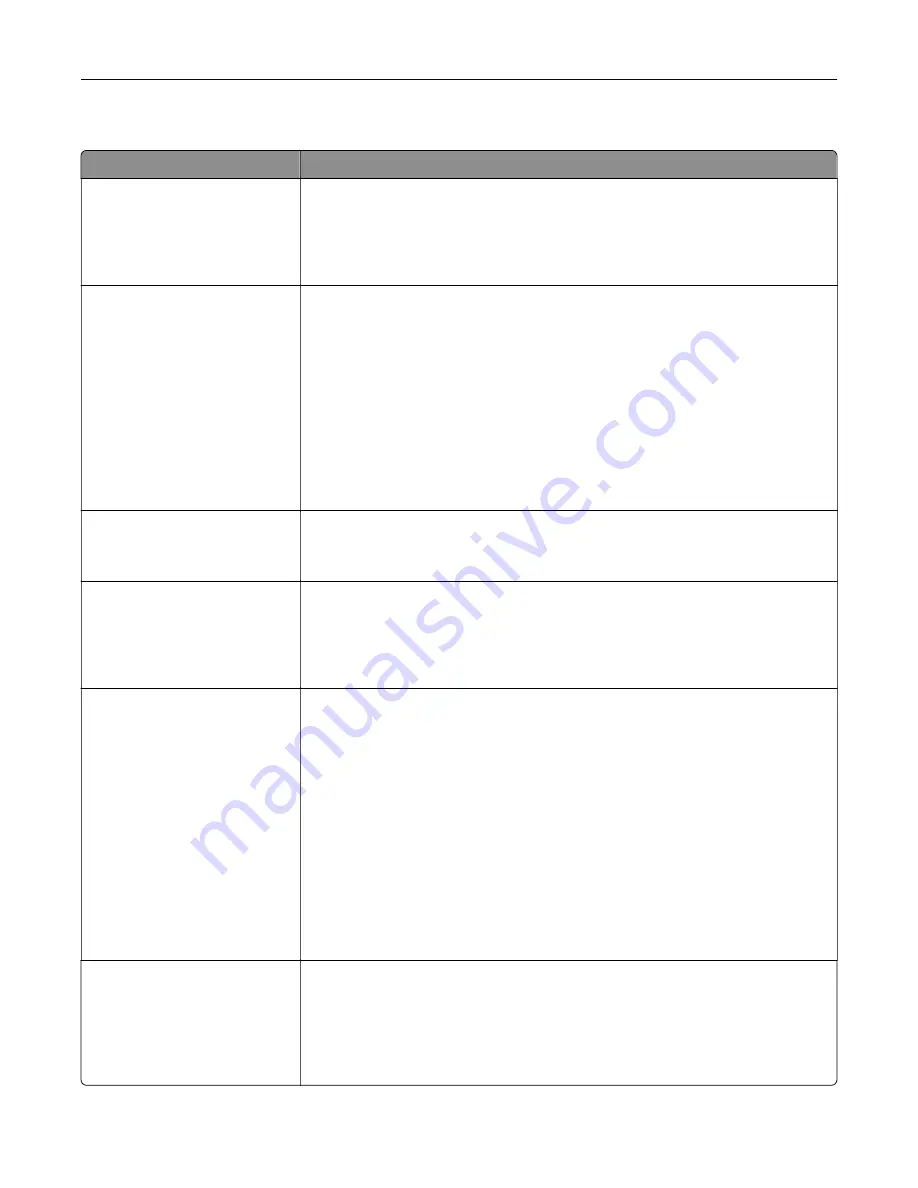
Quality menu
Use
To
Print Mode
Color
Black Only
Specify whether images are printed in black and white or in color.
Notes:
•
Color is the factory default setting.
•
The printer driver is capable of overriding this setting.
Color Correction
Auto
Off
Manual
Adjust the color output on the printed page.
Notes:
•
Auto is the factory default setting. This applies different color conversion
tables to each object on the printed page.
•
Off turns off color correction.
•
Manual allows customization of the color tables using the settings available
from the Manual Color menu.
•
Due to the differences in additive and subtractive colors, certain colors that
appear on computer monitors are impossible to duplicate on the printed
page.
Print Resolution
1200 dpi
4800 CQ
Specify the printed output resolution in dots per inch or in color quality (CQ).
Note:
4800 CQ is the factory default setting.
Toner Darkness
1–5
Lighten or darken the printed output.
Notes:
•
4 is the factory default setting.
•
Selecting a smaller number can help conserve toner.
Enhance Fine Lines
On
Off
Enable a print mode preferable for files such as architectural drawings, maps,
electrical circuit diagrams, and flow charts.
Notes:
•
Off is the factory default setting.
•
To set this option using the Embedded Web Server, type the network printer
IP address in the Web browser address field.
•
You can set this option from the software program.
For Windows users:
Click
File
>
, and then click
Properties
,
Preferences
,
Options
, or
Setup
.
For Macintosh users:
Choose
File
>
, and then adjust the settings from the Print dialog and
pop
‑
up menus.
Color Saver
On
Off
Reduce the amount of toner used for graphics and images. The amount of toner
used for text is not reduced.
Notes:
•
Off is the factory default setting.
•
On overrides Toner Darkness settings.
Understanding the printer menus
105
Summary of Contents for C2132
Page 1: ...C2132 User s Guide June 2017 www lexmark com Machine type s 5027 Model s 639...
Page 133: ...2 Open the top door 1 2 3 Remove the toner cartridges 1 2 Maintaining the printer 133...
Page 138: ...16 Insert the waste toner bottle 17 Insert the right side cover Maintaining the printer 138...
Page 142: ...2 Open the top door 1 2 3 Remove the toner cartridges 1 2 Maintaining the printer 142...
Page 152: ...Settings General Settings Factory Defaults Restore Now Managing the printer 152...
Page 156: ...Below the fuser In the fuser access door 3 Close the front door Clearing jams 156...
















































