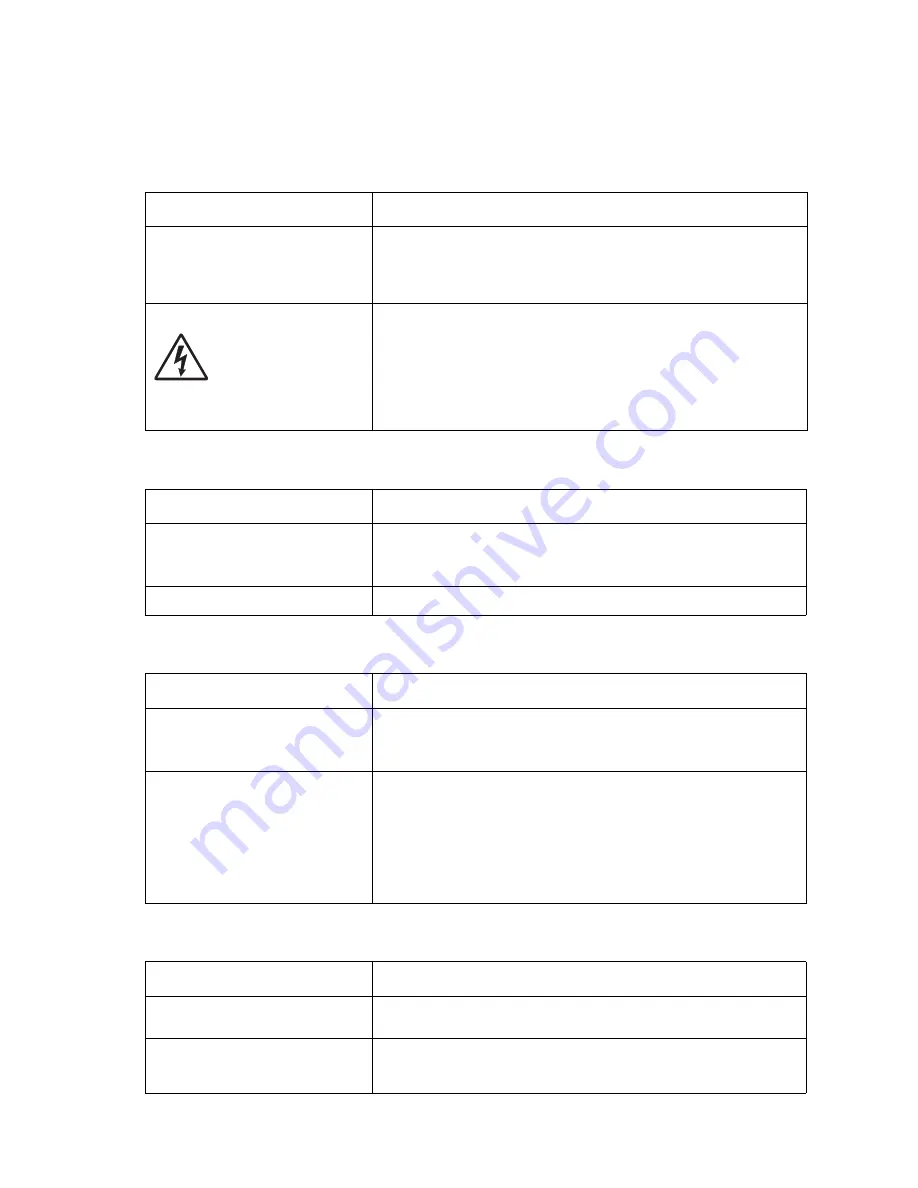
2-32
Service Manual
7003-XXX
Heavy background
Poor development or poorly charged toner particles cause excessive background. This is more noticeable as the
toner cartridge nears end-of-life.
Partial blank image/white spots (no periodic pattern)
Variation in image density horizontally across page
Poor fusing of image
FRU
Action
Toner cartridge (not a FRU)
PC Kit (not a FRU)
Make sure the toner cartridge and PC Kit are correctly installed and
the high voltage contacts are clean.
If the toner cartridge and PC Kit are installed correctly, try a new PC
Kit first, and then try a new toner cartridge.
LVPS/HVPS
Controller card
Check the contacts for correct installation and contamination where
contact is made between the print cartridge assembly and LVPS/
HVPS board. Clean as necessary.
If this does not correct the problem, replace the following FRUs one
at a time in the order shown:
• LVPS/HVPS board
• Controller card
FRU
Action
Toner cartridge (not a FRU)
Remove the toner cartridge assembly, and gently shake the
assembly to evenly distribute the toner.
If toner cartridge is low, try a new toner cartridge.
Paper (not a FRU)
Make sure recommended paper is being used.
FRU
Action
PC Kit (not a FRU)
The charge roll may have an unbalanced pressure against the
photoconductor (PC) drum.
Try a new PC Kit.
Transfer roll
Check the springs in the left and right transfer roll bearings. The
bearing assemblies should support the transfer roll, applying even
pressure to the PC drum.
Replace the transfer roll assembly if the springs or bearing show
signs of damage or fatigue.
Inspect the transfer roll for signs of wear, damage, or contamination.
Replace as necessary.
FRU
Action
Paper (not a FRU)
Make sure recommended paper is being used. Check the media type
and texture settings on the MFP and in the driver.
Fuser
The fuser may not be operating at the proper temperature to fuse the
toner to the paper. See
“Fuser service check” on page 2-23
for
more information.
Summary of Contents for 7003-050 X340n
Page 9: ...x Service Manual 7003 XXX...
Page 71: ...3 12 Service Manual 7003 XXX...
Page 77: ...4 6 Service Manual 7003 XXX 5 Push and release the tabs B on both sides of the rear cover I...
Page 127: ...4 56 Service Manual 7003 XXX...
Page 131: ...5 4 Service Manual 7003 XXX Controller card...
Page 141: ...6 2 Service Manual 7003 XXX...
Page 143: ...7 2 Service Manual 7003 XXX Assembly 1 Covers...
Page 145: ...7 4 Service Manual 7003 XXX Assembly 2 Scanner...
Page 147: ...7 6 Service Manual 7003 XXX Assembly 2 continued Scanner...
Page 149: ...7 8 Service Manual 7003 XXX Assembly 3 Electronics...
Page 151: ...7 10 Service Manual 7003 XXX Assembly 4 Frame...
Page 161: ...I 8 Service Manual 7003 XXX...
Page 162: ...manuals4u com manuals4u com...
















































