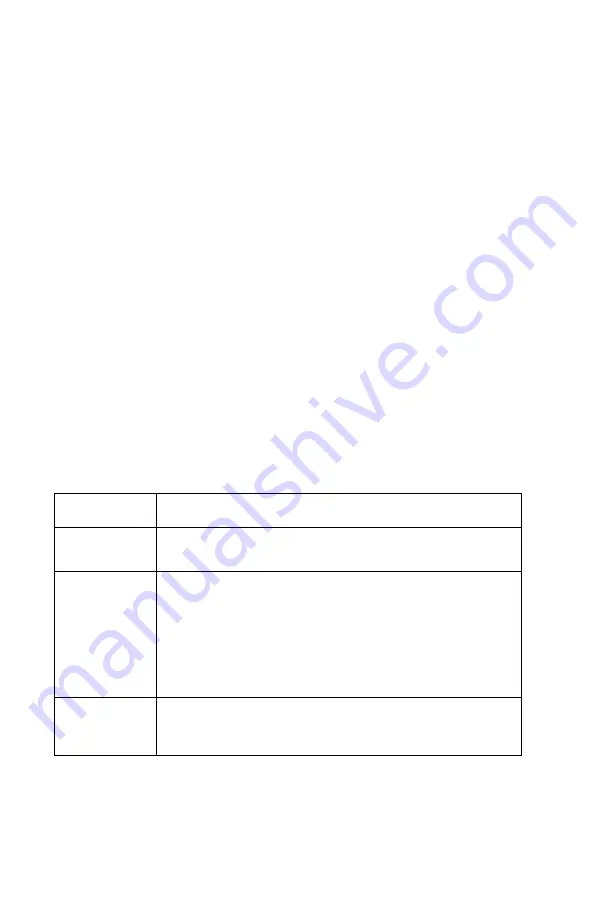
3-32
Service Manual
4500–E320/E322
USB port
This menu item lets the user enable or disable the USB port. If the
port is not being used, disabling it frees allocated memory to be
used to process print jobs.
Perform the following steps to change the USB port setting:
1. Enter the configuration mode. See
for more information.
2. Perform a double button press eight times. This moves to the
USB port item on the configuration menu. The USB port (Paper
Jam) light is blinking.
3. The current USB port setting is indicated by the off/on/auto
(Press Button) light. When the light is off, the USB port is
disabled. When the light is blinking, the USB port is enabled.
Perform a brief button press to select a different USB port
setting.
4. Perform a long button press. All lights blink once, indicating the
setting is saved.
5. Exit the configuration mode by turning the printer power off.
Off/on/auto Setting
value
❍
USB port is disabled. The printer doesn’t receive data
from the USB port.
●
USB port is enabled with a fixed buffer size. The buffer
size is set from a utility such as MarkVision.
Note:
This light state is only displayed if the current value
for the USB port enabled setting is a fixed value. The user
can’t set the value by pressing the button to cycle from
the off value to the on value, that is, the button press
cycles from off to auto.
✳
USB port is enabled with an automatic buffer size. The
printer determines the buffer size based on available
memory and other printer settings.
Summary of Contents for 4500-00 Series
Page 14: ...xiv Service Manual 4500 Japanese laser notice Chinese laser notice...
Page 15: ...Laser notices xv 4500 Korean laser notice...
Page 16: ...xvi Service Manual 4500...
Page 21: ...Safety information xxi 4500...
Page 30: ...1 8 Service Manual 4500...
Page 174: ...3 38 Service Manual 4500 E220 E321 E323 Printer settings configuration...
Page 175: ...Diagnostic aids 3 39 4500 E220 E321 E323 Printer diagnostics...
Page 178: ...3 42 Service Manual 4500 E220 E321 E323...
Page 192: ...4 14 Service Manual 4500...
Page 204: ...5 12 Service Manual 4500 E220 E321 E323 wiring diagram...
Page 206: ...6 2 Service Manual 4500...
Page 208: ...7 2 Service Manual 4500 Assembly 1 Covers E320 E322...
Page 210: ...7 4 Service Manual 4500 Assembly 1 cont Covers E220 E321 E323...
Page 212: ...7 6 Service Manual 4500 Assembly 1 cont Covers E220 E321 E323...
Page 214: ...7 8 Service Manual 4500 Assembly 2 Frame 11 7 5 9 2 10 6 8 14 1 3 4 13 12...
Page 216: ...7 10 Service Manual 4500 Assembly 3 Fuser 7 12 10 1 2 3 4 6 8 9 5 11 11 8 7 5 6 6 5...
Page 218: ...7 12 Service Manual 4500 Assembly 4 Main drive...
Page 220: ...7 14 Service Manual 4500 Assembly 5 Paper feed 3 11 7 13 5 16 9 15 2 10 6 4 12 8 14 1 8 11 17...
Page 222: ...7 16 Service Manual 4500 Assembly 6 Printhead 8 5 2 1 3 6 4 7...
Page 224: ...7 18 Service Manual 4500 Assembly 7 Electronics 8 5 2 6 4 1 3 7...
Page 226: ...7 20 Service Manual 4500 Assembly 7 cont 8 5 2 6 4 1 3 7...
Page 228: ...7 22 Service Manual 4500 Assembly 8 Options 3 5 1 4 6 2...
Page 230: ...7 24 Service Manual 4500 Assembly 8 cont Options 3 5 1 4 6 2...
Page 234: ...7 28 Service Manual 4500...
Page 240: ...I 12 Service Manual 4500...















































