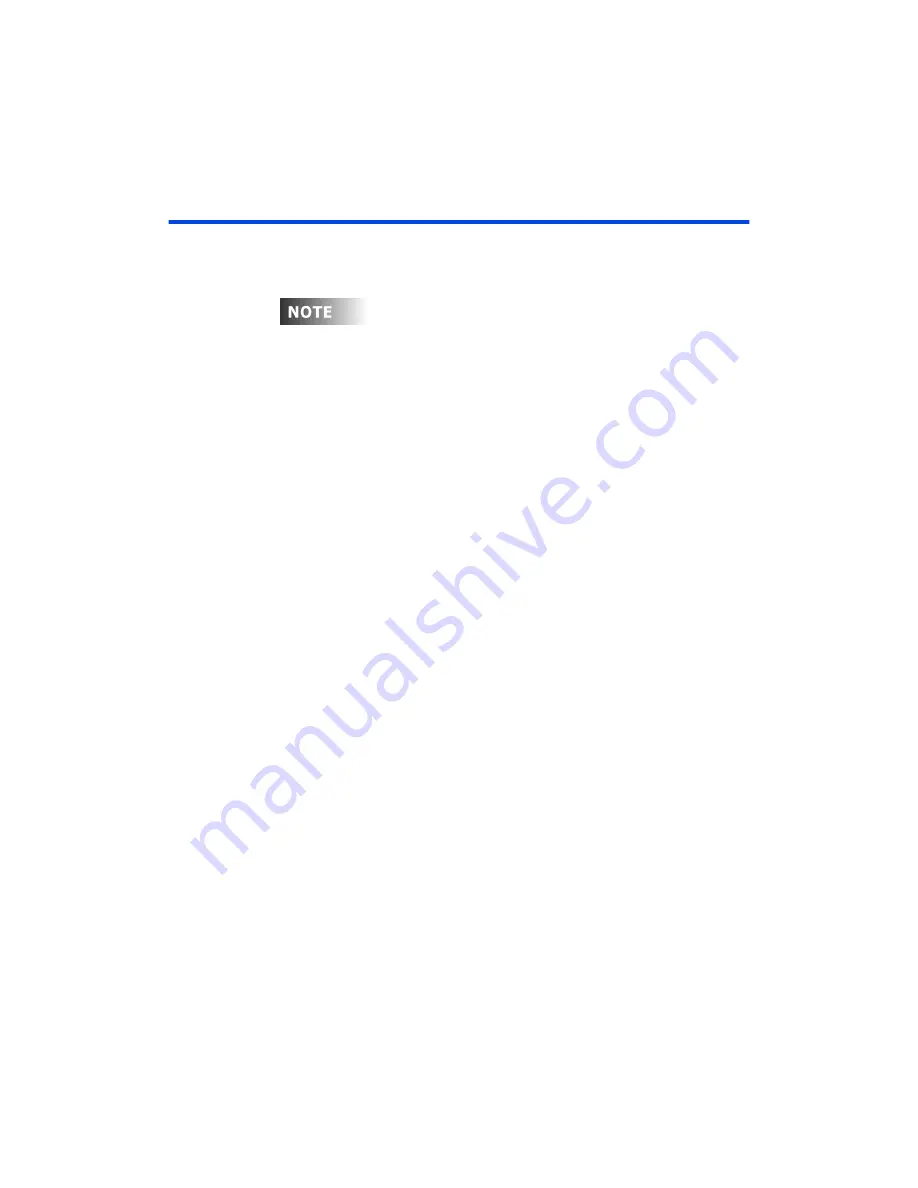
Chapter 7 Effects
Page 118 Rev. 1.30.03.07.r1
Creating and Editing Effects
To create or edit an effect from either the Stage or Preview displays, press
(SelEff) [#] [ENTER]
.
If the number of the effect does not exist, a new effect will be created
at the given number.
Creating a Step
Follow the example below to create an effect with a channel assigned to
element one of step one:
Procedure:
Notes
:
1. Press
[STAGE]
or
[PREVIEW]
2. Press
(SelEff) [1] [ENTER]
3. Use the up arrow key to move
cursor to "Effect" field
4. Enter effect name using submaster
Hold down Leviton logo key
bump buttons.
for uppercase letters
5. Use the down arrow key to move
cursor to "Type" field
6. Use left/right arrow keys to select
type of pattern
7. Use the down arrow key to move
cursor to "Fade" field
8. Press
[3]
Enters 3.0 second fade
9. Use the down arrow key to move
cursor to "Dwell" field
10. Press
[5]
Enters 5.0 second dwell
11. Use right arrow key to move
cursor to element 1 (purple box)
12. Press
[20] [ENTER]
Selects channel 20 at FL
13. Press down arrow key to move
to level field
14. Press
[75] [ENTER]
Channel 20 set to 75%
Summary of Contents for 24/48
Page 4: ...Table of Chapters Page II Rev 1 30 03 07 r1...
Page 66: ...Chapter 4 Submasters Page 54 Rev 1 30 03 07 r1...
Page 108: ...Chapter 5 Cues Page 96 Rev 1 30 03 07 r1...
Page 146: ...Chapter 8 Macros Page 134 Rev 1 30 03 07 r1...
Page 186: ...Chapter 10 Automated Devices Page 174 Rev 1 30 03 07 r1...
Page 210: ...Chapter 12 System Settings Page 198 Rev 1 30 03 07 r1...
Page 228: ...Chapter 14 Alternate Control Interfaces Page 216 Rev 1 30 03 07 r1...
Page 244: ...Appendix B Specifications Page 232 Rev 1 30 03 07 r1...
Page 248: ...Appendix C Maintenance Page 236 Rev 1 30 03 07 r1...






























