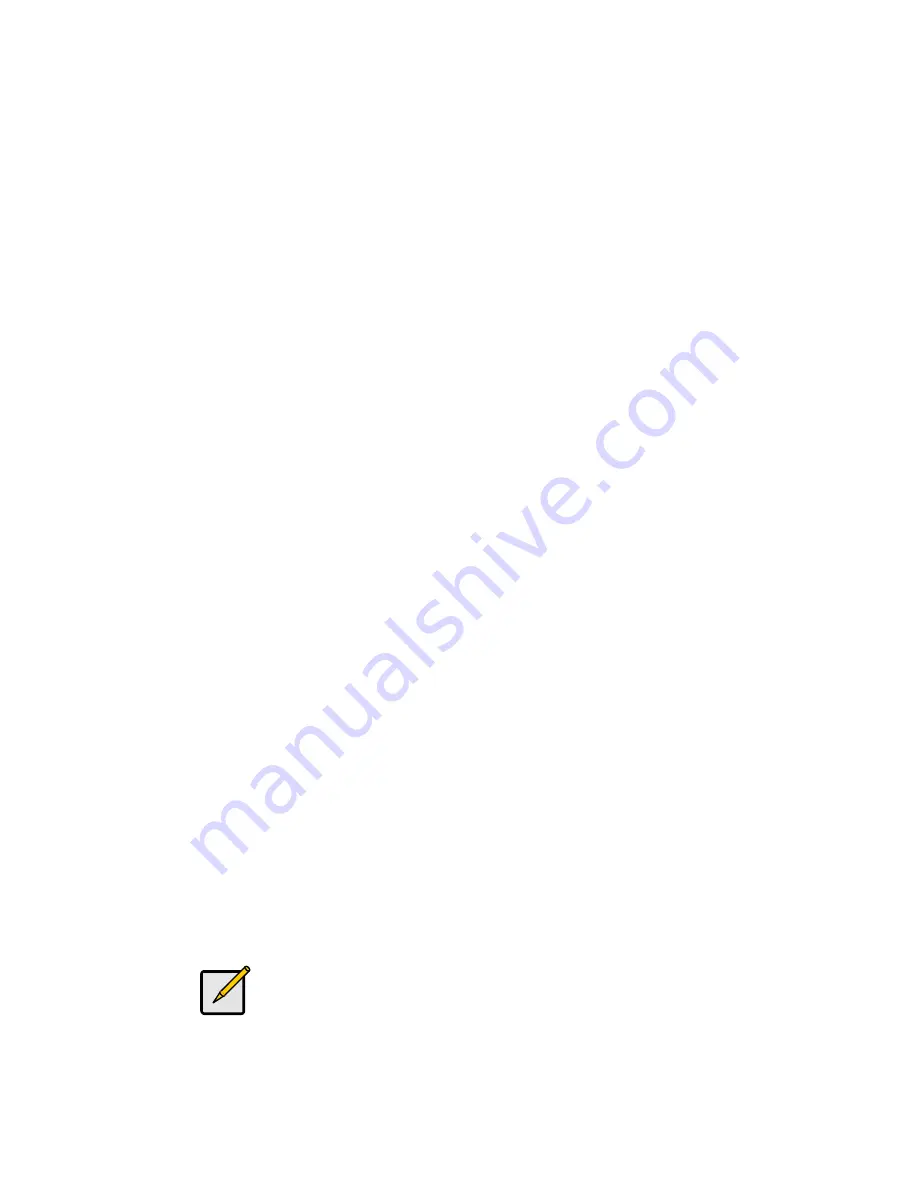
Installation
Important
1. Before you begin, make sure that the power to all the devices you will be connecting has
been turned off. You must unplug the power cords of any computers that have the
Keyboard Power On function. Otherwise, the switch will receive power from the computer.
2. To prevent damage to your equipment, make sure that all the devices you will be
connecting are properly grounded.
Installing your new KVM-0213 involves the following steps:
1. Plug your keyboard, monitor, and mouse into the Console ports on the KVM-0213. Each
port is labeled with an appropriate icon.
2. Plug your speakers into the KVM-0213’s speaker jack. *This step is optional
3. Plug the attached KVM cables’ keyboard, monitor, mouse, and speaker connectors into
their respective ports on the computers you are installing.
After you have finished attaching the cables, turn on the power to the computers.
Note:
The KVM-0213’s Power On default is to link to the first computer you turn on.
Operation
Hotkey Port Selection
All hotkey port switches begin with tapping the Scroll Lock key twice.
[Scroll Lock] [Scroll Lock]
Invokes Auto Scan Mode
Starts Auto Scan. Press and release the [Left Shift] key, and then press the [Right Shift] key.
[Left Shift] [Right Shift]
Scan Interval
Sets the Auto Scan interval to n second intervals - where n is a number from 1 – 4.
[Left shift] [Right shift] [S] [n]
The n stands for the number of seconds that the focus dwells on a port
before switching to the other one. Replace the n with a number
between 1 and 4 when entering this hotkey combination. (See the
table, below.)























