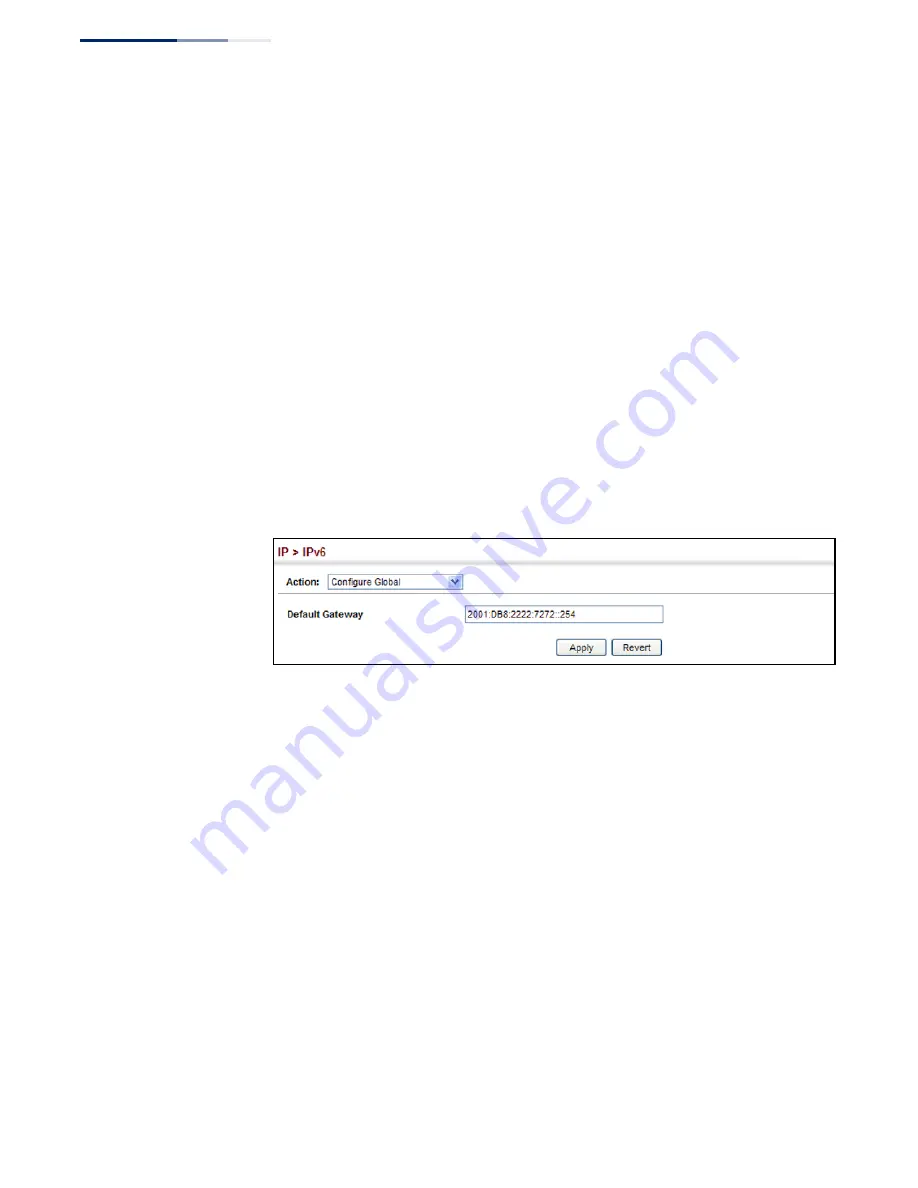
–
504
–
Chapter 16
| IP Configuration
Setting the Switch’s IP Address (IP Version 6)
■
An IPv6 default gateway can only be successfully set when a network
interface that directly connects to the gateway has been configured on the
switch.
■
An IPv6 address must be configured according to RFC 2373 “IPv6
Addressing
Architecture,”
using 8 colon-separated 16-bit hexadecimal
values. One double colon may be used in the address to indicate the
appropriate number of zeros required to fill the undefined fields.
Web Interface
To configure an IPv6 default gateway for the switch:
1.
Click IP, IPv6 Configuration.
2.
Select Configure Global from the Action list.
3.
Enter the IPv6 default gateway.
4.
Click Apply.
Figure 332: Configuring the IPv6 Default Gateway
Configuring IPv6
Interface Settings
Use the IP > IPv6 Configuration (Configure Interface) page to configure general
IPv6 settings for the selected VLAN, including auto-configuration of a global
unicast interface address, and explicit configuration of a link local interface address,
the MTU size, and neighbor discovery protocol settings for duplicate address
detection and the neighbor solicitation interval.
Command Usage
◆
The switch must be configured with a link-local address. The
switch’s
address
auto-configuration function will automatically create a link-local address, as
well as an IPv6 global address if router advertisements are detected on the local
interface.
◆
The option to explicitly enable IPv6 creates a link-local address, but will not
generate a global IPv6 address if auto-configuration is not enabled. In this case,
you can manually configure a global unicast address (see
◆
IPv6 Neighbor Discovery Protocol supersedes IPv4 Address Resolution Protocol
in IPv6 networks. IPv6 nodes on the same network segment use Neighbor
Summary of Contents for GEL-5261
Page 14: ...14 Contents Glossary 551 Index 559...
Page 26: ...26 Figures...
Page 30: ...30 Section I Getting Started...
Page 42: ...42 Section II Web Configuration IP Services on page 527...
Page 45: ...Chapter 2 Using the Web Interface NavigatingtheWebBrowserInterface 45 Figure 1 Dashboard...
Page 62: ...62 Chapter 2 Using the Web Interface NavigatingtheWebBrowserInterface...
Page 180: ...Chapter 6 Address Table Settings Issuing MAC Address Traps 180...
Page 208: ...Chapter 8 Congestion Control Storm Control 208 Figure 121 Configuring Storm Control...
Page 228: ...228 Chapter 10 Quality of Service Attaching a Policy Map to a Port...
Page 332: ...Chapter 12 Security Measures ARP Inspection 332 Figure 207 Displaying the ARP Inspection Log...
Page 436: ...Chapter 13 Basic Administration Protocols LBD Configuration 436...
Page 488: ...488 Chapter 14 Multicast Filtering Filtering MLD Query Packets on an Interface...
Page 498: ...Chapter 15 IP Tools Address Resolution Protocol 498...
Page 517: ...517 Chapter 16 IP Configuration Setting the Switch s IP Address IP Version 6 interface...
Page 542: ...540 Section III Appendices...
Page 560: ...Glossary 558...
Page 570: ...568 Index E062017 ST R01...






























