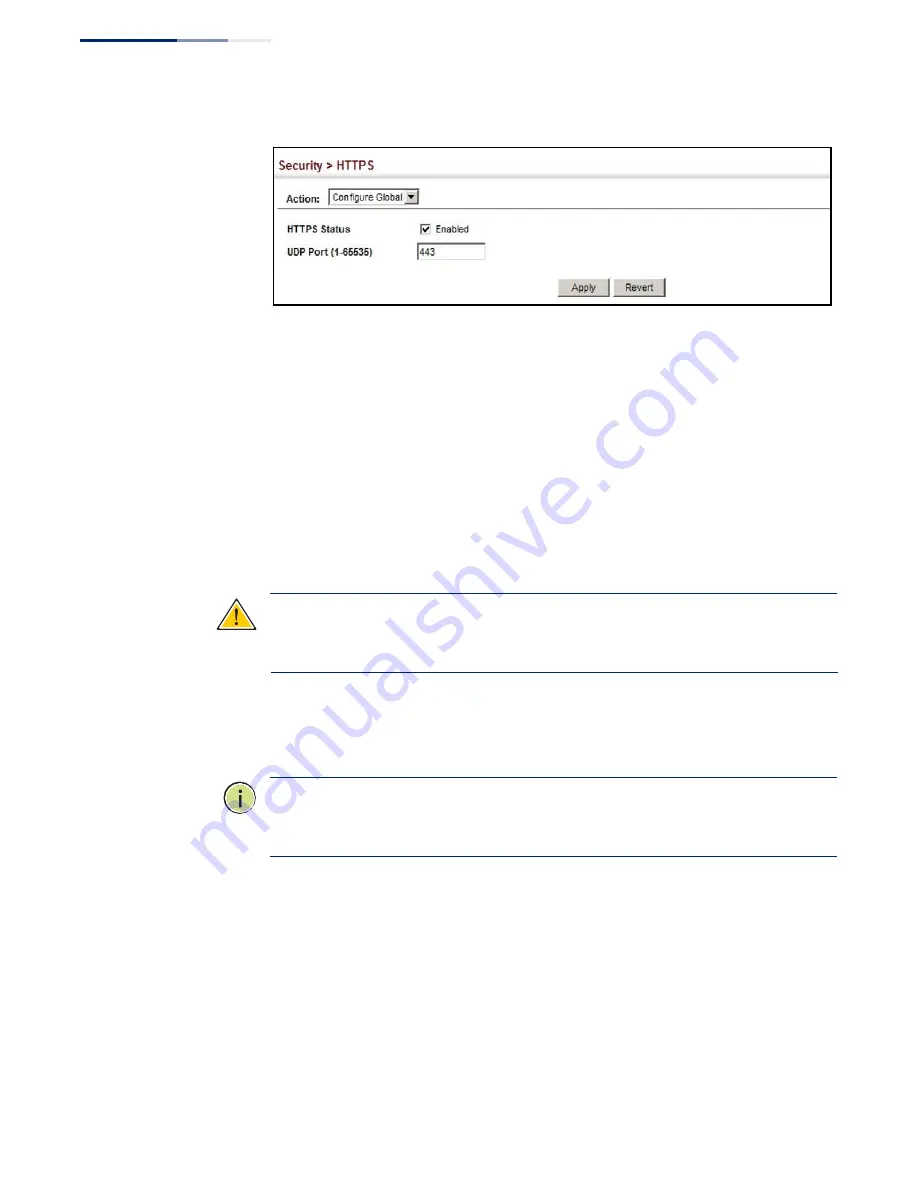
–
268
–
Chapter 12
| Security Measures
Configuring HTTPS
Figure 169: Configuring HTTPS
Replacing the Default
Secure-site Certificate
Use the Security > HTTPS (Copy Certificate) page to replace the default secure-site
certificate.
When you log onto the web interface using HTTPS (for secure access), a Secure
Sockets Layer (SSL) certificate appears for the switch. By default, the certificate that
the web browser displays will be associated with a warning that the site is not
recognized as a secure site. This is because the certificate has not been signed by an
approved certification authority. If you want this warning to be replaced by a
message confirming that the connection to the switch is secure, you must obtain a
unique certificate and a private key and password from a recognized certification
authority.
Caution:
For maximum security, we recommend you obtain a unique Secure
Sockets Layer certificate at the earliest opportunity. This is because the default
certificate for the switch is not unique to the hardware you have purchased.
When you have obtained these, place them on your TFTP server and transfer them
to the switch to replace the default (unrecognized) certificate with an authorized
one.
Note:
The switch must be reset for the new certificate to be activated. To reset the
switch, see
“Resetting the System” on page 93
or type “reload” at the command
prompt:
Console
#
reload
Parameters
These parameters are displayed:
◆
TFTP Server IP Address
–
IP address of TFTP server which contains the
certificate file.
◆
Certificate Source File Name
–
Name of certificate file stored on the TFTP
server.
Summary of Contents for GEL-5261
Page 14: ...14 Contents Glossary 551 Index 559...
Page 26: ...26 Figures...
Page 30: ...30 Section I Getting Started...
Page 42: ...42 Section II Web Configuration IP Services on page 527...
Page 45: ...Chapter 2 Using the Web Interface NavigatingtheWebBrowserInterface 45 Figure 1 Dashboard...
Page 62: ...62 Chapter 2 Using the Web Interface NavigatingtheWebBrowserInterface...
Page 180: ...Chapter 6 Address Table Settings Issuing MAC Address Traps 180...
Page 208: ...Chapter 8 Congestion Control Storm Control 208 Figure 121 Configuring Storm Control...
Page 228: ...228 Chapter 10 Quality of Service Attaching a Policy Map to a Port...
Page 332: ...Chapter 12 Security Measures ARP Inspection 332 Figure 207 Displaying the ARP Inspection Log...
Page 436: ...Chapter 13 Basic Administration Protocols LBD Configuration 436...
Page 488: ...488 Chapter 14 Multicast Filtering Filtering MLD Query Packets on an Interface...
Page 498: ...Chapter 15 IP Tools Address Resolution Protocol 498...
Page 517: ...517 Chapter 16 IP Configuration Setting the Switch s IP Address IP Version 6 interface...
Page 542: ...540 Section III Appendices...
Page 560: ...Glossary 558...
Page 570: ...568 Index E062017 ST R01...
















































