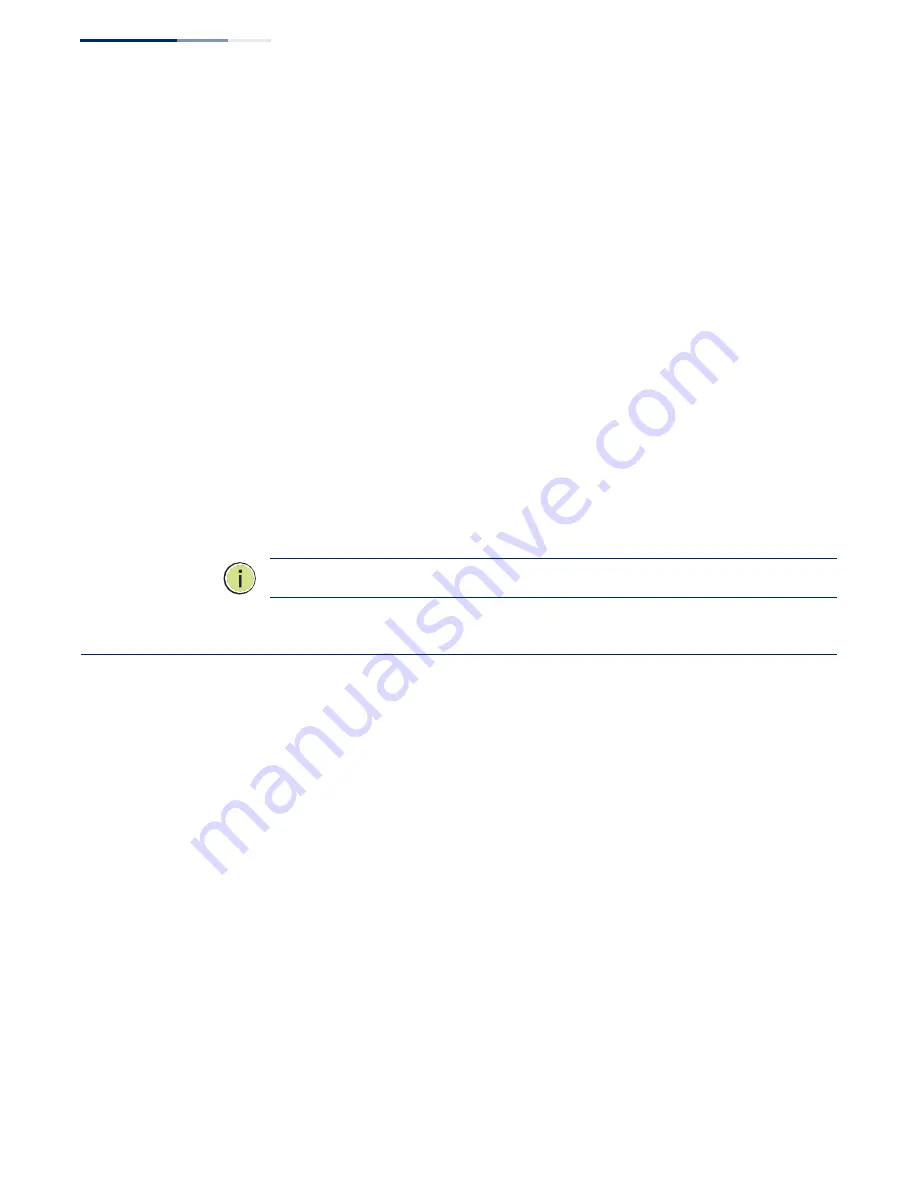
–
220
–
Chapter 10
| Quality of Service
Configuring a Class Map
Command Usage
To create a service policy for a specific category or ingress traffic, follow these steps:
1.
Use the Configure Class (Add) page to designate a class name for a specific
category of traffic.
2.
Use the Configure Class (Add Rule) page to edit the rules for each class which
specify a type of traffic based on an access list, a DSCP or IP Precedence value, a
VLAN, a CoS value, or a source port.
3.
Use the Configure Policy (Add) page to designate a policy name for a specific
manner in which ingress traffic will be handled.
4.
Use the Configure Policy (Add Rule) page to add one or more classes to the
policy map. Assign policy rules to each class by “setting” the QoS value (CoS or
PHB) to be assigned to the matching traffic class. The policy rule can also be
configured to monitor the maximum throughput and burst rate. Then specify
the action to take for conforming traffic, or the action to take for a policy
violation.
5.
Use the Configure Interface page to assign a policy map to a specific interface.
Note:
Up to 16 classes can be included in a policy map.
Configuring a Class Map
A class map is used for matching packets to a specified class. Use the Traffic >
DiffServ (Configure Class) page to configure a class map.
Command Usage
◆
The class map is used with a policy map (
) to create a service policy
) for a specific interface that defines packet classification, service
tagging, and bandwidth policing. Note that one or more class maps can be
assigned to a policy map.
◆
Up to 32 class maps can be configured.
Parameters
These parameters are displayed:
Add
◆
Class Name
–
Name of the class map. (Range: 1-32 characters)
◆
Type
–
Only one match command is permitted per class map, so the match-any
field refers to the criteria specified by the lone match command.
Summary of Contents for GEL-5261
Page 14: ...14 Contents Glossary 551 Index 559...
Page 26: ...26 Figures...
Page 30: ...30 Section I Getting Started...
Page 42: ...42 Section II Web Configuration IP Services on page 527...
Page 45: ...Chapter 2 Using the Web Interface NavigatingtheWebBrowserInterface 45 Figure 1 Dashboard...
Page 62: ...62 Chapter 2 Using the Web Interface NavigatingtheWebBrowserInterface...
Page 180: ...Chapter 6 Address Table Settings Issuing MAC Address Traps 180...
Page 208: ...Chapter 8 Congestion Control Storm Control 208 Figure 121 Configuring Storm Control...
Page 228: ...228 Chapter 10 Quality of Service Attaching a Policy Map to a Port...
Page 332: ...Chapter 12 Security Measures ARP Inspection 332 Figure 207 Displaying the ARP Inspection Log...
Page 436: ...Chapter 13 Basic Administration Protocols LBD Configuration 436...
Page 488: ...488 Chapter 14 Multicast Filtering Filtering MLD Query Packets on an Interface...
Page 498: ...Chapter 15 IP Tools Address Resolution Protocol 498...
Page 517: ...517 Chapter 16 IP Configuration Setting the Switch s IP Address IP Version 6 interface...
Page 542: ...540 Section III Appendices...
Page 560: ...Glossary 558...
Page 570: ...568 Index E062017 ST R01...






























