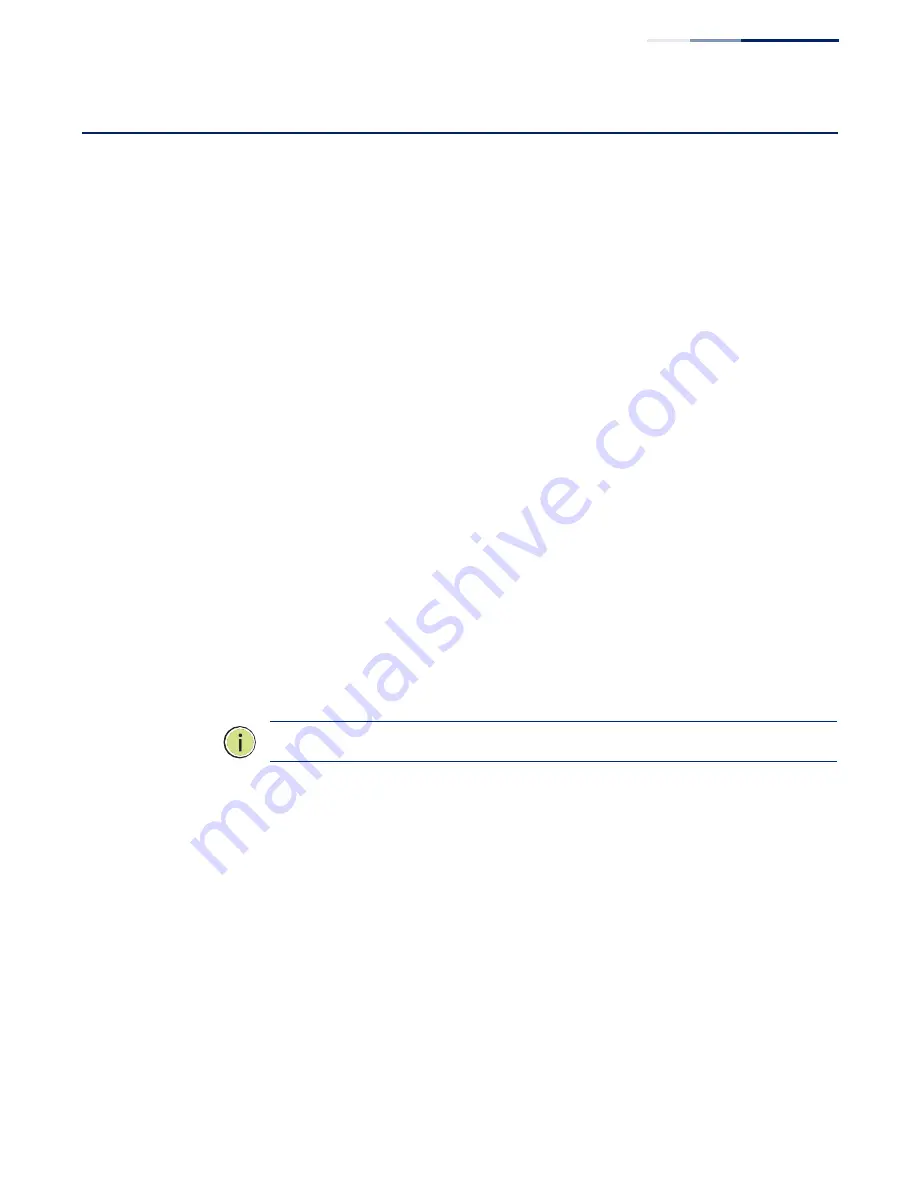
–
199
–
Chapter 7
| Spanning Tree Algorithm
Configuring Multiple Spanning Trees
Configuring Multiple Spanning Trees
Use the Spanning Tree > MSTP (Configure Global) page to create an MSTP instance,
or to add VLAN groups to an MSTP instance.
Command Usage
MSTP generates a unique spanning tree for each instance. This provides multiple
pathways across the network, thereby balancing the traffic load, preventing wide-
scale disruption when a bridge node in a single instance fails, and allowing for
faster convergence of a new topology for the failed instance.
By default all VLANs are assigned to the Internal Spanning Tree (MST Instance 0)
that connects all bridges and LANs within the MST region. This switch supports up
to 33 instances. You should try to group VLANs which cover the same general area
of your network. However, remember that you must configure all bridges within
the same MSTI Region (
) with the same set of instances, and the same
instance (on each bridge) with the same set of VLANs. Also, note that RSTP treats
each MSTI region as a single node, connecting all regions to the Common Spanning
Tree.
To use multiple spanning trees:
1.
Set the spanning tree type to MSTP (
2.
Enter the spanning tree priority for the selected MST instance on the Spanning
Tree > MSTP (Configure Global - Add) page.
3.
Add the VLANs that will share this MSTI on the Spanning Tree > MSTP
(Configure Global - Add Member) page.
Note:
All VLANs are automatically added to the IST (Instance 0).
To ensure that the MSTI maintains connectivity across the network, you must
configure a related set of bridges with the same MSTI settings.
Parameters
These parameters are displayed:
◆
MST ID
–
Instance identifier to configure. (Range: 0-4094)
◆
VLAN ID
–
VLAN to assign to this MST instance. (Range: 1-4094)
◆
Priority
–
The priority of a spanning tree instance. (Range: 0-61440 in steps of
4096; Options: 0, 4096, 8192, 12288, 16384, 20480, 24576, 28672, 32768, 36864,
40960, 45056, 49152, 53248, 57344, 61440; Default: 32768)
Summary of Contents for GEL-5261
Page 14: ...14 Contents Glossary 551 Index 559...
Page 26: ...26 Figures...
Page 30: ...30 Section I Getting Started...
Page 42: ...42 Section II Web Configuration IP Services on page 527...
Page 45: ...Chapter 2 Using the Web Interface NavigatingtheWebBrowserInterface 45 Figure 1 Dashboard...
Page 62: ...62 Chapter 2 Using the Web Interface NavigatingtheWebBrowserInterface...
Page 180: ...Chapter 6 Address Table Settings Issuing MAC Address Traps 180...
Page 208: ...Chapter 8 Congestion Control Storm Control 208 Figure 121 Configuring Storm Control...
Page 228: ...228 Chapter 10 Quality of Service Attaching a Policy Map to a Port...
Page 332: ...Chapter 12 Security Measures ARP Inspection 332 Figure 207 Displaying the ARP Inspection Log...
Page 436: ...Chapter 13 Basic Administration Protocols LBD Configuration 436...
Page 488: ...488 Chapter 14 Multicast Filtering Filtering MLD Query Packets on an Interface...
Page 498: ...Chapter 15 IP Tools Address Resolution Protocol 498...
Page 517: ...517 Chapter 16 IP Configuration Setting the Switch s IP Address IP Version 6 interface...
Page 542: ...540 Section III Appendices...
Page 560: ...Glossary 558...
Page 570: ...568 Index E062017 ST R01...






























