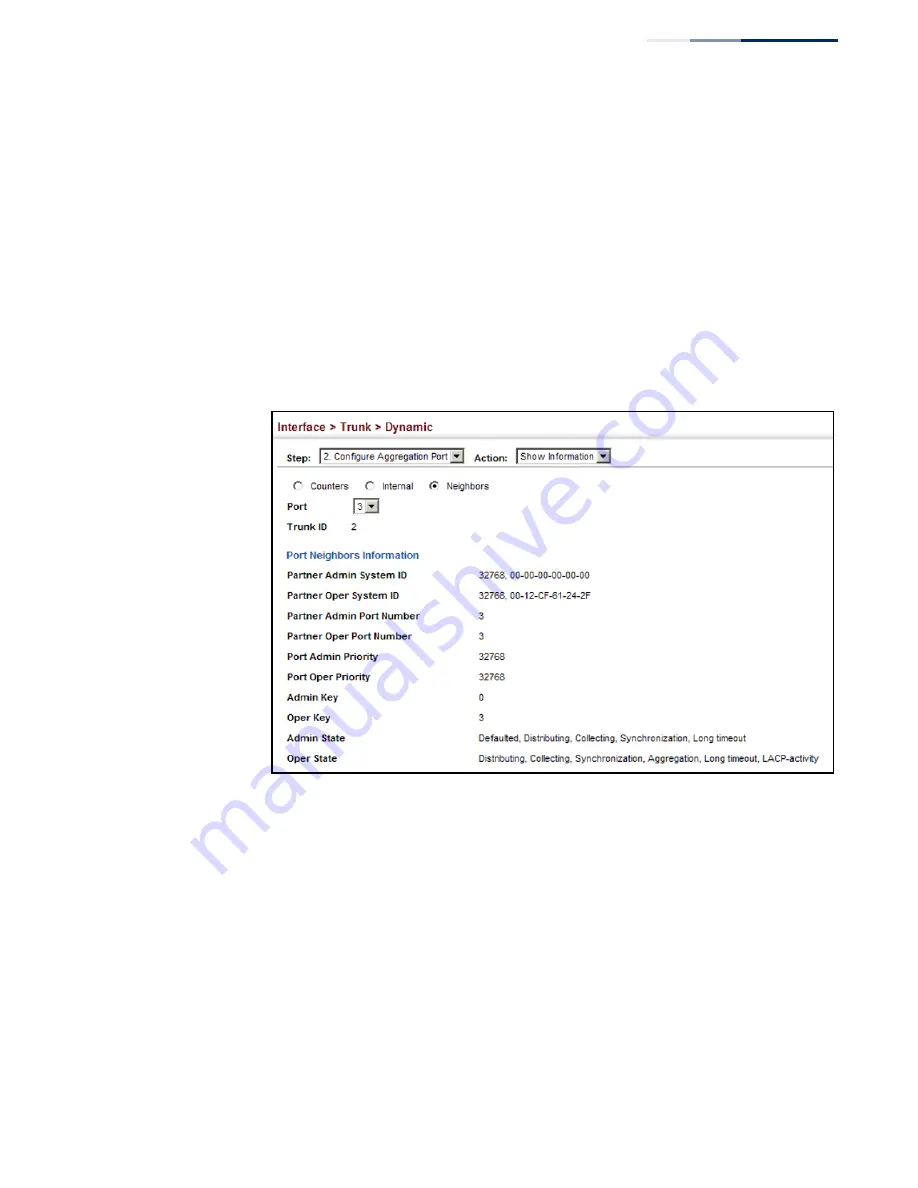
Chapter 4
| Interface Configuration
Trunk Configuration
– 125 –
Web Interface
To display LACP settings and status for the remote side:
1.
Click Interface, Trunk, Dynamic.
2.
Select Configure Aggregation Port from the Step list.
3.
Select Show Information from the Action list.
4.
Click Neighbors.
5.
Select a group member from the Port list.
Figure 58: Displaying LACP Port Remote Information
Configuring
Load Balancing
Use the Interface > Trunk > Load Balance page to set the load-distribution method
used among ports in aggregated links.
Command Usage
◆
This command applies to all static and dynamic trunks on the switch.
◆
To ensure that the switch traffic load is distributed evenly across all links in a
trunk, select the source and destination addresses used in the load-balance
calculation to provide the best result for trunk connections:
■
Destination IP Address
: All traffic with the same destination IP address is
output on the same link in a trunk. This mode works best for switch-to-
router trunk links where traffic through the switch is destined for many
Summary of Contents for GEL-1061
Page 14: ...Contents 14...
Page 28: ...Section I Getting Started 28...
Page 38: ...Chapter 1 Introduction System Defaults 38...
Page 40: ...Section II Web Configuration 40...
Page 60: ...Chapter 2 Using the Web Interface Navigating the Web Browser Interface 60...
Page 164: ...Chapter 6 Address Table Settings Issuing MAC Address Traps 164...
Page 192: ...Chapter 8 Congestion Control Storm Control 192...
Page 204: ...Chapter 9 Class of Service Layer 3 4 Priority Settings 204...
Page 216: ...Chapter 10 Quality of Service Attaching a Policy Map to a Port 216...
Page 430: ...Chapter 14 Multicast Filtering MLD Snooping Snooping and Query for IPv4 430...
Page 436: ...Chapter 15 IP Tools Address Resolution Protocol 436...
Page 474: ...Section III Appendices 474...
Page 492: ...Glossary 492...
Page 500: ...E052016 ST R02 150200001416A...






























