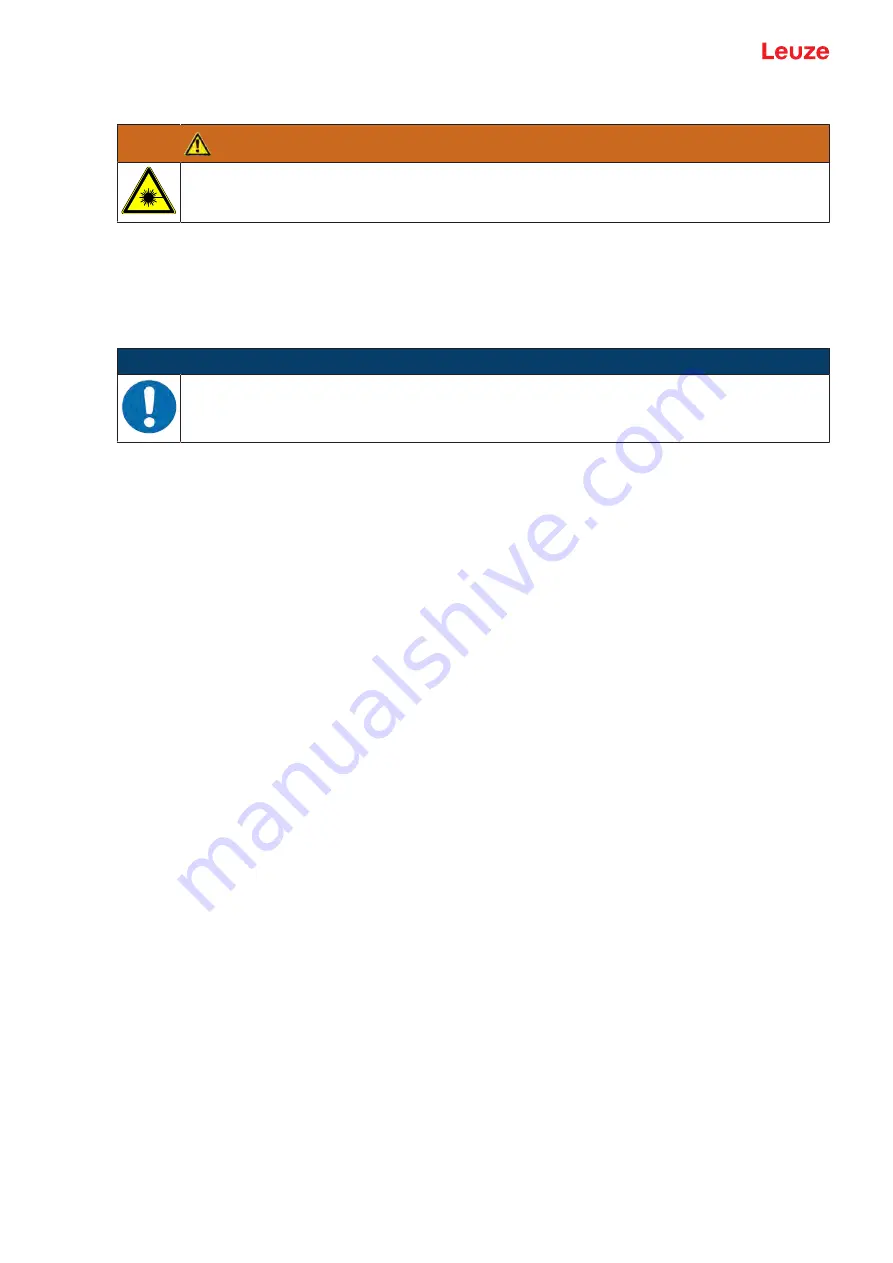
Starting up the device - Configuration
Leuze electronic GmbH + Co. KG
BCL 208i
35
8
Starting up the device - Configuration
ATTENTION
LASER
Ä
Observe the safety notices in see chapter 2.5 "Laser safety notices".
Configuration with the webConfig tool
The BCL 208i is configured using the webConfig tool.
Ä
Set up an Ethernet connection between the BCL 208i and a PC/notebook.
8.1
Starting the device
NOTICE
Before commissioning, familiarize yourself with the operation and configuration of the BCL 208i.
Before connecting the supply voltage, recheck all connections and ensure that they have been
properly made.
Ä
Connect the +18 … 30 V DC supply voltage (typ24 V DC).
ð
The BCL 208i starts up, the PWR, NET and LINK LEDs indicate the operating state.
First, you must now set the communication parameters of the BCL 208i.
8.2
Setting configuration parameters
With the communication parameters, you determine how data is exchanged between BCL 208i and host
system, monitor PCs etc.
The communication parameters are independent of the topology in which the BCL 208i is operated,
8.2.1
Manually setting the IP address
If you would like to directly access webConfig, you must set the IP address manually.
Factory settings for the network address of the bar code readers of the BCL 200i series:
• IP address: 192.168.60.101
• Subnet mask: 255.255.255.0
Setting the IP address via PC/laptop
Set the network address on the PC (example for Windows7).
Ä
Log in as administrator.
Ä
Select
Start > System control > Network and Internet > Network and Sharing Center
.
ð
Select
LAN connection
and double-click to open the
Properties
dialog.
Ä
Select
Internet Protocol Version 4 (TCP/IPv4)
and click on the [Properties] button.
Ä
Set the
IP address
of the PC.
ð
The IP address of the PC must not be identical to the IP address of the bar code reader.
ð
Example: IP address of the sensor: 192.168.60.101
IP address of the PC: 192.168.60.110
Ä
Set the subnet mask of the PC to the same value as on the bar code reader.
ð
Example: 255.255.255.0
Ä
Confirm all of the settings dialogs with [OK] or [Close].
Ä
Connect the Ethernet interface of the device directly to the LAN port of the PC.
Ä
Start the webConfig tool using your PC's Internet browser with IP address 192.168.60.101.






























