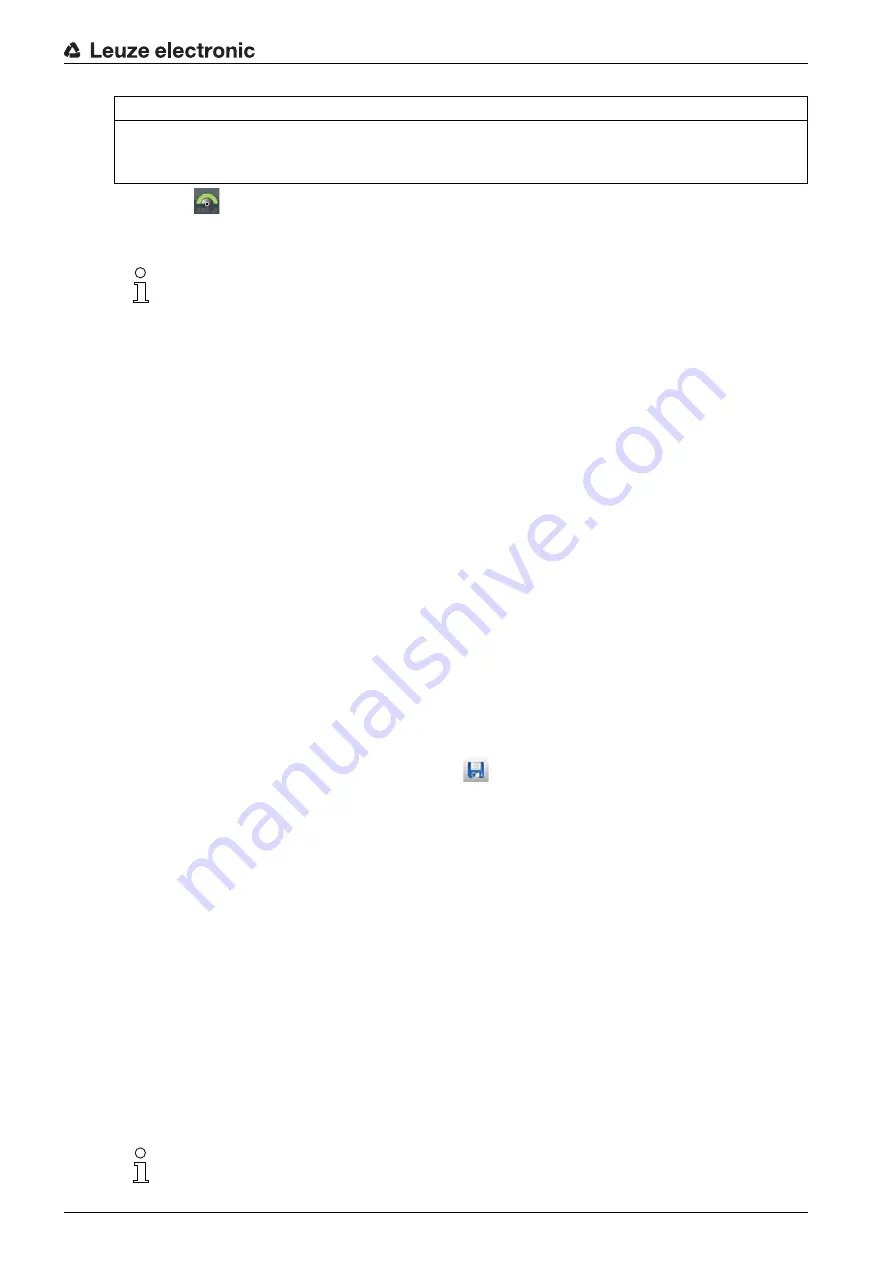
Configuring the safety sensor
Leuze electronic
RSL 410
69
Click the
button and define the contours and boundaries of the warning field.
The field pair is fully configured.
Configure all other field pairs of the configuration bank following the described procedure.
9.5
Saving configuration
To save the changed configuration loaded in the software, you can transfer the configuration and settings
to the safety sensor or save them in a file on the PC.
Saving safety configuration as PDF file
In the CONFIGURATION menu, click the [Create PDF file of safety configuration] button.
Determine the storage location and the file name for the safety configuration.
Click [Save].
The safety configuration is saved as a PDF file.
Saving configuration and settings as file
In the CONFIGURATION menu or in the SETTINGS menu, click the [Save configuration and settings
to file] button.
Determine the storage location and the name of the configuration file.
Click [Save].
The configuration and settings are saved in the file format *.xml.
Saving configuration project as file
In the menu bar of the FDT frame menu, click the
button.
Alternatively, select the menu command File > Save.
Determine the storage location and the name of the configuration project file.
Click [Save].
9.6
Transferring configuration project to safety sensor
The changes that you have made to the configuration only become effective when the changed configu
-
ration project file is transferred to the safety sensor.
Prerequisites:
• The software and safety sensor are connected.
• The changed configuration project has been loaded in the software.
• The individual password for the access level
Engineer
is available.
• Only users with the access level
Engineer
can transfer configuration data to the safety sensor. To
change the access level, see chapter 9.7 "Selecting access level".
• If no individual password has been defined for the access level
Engineer
, use the preset default
password (safety).
NOTICE
Determine protective field size!
The protective field size is determined by the calculated safety distances and additional distances that
you determined for the application assigned to the configuration bank.
By right-clicking the field pair in the CONFIGURATION menu, you can calculate an autocontour
for the protective or warning field.
You can determine the display options for the field editor in the menu SETTINGS > Field editor
display options (see chapter 4.5.6 "SETTINGS").
Alternatively, you can transfer a configuration project saved as a file on the PC directly to the
safety sensor.






























