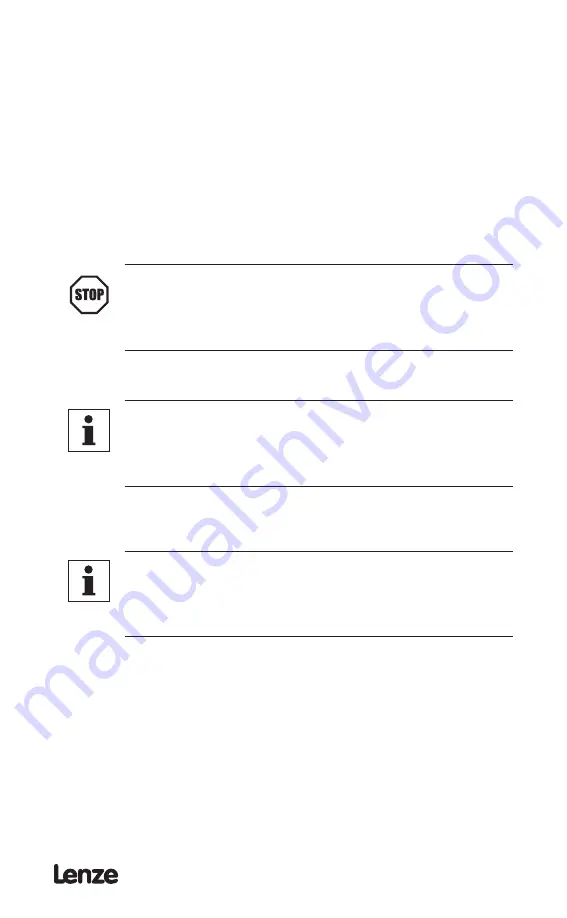
S94P01B
29
5.6 Using a custom motor
You can load a custom motor from a file or you can create a new custom motor.
• To create a custom motor click “CREATE CUSTOM” and follow the instructions in
the next section “Creating custom motor parameters”.
• To load a custom motor click “OPEN CUSTOM” button then select the motor file
and click the “OPEN“ button to select or click the “CANCEL“ button to return to the
previous dialog box.
• Click OK to load the motor data and return to the main MotionView menu or Cancel
to abandon changes. When clicking OK for a custom motor, a dialog box will appear
asking if you want to execute “Autophasing” (see section 5.6.2).
5.6.1 Creating custom motor parameters
STOP!
Use extreme caution when entering custom parameters! Incorrect
settings may cause damage to the drive or motor! If you are unsure
of the settings, refer to the materials that were distributed with your
motor, or contact the motor manufacturer for assistance.
1. Enter custom motor data in the Motor Parameters dialog fields. Complete all
sections of dialog: Electrical, Mechanical, Feedback. See Section 6.8.3 for
explanation of motor parameters and how to enter them.
Note
If unsure of the motor halls order and encoder channels A and B
relationship, leave “B leads A for CW”, “Halls order” and “inverted”
fields as they are. You can execute autophasing (see section 5.6.2) to
set them correctly.
2. Enter motor model and vendor in the top edit boxes. Motor ID cannot be
entered, this is set to 0 for custom motors.
3. Click “Save File” button and enter filename without extension. Default
extension .cmt will be given when you click OK on file dialog box.
Note
Saving the file is necessary even if the autophasing feature will
be used and some of the final parameters are not known. After
autophasing is completed the corrected motor file can be updated
before loading it to memory.
4. Click OK to exit from the Motor Parameters dialog.
5. MotionView will ask if you want to autophase your custom motor. If you
answer “No”, the motor data will be loaded immediately to the drive’s
memory. If you answer “Yes”, the motor dialog will be dismissed and
the drive will start the autophasing sequence. Refer to section 5.6.2 for
autophasing information.
6. If you answered “Yes” for autophasing, you will be returned to the same
motor selection dialog box after autophasing is complete. For motors with
incremental encoders, the fields “B leads A for CW”, “Halls order” and
“inverted” will be assigned correct values. For motors with resolvers, the
fields “Offset in degree” and “CW for positive” will be assigned correct values.
7. Click “Save File” to save the custom motor file and then click “OK” to exit the
dialog box and load the data to the drive.
Summary of Contents for PositionServo 940
Page 1: ...Model 940 USERS MANUAL S94P01B S929...
Page 12: ...S94P01B 10 3 2 Clearance for Cooling Air Circulation S924...
Page 66: ...S94P01B 64 Notes...
Page 67: ......






























