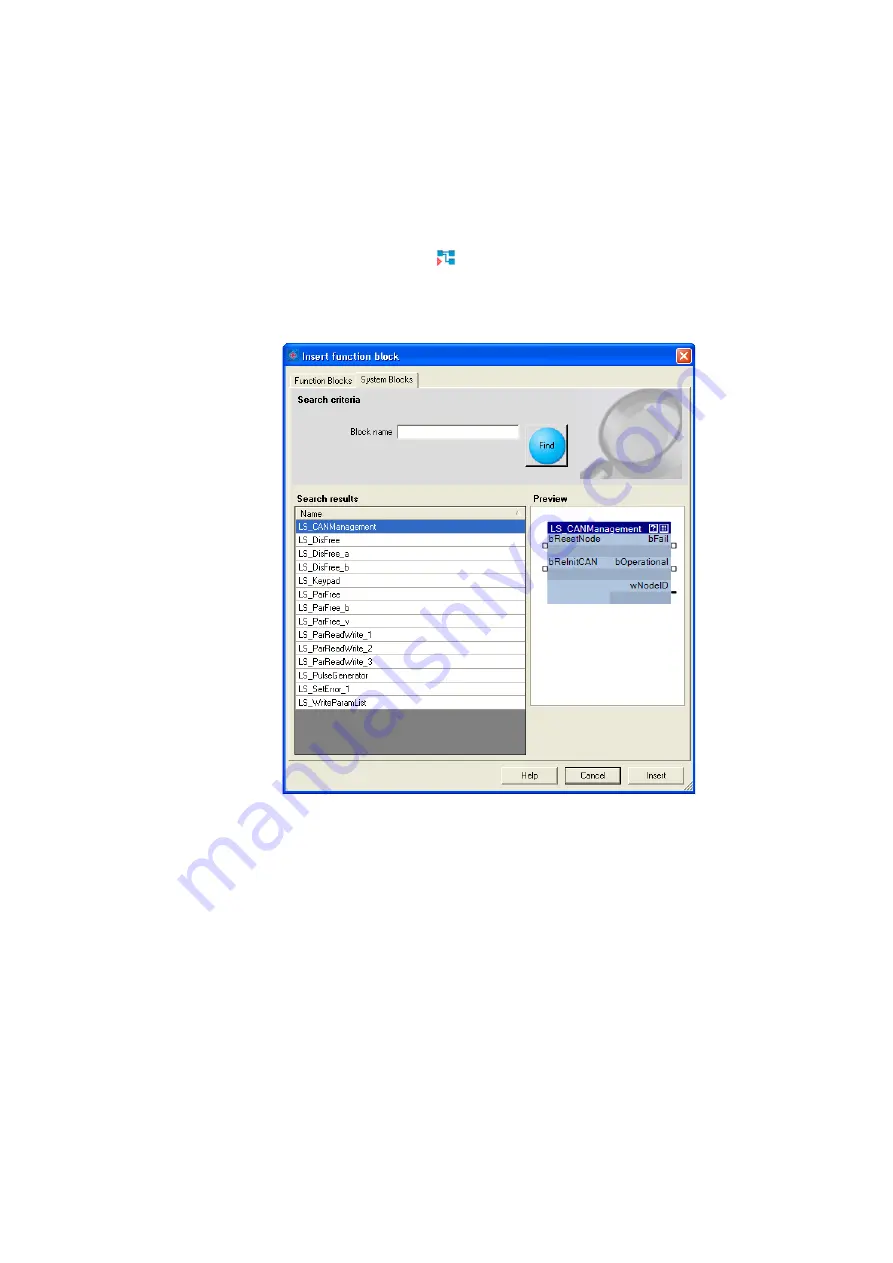
Lenze · 8400 HighLine · Reference manual · DMS 12.0 EN · 06/2017 · TD23
1215
16
Working with the FB Editor
16.4
Reconfiguring the predefined interconnection
_ _ _ _ _ _ _ _ _ _ _ _ _ _ _ _ _ _ _ _ _ _ _ _ _ _ _ _ _ _ _ _ _ _ _ _ _ _ _ _ _ _ _ _ _ _ _ _ _ _ _ _ _ _ _ _ _ _ _ _ _ _ _ _
16.4.1.2
Inserting a system block
A system block is inserted similarly to the way a function block is inserted.
How to insert a system block into the interconnection:
1. In the
FB Editor toolbar
, click the
icon.
• The
Insert Function Block
dialog box appears:
2. Unless it is already displayed, select the
System Blocks
tab.
• All system blocks available are displayed in the
Search results
list field.
• A preview of the selected function block is displayed.
3. If required, define
Search criteria
to accordingly narrow down the system blocks available:
•
Block name
:
String which must be contained in the name of the system block.
4. After changing the search criteria, press the
Find
button to update the selection.
• Then, only the system blocks complying with the features set in the search criteria are
shown in the
Search Results
list field.
• If no search criteria are set, all system blocks available are shown.






























