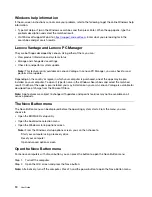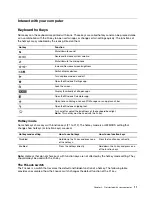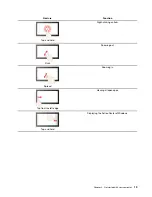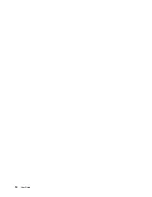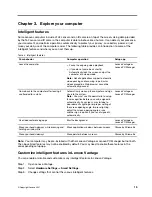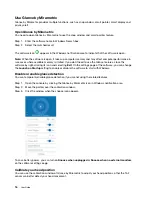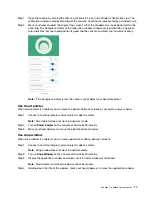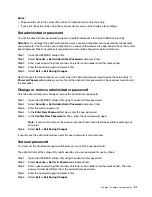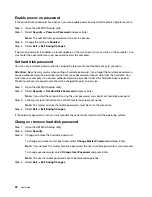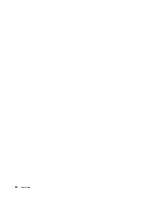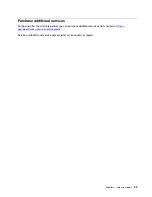Chapter 4. Accessories
Depending on the model, your computer might not come with certain accessories.
Lenovo USB-C 3-in-1 Hub
Setup instructions
Step 1. Connect Lenovo USB-C 3-in-1 Hub to the USB-C connector or Thunderbolt
™
3 connector on your
compatible computer.
Step 2. You can connect display devices to the High-Definition Multimedia Interface (HDMI
™
) connector or
video graphics array (VGA) connector on the hub. You can also connect a USB-compatible device
to the USB connector on the hub.
Important information
• The hub is only supported by Microsoft Windows 10 and later.
• For the list of compatible computers and the latest firmware, go to
https://support.lenovo.com/accessories/
.
• To play HDCP (High-bandwidth Digital Content Protection)-encrypted videos on an external display,
connect the display to the HDMI connector.
Supported maximum resolutions
• When connected to one external display:
– HDMI video output: 3840 x 2160 pixels / 30 Hz
– VGA video output: 1920 x 1080 pixels / 60 Hz
• When connected to two external displays:
– HDMI video output: 1920 x 1080 pixels / 60 Hz
– VGA video output: 1920 x 1080 pixels / 60 Hz
© Copyright Lenovo 2021
23
Summary of Contents for Yoga Slim 7 Carbon
Page 1: ...User Guide Yoga Slim 7 Carbon 14 6 ...
Page 4: ...ii User Guide ...
Page 6: ...iv User Guide ...
Page 20: ...14 User Guide ...
Page 30: ...24 User Guide ...
Page 36: ...30 User Guide ...