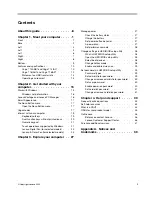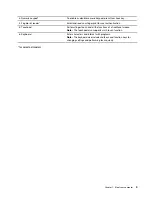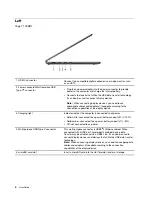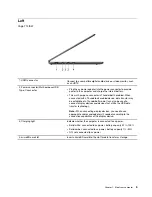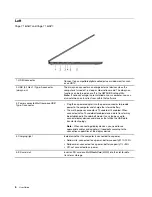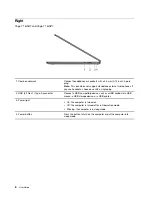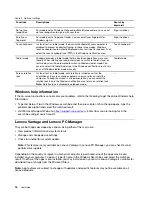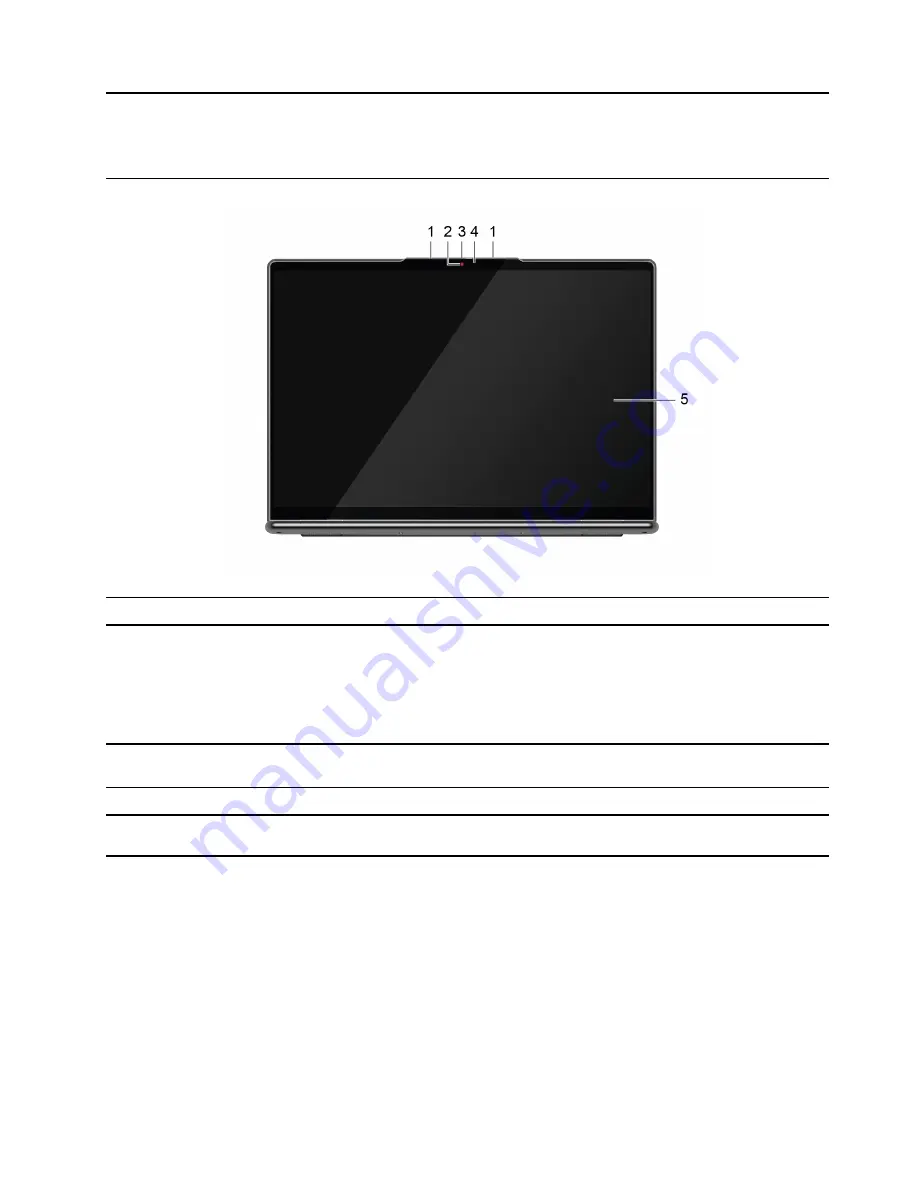
Chapter 1. Meet your computer
Front
1. Microphones
Capture or record sound and voice.
2. Camera
• Capture still and moving images for taking photos, recording
videos, and video chatting.
• Capture your face images for face authentication.
Note:
Use Windows Hello to enroll your face for face
authentication.
3. Camera cover slider
Move the slider to cover or uncover the camera lens.
Note:
The camera cover helps you better protect your privacy.
4. Camera light
If the light is on, the camera is in use.
5. Screen
Display text, graphics, and videos. Selected models support multi-
touch function.
© Copyright Lenovo 2022
1
Summary of Contents for Yoga 7 14ARB7
Page 1: ...User Guide Yoga 7 14 7 Yoga 7i 14 7 and Yoga 7i 16 7 ...
Page 4: ...ii User Guide ...
Page 6: ...iv User Guide ...
Page 32: ...26 User Guide ...
Page 38: ...32 User Guide ...
Page 44: ...38 User Guide ...