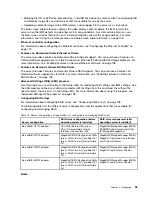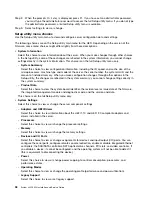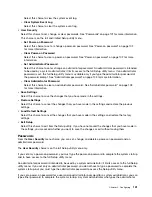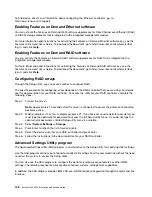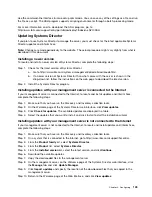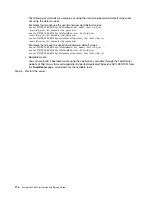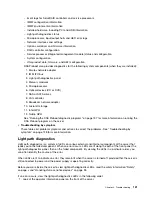Use the command-line interface to issue setup commands. You can save any of the settings as a file and run
the file as a script. The ASU program supports scripting environments through a batch-processing mode.
For more information and to download the ASU program, go to
http://www.ibm.com/support/entry/portal/docdisplay?lndocid=LNVO-ASU.
Updating Systems Director
If you plan to use Systems Director to manage the server, you must check for the latest applicable Systems
Director updates and interim fixes.
Note:
Changes are made periodically to the website. The actual procedure might vary slightly from what is
described in this document.
Installing a newer version
To locate and install a newer version of Systems Director, complete the following steps:
Step 1.
Check for the latest version of Systems Director:
a.
Go to http://www.ibm.com/systems/management/director/downloads.html.
b.
If a newer version of Systems Director than what comes with the server is shown in the
drop-down list, follow the instructions on the web page to download the latest version.
Step 2.
Install the Systems Director program.
Installing updates with your management server is connected to the Internet
If your management server is connected to the Internet, to locate and install updates and interim fixes,
complete the following steps:
Step 1.
Make sure that you have run the Discovery and Inventory collection tasks.
Step 2.
On the Welcome page of the Systems Director web interface, click
View updates
.
Step 3.
Click
Check for updates
. The available updates are displayed in a table.
Step 4.
Select the updates that you want to install, and click Install to start the installation wizard.
Installing updates with your management server is not connected to the Internet
If your management server is not connected to the Internet, to locate and install updates and interim fixes,
complete the following steps:
Step 1.
Make sure that you have run the Discovery and Inventory collection tasks.
Step 2.
On a system that is connected to the Internet, go to http://www.ibm.com/support/fixcentral.
Step 3.
From the
Product family
list, select
Systems Director
.
Step 4.
From the
Product
list, select
Systems Director
.
Step 5.
From the
Installed version
list, select the latest version, and click
Continue
.
Step 6.
Download the available updates.
Step 7.
Copy the downloaded files to the management server.
Step 8.
On the management server, on the Welcome page of the Systems Director web interface, click
the
Manage
tab, and click
Update Manager
.
Step 9.
Click
Import updates
and specify the location of the downloaded files that you copied to the
management server.
Step 10. Return to the Welcome page of the Web interface, and click
View updates
.
.
109
Summary of Contents for x3550 M4
Page 1: ...System x3550 M4 Installation and Service Guide Machine Type 7914 ...
Page 6: ...iv System x3550 M4 Installation and Service Guide ...
Page 178: ...164 System x3550 M4 Installation and Service Guide ...
Page 322: ...308 System x3550 M4 Installation and Service Guide ...
Page 828: ...814 System x3550 M4 Installation and Service Guide ...
Page 986: ...972 System x3550 M4 Installation and Service Guide ...
Page 990: ...976 System x3550 M4 Installation and Service Guide ...
Page 1005: ......
Page 1006: ......