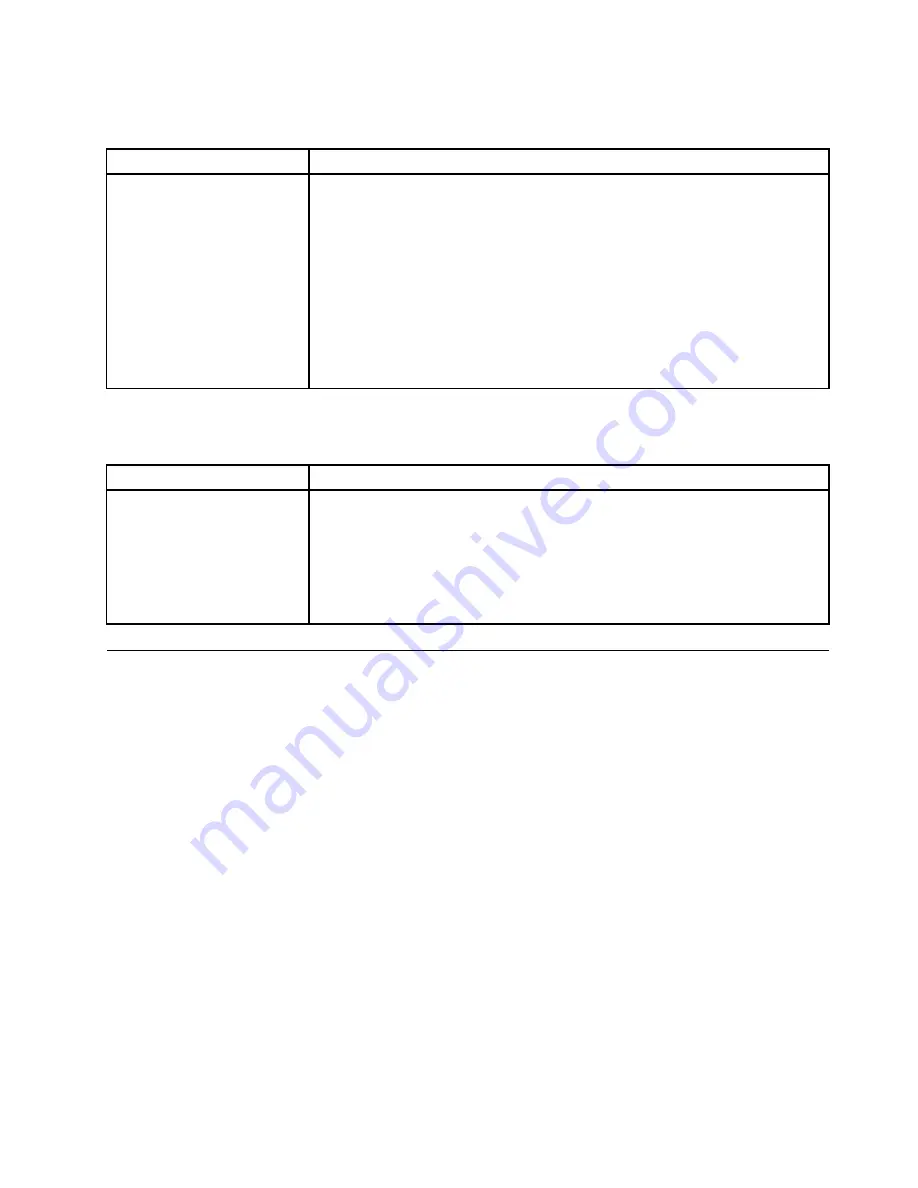
Software problems
Table 22. Software problems and actions
Symptom
Action
You suspect a software
problem.
1. To determine whether the problem is caused by the software, make sure that:
• The server has the minimum memory that is needed to use the software. For
memory requirements, see the information that comes with the software. If
you have installed an adapter or a memory module, the server might have
a memory-address conflict.
• The software is designed to operate on the server.
• Other software works on the server.
• The software works on another server.
2. If you received any error messages when using the software, see the information
that comes with the software for a description of the messages and suggested
solutions to the problem.
3. Contact the software vendor.
USB connector problems
Table 23. USB connector problems and actions
Symptom
Action
A USB device does not work.
1. Make sure that:
• The correct USB device driver is installed.
• The operating system supports USB devices.
2. Make sure that the USB configuration options are set correctly in the Setup
Utility. For more information, see “Using the Setup Utility program” on page 28.
3. If you are using a USB hub, disconnect the USB device from the hub and
connect it directly to the server.
Solving power problems
Power problems can be difficult to solve. For example, a short circuit can exist anywhere on any of the
power distribution buses. Usually, a short circuit will cause the power subsystem to shut down because of
an overcurrent condition. To diagnose a power problem, use the following general procedure:
Step 1.
Turn off the server and disconnect all power cords.
Step 2.
Check for loose cables in the power subsystem. Besides, check for short circuits, for example, if a
loose screw is causing a short circuit on a circuit board.
Step 3.
Turn on the server and check the lit LEDs on the system board. See “System-board LEDs”
on page 24.
Step 4.
Turn off the server and disconnect all power cords.
Step 5.
Remove the adapters and disconnect the cables and power cords to all internal and external
devices until the server is at the minimum configuration that is required for the server to start. See
“Solving undetermined problems” on page 72.
Step 6.
Reconnect all ac power cords and turn on the server. If the server starts successfully, turn off the
server, reseat the adapters, and then turn on the server. Repeat the operation to reseat other
devices one at a time until the problem is isolated.
If the server does not start from the minimum configuration, see “Power-supply LEDs” on page 54 to replace
the components in the minimum configuration one at a time until the problem is isolated.
71
Summary of Contents for x3250 m6
Page 1: ...Lenovo System x3250 M6 Installation and Service Guide Machine Types 3633 and 3943 ...
Page 6: ...iv Lenovo System x3250 M6 Installation and Service Guide ...
Page 18: ...4 Lenovo System x3250 M6 Installation and Service Guide ...
Page 60: ...46 Lenovo System x3250 M6 Installation and Service Guide ...
Page 100: ...86 Lenovo System x3250 M6 Installation and Service Guide ...
Page 516: ...502 Lenovo System x3250 M6 Installation and Service Guide ...
Page 678: ...664 Lenovo System x3250 M6 Installation and Service Guide ...
Page 685: ...Taiwan Class A compliance statement Appendix E Notices 671 ...
Page 695: ......
Page 696: ......
















































