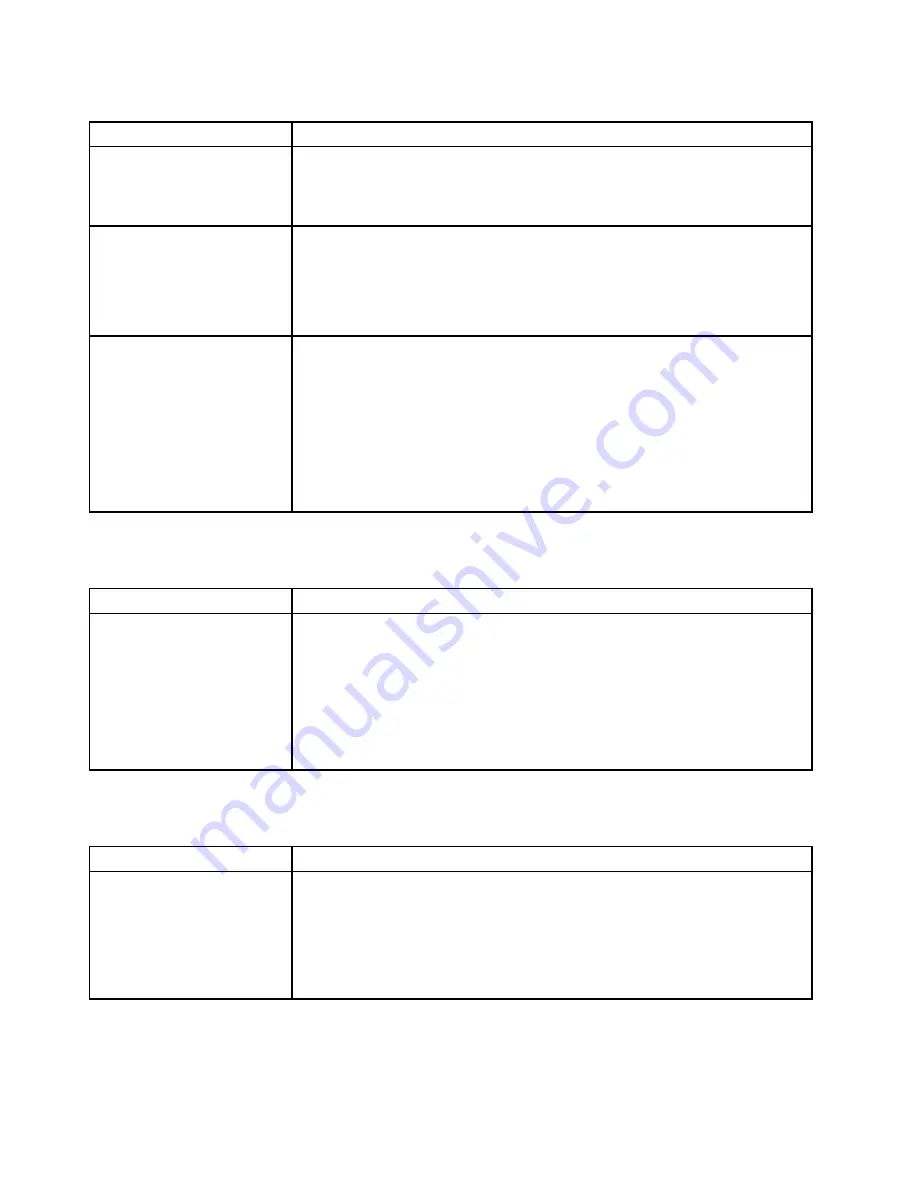
Table 10. Hard disk drive symptoms and actions (continued)
Symptom
Action
A replacement hard disk drive
does not rebuild.
1. Make sure that the hard disk drive is recognized by the adapter (the green hard
disk drive activity LED is flashing).
2. Review the SAS/SATA RAID adapter documentation to determine the correct
configuration parameters and settings.
A green hard disk drive activity
LED does not accurately
represent the actual state of
the associated drive. (hot-swap
hard disk drives)
1. If the green hard disk drive activity LED does not flash when the drive is in use,
run the DSA disk drive test. See “Dynamic System Analysis” on page 58.
2. Use one of the following procedures:
• If the drive passes the test, replace the backplane.
• If the drive fails the test, replace the drive.
A yellow hard disk drive
status LED does not accurately
represent the actual state of the
associated drive. (hot-swap
hard disk drives)
1. If the yellow hard disk drive LED and the RAID card software do not indicate the
same status for the drive, do the following:
a. Turn off the server.
b. Reseat the SAS/SATA adapter.
c. Reseat the backplane signal cable and power cable.
d. Reseat the hard disk drive.
e. Turn on the server and observe the activity of the hard disk drive LEDs.
2. See “Problem determination tips” on page 73.
Hypervisor problems
Table 11. Hypervisor symptoms and actions
Symptom
Action
If an optional embedded
hypervisor flash device is not
listed in the expected boot
order, does not appear in the
list of boot devices, or a similar
problem has occurred.
1. Make sure that the optional embedded hypervisor flash device is selected on
the boot manager
<F12> Select Boot Device
at startup.
2. Make sure that the embedded hypervisor flash device is seated in the connector
correctly. See “Removing a USB embedded hypervisor flash device” on page
117 and “Installing a USB embedded hypervisor flash device” on page 118.
3. See the documentation that comes with the optional embedded hypervisor
flash device for setup and configuration information.
4. Make sure that other software works on the server.
Intermittent problems
Table 12. Intermittent problems and actions
Symptom
Action
A problem occurs only
occasionally and is difficult to
diagnose.
1. Make sure that:
• All cables and cords are connected securely to the rear of the server and
attached devices.
• When the server is turned on, air is flowing from the fan grille. If there is
no airflow, the fan is not working. This can cause the server to overheat
and shut down.
2. Check the system-error log or IMM2 event log. See “Event logs” on page 56.
64
Lenovo System x3250 M6 Installation and Service Guide
Summary of Contents for x3250 m6
Page 1: ...Lenovo System x3250 M6 Installation and Service Guide Machine Types 3633 and 3943 ...
Page 6: ...iv Lenovo System x3250 M6 Installation and Service Guide ...
Page 18: ...4 Lenovo System x3250 M6 Installation and Service Guide ...
Page 60: ...46 Lenovo System x3250 M6 Installation and Service Guide ...
Page 100: ...86 Lenovo System x3250 M6 Installation and Service Guide ...
Page 516: ...502 Lenovo System x3250 M6 Installation and Service Guide ...
Page 678: ...664 Lenovo System x3250 M6 Installation and Service Guide ...
Page 685: ...Taiwan Class A compliance statement Appendix E Notices 671 ...
Page 695: ......
Page 696: ......
















































