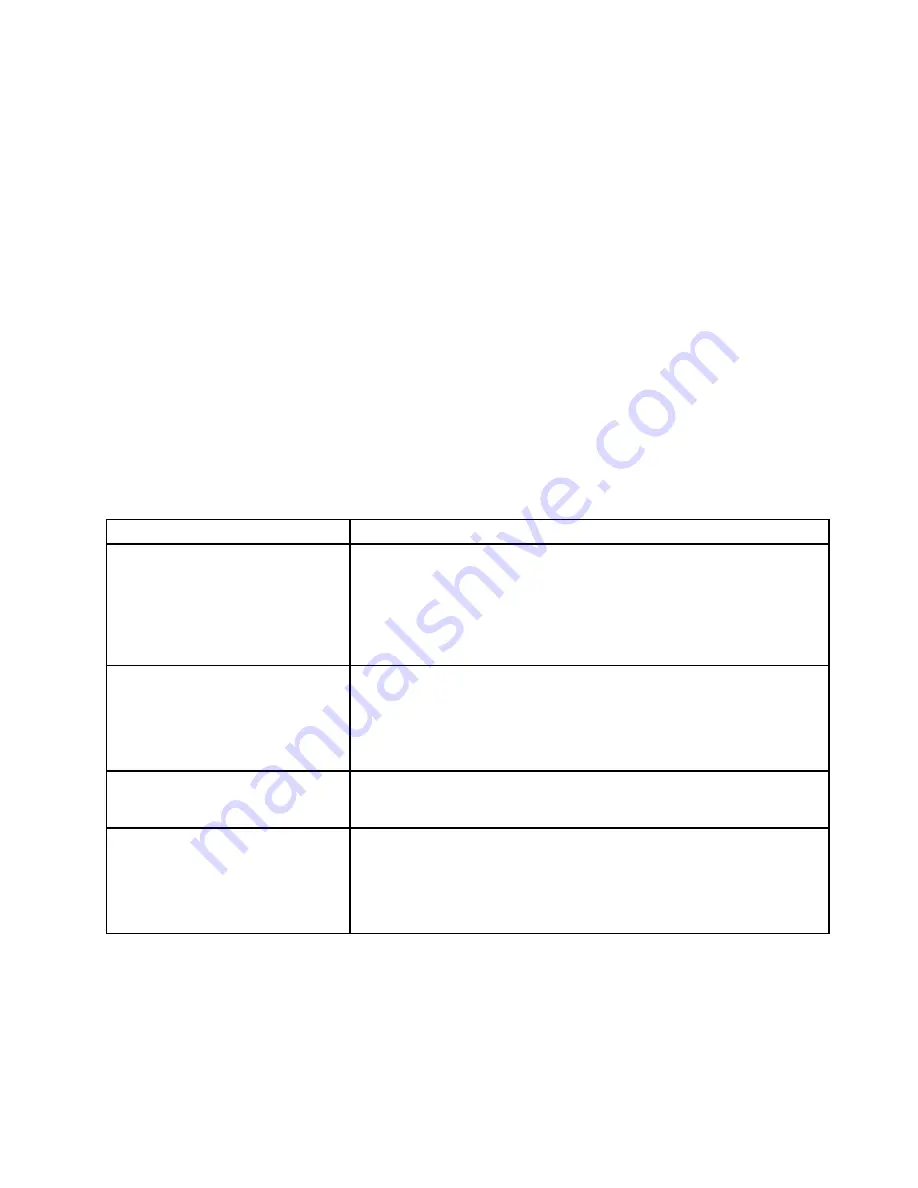
Viewing event logs without restarting the server
If the server is not hung and the IMM2 is connected to a network, methods are available for you to view one
or more event logs without having to restart the server.
If you have installed Lenovo ToolsCenter Suite CLI, you can use it to view the system-event log (as the IPMI
event log), or the IMM2 event log (as the Chassis event log), the operating-system event logs, or the merged
Lenovo ToolsCenter Suite CLI log. You can also use DSA Preboot to view these logs, although you must
restart the server. To install Lenovo ToolsCenter Suite CLI or check for and download a later version of
Lenovo ToolsCenter Suite CLI image, go to:
https://support.lenovo.com/us/en/documents/LNVO-CENTER
If IPMItool is installed in the server, you can use it to view the system-event log. Most recent versions
of the Linux operating system come with a latest version of IPMItool. For an overview of IPMI, go to
http://www.ibm.com/developerworks/linux/blueprints/ and click
Using Intelligent Platform Management
Interface (IPMI) on Lenovo Linux platforms
.
You can view the IMM2 event log through the
Event Log
link in the Integrated Management Module II (IMM2)
Web interface. For more information, see “Logging in to the Web interface” on page 37.
The following table describes the methods that you can use to view the event logs, depending on the
condition of the server. The first three conditions generally do not require that you restart the server.
Table 7. Methods for viewing event logs
Condition
Action
The server is not hung and is
connected to a network (using an
operating system controlled network
ports).
Use any of the following methods:
• Run Lenovo ToolsCenter Suite CLI to view the system event log (requires
IPMI driver) or create an output file that you can send to Lenovo service
and support (using ftp or local copy).
• Use IPMItool to view the system-event log (requires the IPMI driver).
• Use the Web browser interface to the IMM2 to view the system-event log
locally (requires RNDIS USB LAN driver).
The server is not hung and is not
connected to a network (using an
operating system controlled network
ports).
• Run Lenovo ToolsCenter Suite CLI to view the system event log (requires
IPMI driver) or create an output file that you can send to Lenovo service
and support (using ftp or local copy).
• Use IPMItool to view the system-event log (requires the IPMI driver).
• Use the Web browser interface to the IMM2 to view the system-event log
locally (requires RNDIS USB LAN driver).
The server is not hung and the
Integrated Management Module II
(IMM2) is connected to a network.
In a Web browser, type the IP address for the IMM2 and go to the
Event Log
page. For more information, see “Obtaining the IMM2 host name” on page 36
and “Logging in to the Web interface” on page 37.
The server is hung, and no
communication can be made
with the IMM2.
• If DSA Preboot is installed, restart the server and press
F2
to start DSA
Preboot and view the event logs. For more information, see “Running DSA
Preboot diagnostic program” on page 59.
• Alternatively, you can restart the server and press F1 to start the Setup
Utility and view the POST event log or system-event log. For more
information, see “Viewing event logs through Setup Utility” on page 56.
Clearing the event logs
To clear the event logs, do the following:
Note:
The POST error log is automatically cleared each time the server restarts.
Step 1.
Turn on the server.
57
Summary of Contents for x3250 m6
Page 1: ...Lenovo System x3250 M6 Installation and Service Guide Machine Types 3633 and 3943 ...
Page 6: ...iv Lenovo System x3250 M6 Installation and Service Guide ...
Page 18: ...4 Lenovo System x3250 M6 Installation and Service Guide ...
Page 60: ...46 Lenovo System x3250 M6 Installation and Service Guide ...
Page 100: ...86 Lenovo System x3250 M6 Installation and Service Guide ...
Page 516: ...502 Lenovo System x3250 M6 Installation and Service Guide ...
Page 678: ...664 Lenovo System x3250 M6 Installation and Service Guide ...
Page 685: ...Taiwan Class A compliance statement Appendix E Notices 671 ...
Page 695: ......
Page 696: ......






























