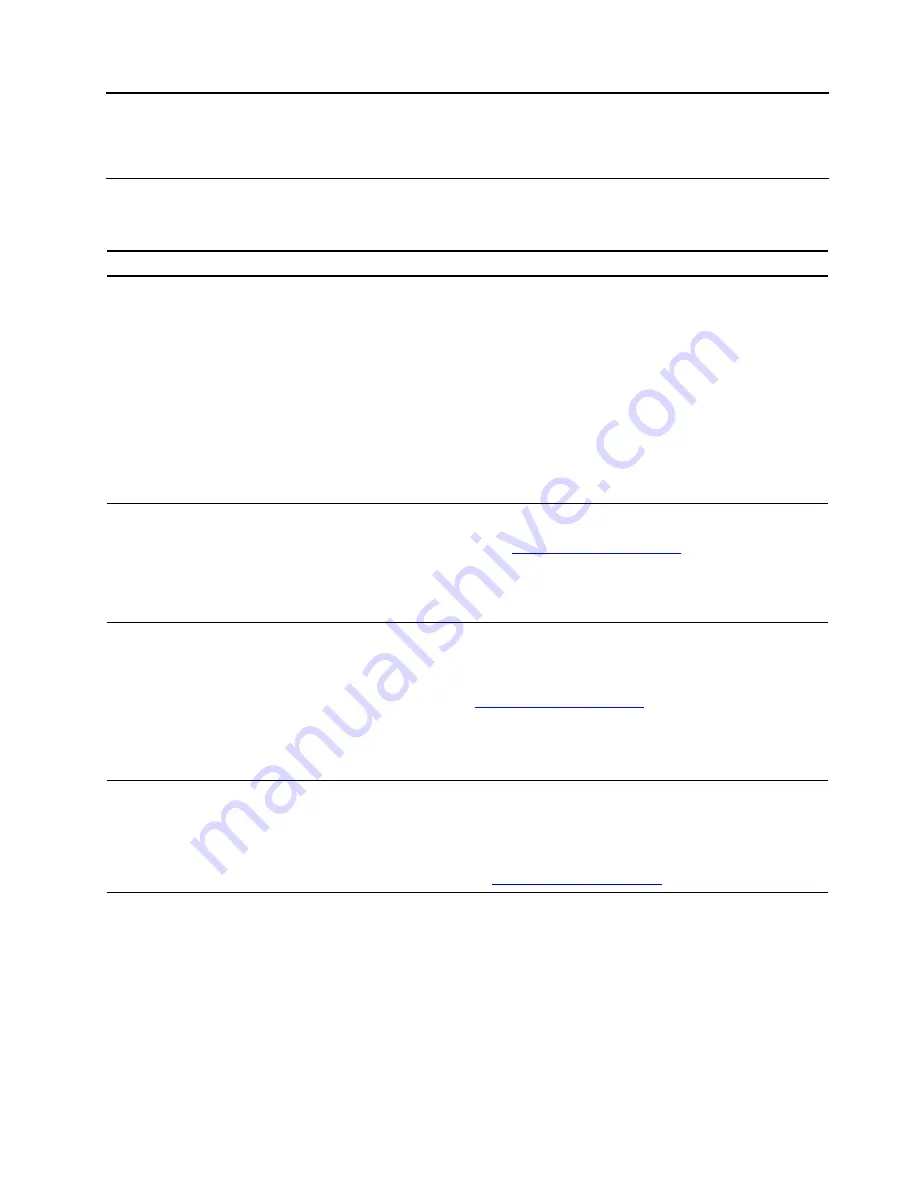
Chapter 8. Help and support
Self-help resources
Use the following self-help resources to learn more about the computer and troubleshoot problems.
Resources
How to access?
Use the Vantage app to:
• Configure device settings.
• Download and install UEFI BIOS, drivers and firmware
updates.
• Secure you computer from outside threats.
• Diagnose hardware problems.
• Check the computer warranty status.
• Access
User Guide
and helpful articles.
Note:
The available features vary depending on the
computer model.
Type
Vantage
in the search box.
Product documentation:
•
Safety and Warranty Guide
•
Setup Guide
• This
User Guide
•
Regulatory Notice
Go to
. Then, follow the on-
screen instructions to filter out the documentation you
want.
Lenovo Support Web site with the latest support
information of the following:
• Drivers and software
• Diagnostic solutions
• Product and service warranty
• Product and parts details
• Knowledge base and frequently asked questions
Windows help information
• Open the
Start
menu and click
Get Help
or
Tips
.
• Use Windows Search or the Cortana
®
personal
assistant.
• Microsoft support Web site:
© Copyright Lenovo 2020, 2021
55
Summary of Contents for V50t-13IMB
Page 1: ...Lenovo V50t 13IMB User Guide ...
Page 6: ...iv Lenovo V50t 13IMB User Guide ...
Page 20: ...14 Lenovo V50t 13IMB User Guide ...
Page 26: ...20 Lenovo V50t 13IMB User Guide ...
Page 32: ...26 Lenovo V50t 13IMB User Guide ...
Page 64: ...58 Lenovo V50t 13IMB User Guide ...
Page 82: ...76 Lenovo V50t 13IMB User Guide ...
Page 88: ...Mainland China RoHS 82 Lenovo V50t 13IMB User Guide ...
Page 94: ...88 Lenovo V50t 13IMB User Guide ...
Page 97: ......
Page 98: ......






























