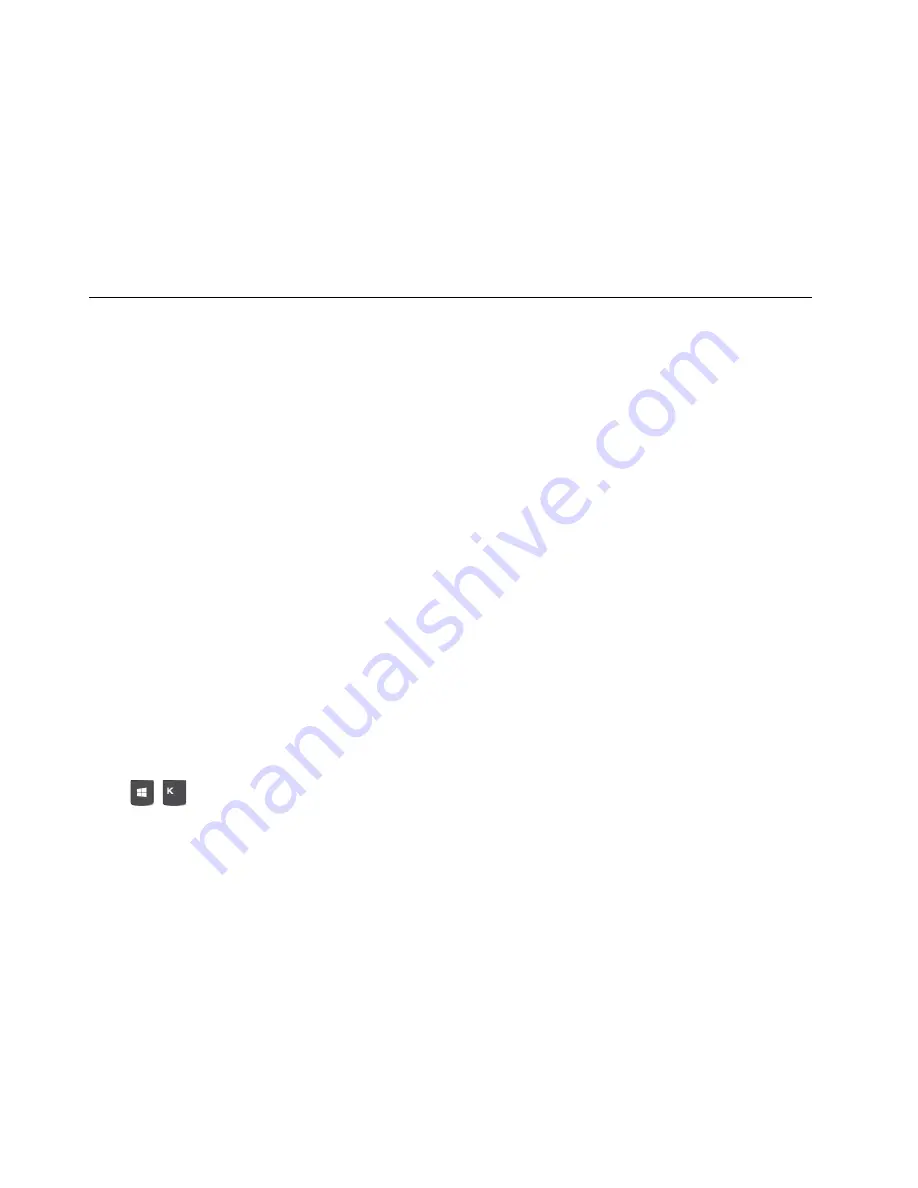
Tips
• Turn off the computer before cleaning the multi-touch screen.
• Use a dry, soft, and lint-free cloth or a piece of absorbent cotton to remove fingerprints or dust from the
multi-touch screen. Do not apply solvents to the cloth.
• The multi-touch screen is a glass panel covered with a plastic film. Do not apply pressure or place any
metallic object on the screen, which might damage the touch panel or cause it to malfunction.
• Do not use fingernails, gloved fingers, or inanimate objects for input on the screen.
• Regularly calibrate the accuracy of the finger input to avoid a discrepancy.
Use multimedia
Use your computer for business or entertainment with the devices (such as a camera, a monitor, or
speakers).
Use audio
To enhance the audio experience, connect speakers, headphones, or a headset to the audio connector.
Adjust the volume
1. Click the volume icon in the Windows notification area on the taskbar.
2. Follow the on-screen instructions to adjust the volume. Click the speaker icon to mute the audio.
Change the sound settings
1. Go to
Control Panel
and view by category.
2. Click
Hardware and Sound
➙
Sound
.
3. Change the settings as you prefer.
Connect an external display
Connect a projector or a monitor to your computer to give presentations or expand your workspace.
Connect a wireless display
Ensure that both your computer and the wireless display support Miracast
®
.
Press
+
and then select a wireless display to connect.
Change display settings
Right-click a blank area on the desktop and select
Display settings
. Then, you can change display settings
as you prefer.
14
Lenovo V50a-22IMB Lenovo V50a-24IMB User Guide
Summary of Contents for V50a-22IMB
Page 1: ...Lenovo V50a 22IMB Lenovo V50a 24IMB User Guide ...
Page 6: ...iv Lenovo V50a 22IMB Lenovo V50a 24IMB User Guide ...
Page 12: ...6 Lenovo V50a 22IMB Lenovo V50a 24IMB User Guide ...
Page 24: ...18 Lenovo V50a 22IMB Lenovo V50a 24IMB User Guide ...
Page 58: ...52 Lenovo V50a 22IMB Lenovo V50a 24IMB User Guide ...
Page 80: ...Mainland China RoHS 74 Lenovo V50a 22IMB Lenovo V50a 24IMB User Guide ...
Page 86: ...80 Lenovo V50a 22IMB Lenovo V50a 24IMB User Guide ...
Page 89: ......
Page 90: ......






























