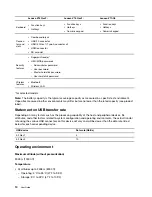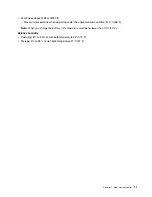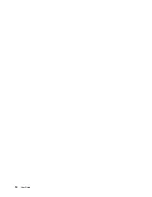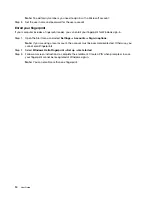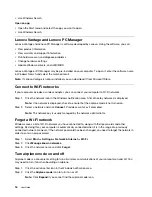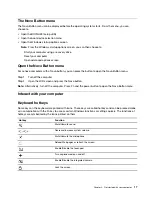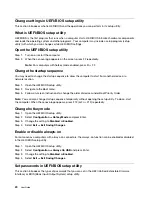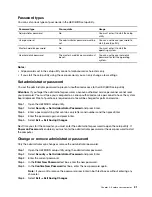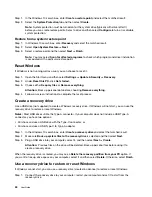Step 1. In the Windows 10 search box, enter
Create a restore point
and select the matched result.
Step 2. Select the
System Protection
tab and then select
Create
.
Note:
System protection must be turned on for the system drive (typically with drive letter C)
before you can create restore points. Select a drive and then select
Configure
to turn on or disable
system protection.
Restore from a system restore point
Step 1. In Windows 10 search box, enter
Recovery
and select the matched result.
Step 2. Select
Open System Restore
➙
Next
.
Step 3. Select a restore point and then select
Next
➙
Finish
.
Note:
You may select
Scan for affected programs
to check which program and driver installation
is associated with a particular restore point.
Reset Windows
If Windows is not running well as usual, you can choose to reset it.
Step 1. Open the Start menu and then select
Settings
➙
Update & Security
➙
Recovery
.
Step 2. Under
Reset this PC
, click
Get started
.
Step 3. Choose either
Keep my files
or
Remove everything
.
Attention:
Back up personal data before choosing
Remove everything
.
Step 4. Follow on-screen instructions to complete the reset process.
Create a recovery drive
Use a USB drive (not supplied) to create a Windows recovery drive. If Windows will not start, you can use the
recovery drive to restore or reset Windows.
Notes:
Most USB drives utilize the Type-A connector. If your computer does not include a USB Type-A
connector, you have two options:
• Purchase and use a USB drive with the Type-C connector, or
• Purchase and use a USB Type-C to Type-A adapter
Step 1. In the Windows 10 search box, enter
Create a recovery drive
and select the matched result.
Step 2. Make sure
Back up system files to the recovery drive
is selected and then select
Next
.
Step 3. Plug a USB drive into your computer, select it, and then select
Next
➙
Create
.
Attention:
Previous files on the drive will be deleted. Back up personal files before using it to
create a recovery drive.
When the recovery drive is created, you may see a
Delete the recovery partition from your PC
option. If
you want to free up drive space on your computer, select it and then select
Delete
. Otherwise, select
Finish
.
Use a recovery drive to restore or reset Windows
If Windows cannot start, you can use a recovery drive (created in advance) to restore or reset Windows.
Step 1. Connect the recovery drive to your computer; restart your computer and set it to start from the
recovery drive.
24
User Guide
Summary of Contents for V14 G1 IML
Page 4: ...ii User Guide ...
Page 6: ...iv User Guide ...
Page 14: ...Lenovo V17 IIL 1 Speakers Produce sound 8 User Guide ...
Page 18: ...12 User Guide ...
Page 32: ...26 User Guide ...