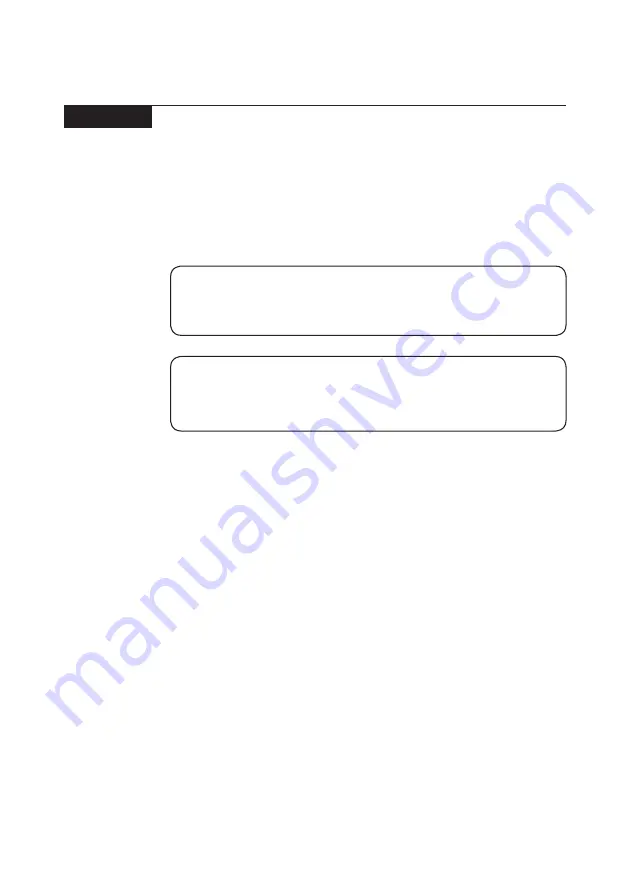
61
Lenovo V110-17IKB/V110-17ISK
Parts list
This section presents the following service parts:
• “Overall” on page 62
• “LCD FRUs” on page 65
• “Keyboard” on page 67
• “Miscellaneous parts” on page 69
• “AC adapters” on page 69
• “Screws” on page 70
Note:
Each FRU is available for all types or models, unless specific types or models are
specified.
Attention:
Do not attempt to replace an FRU on your own. If an FRU is damaged, contact
a Lenovo authorized servicer or a marketing representative for replacement
or repair. Only qualified technicians can inspect or repair this product.



























