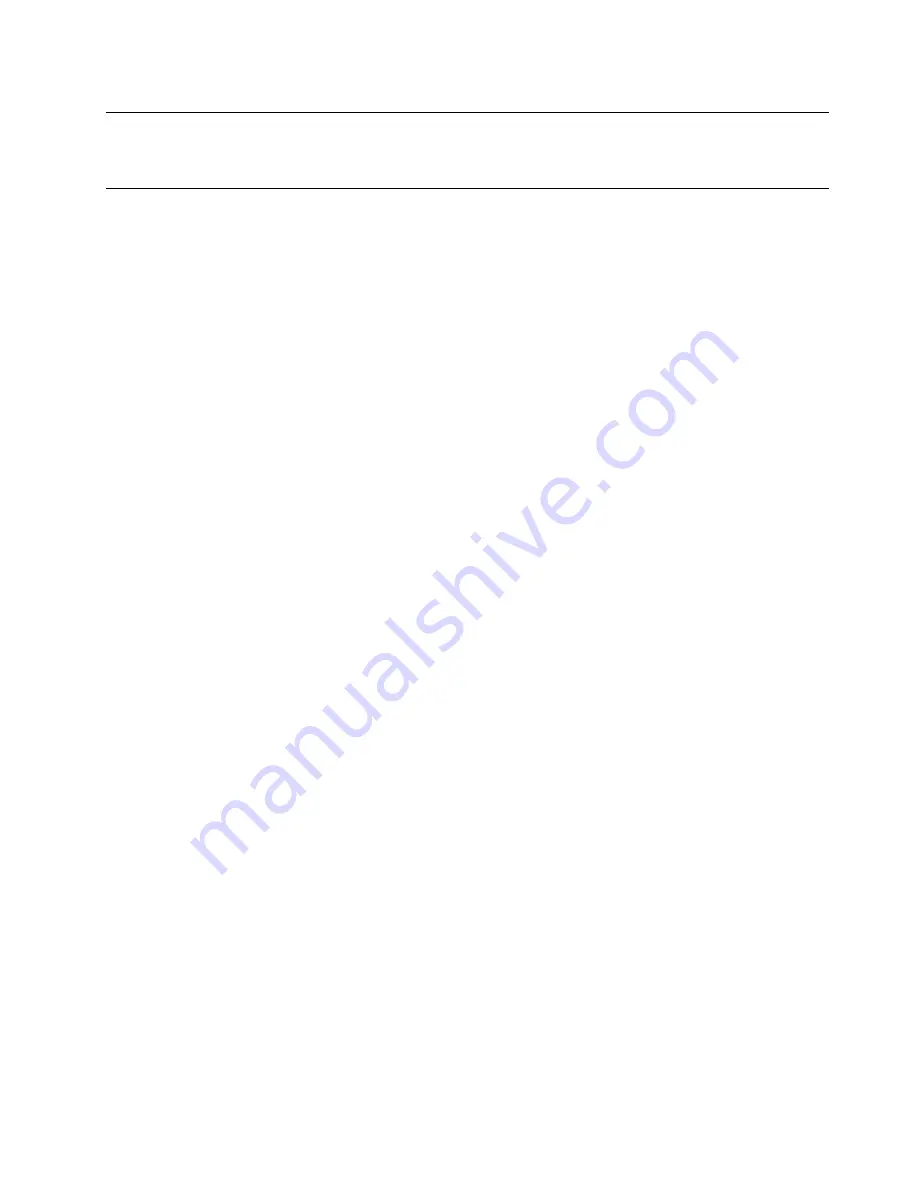
Validate server setup
After powering up the server, make sure that the LEDs are lit and that they are green.
Power off the server
The server remains in a standby state when it is connected to a power source, allowing the Lenovo XClarity
Controller to respond to remote power-on requests. To remove all power from the server (power-on LED off),
you must disconnect all power cables.
To place the server in a standby state (power-on LED flashes once per second):
Note:
The Lenovo XClarity Controller can place the server in a standby state as an automatic response to a
critical system failure.
• Start an orderly shutdown using the operating system (if supported by your operating system).
• Press the power-on button to start an orderly shutdown (if supported by your operating system).
• Press and hold the power button for more than 4 seconds to force a shutdown.
When in a standby state, the server can respond to remote power-on requests sent to the Lenovo XClarity
Controller. For information about powering on the server, see “Power on the server” on page 108.
109
Summary of Contents for ThinkSystem ST550
Page 1: ...ThinkSystem ST550 Setup Guide Machine Types 7X09 and 7X10 ...
Page 4: ...ii ThinkSystem ST550 Setup Guide ...
Page 60: ...56 ThinkSystem ST550 Setup Guide ...
Page 114: ...110 ThinkSystem ST550 Setup Guide ...
Page 122: ...118 ThinkSystem ST550 Setup Guide ...
Page 130: ...126 ThinkSystem ST550 Setup Guide ...
Page 132: ...128 ThinkSystem ST550 Setup Guide ...
Page 135: ......
Page 136: ......






























