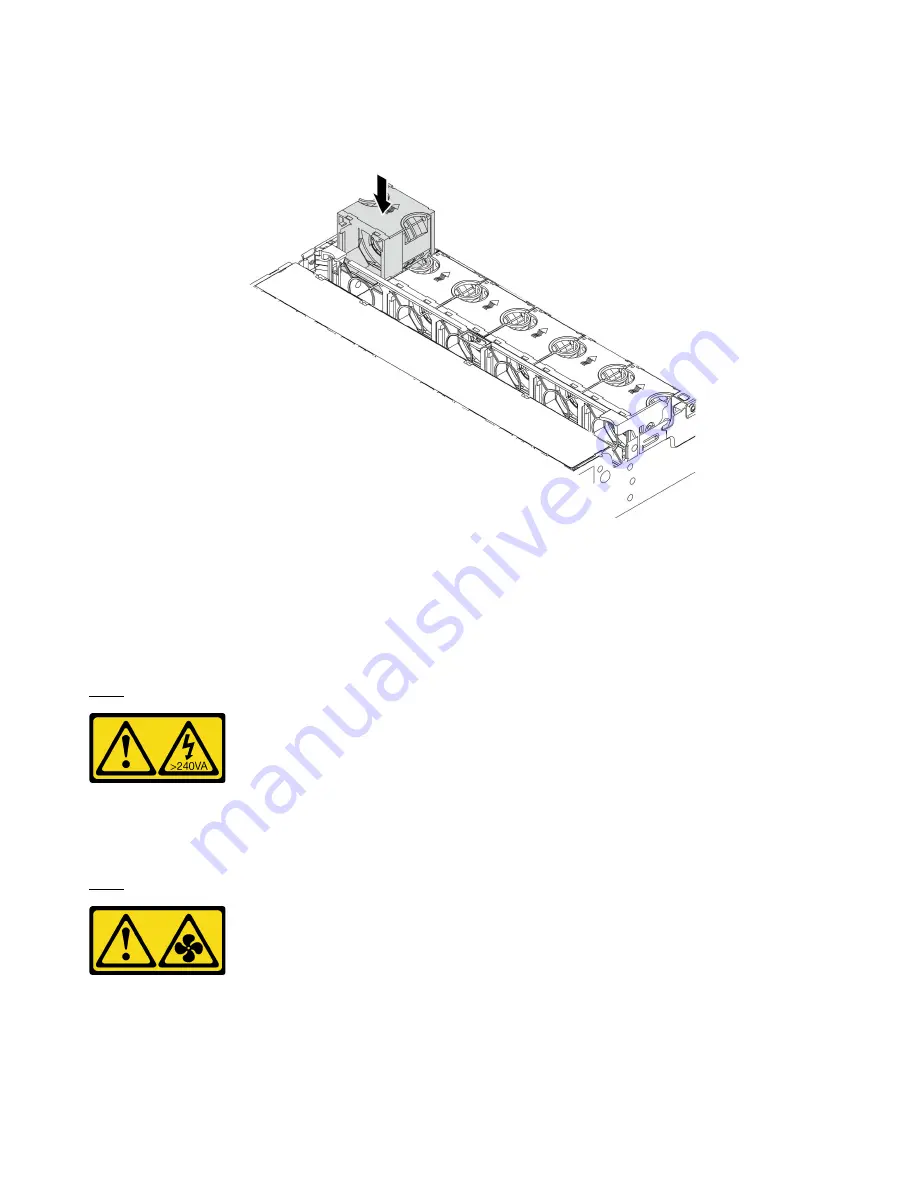
Step 2. Position the system fan above the system fan cage. The system fan connector on the bottom of the
system fan should face the rear of the chassis. Press the system fan straight down until it is seated
into place.
Figure 108. System fan installation
Install the air baffle
Use this information to install the air baffle.
About this task
S033
CAUTION:
Hazardous energy present. Voltages with hazardous energy might cause heating when shorted with
metal, which might result in spattered metal, burns, or both.
S017
CAUTION:
Hazardous moving fan blades nearby.
Attention:
• Read “Installation Guidelines” on page 134 to ensure that you work safely.
224
ThinkSystem SR665 Setup Guide
Summary of Contents for ThinkSystem SR665
Page 1: ...ThinkSystem SR665 Setup Guide Machine Types 7D2V and 7D2W ...
Page 20: ...16 ThinkSystem SR665 Setup Guide ...
Page 64: ...60 ThinkSystem SR665 Setup Guide ...
Page 80: ...Figure 24 Cable routing for configuration 4 76 ThinkSystem SR665 Setup Guide ...
Page 121: ...Figure 39 Cable routing for configuration 1 Chapter 3 Internal cable routing 117 ...
Page 124: ...Figure 41 Cable routing for configuration 2 120 ThinkSystem SR665 Setup Guide ...
Page 129: ...Figure 44 Cable routing for configuration 6 Chapter 3 Internal cable routing 125 ...
Page 131: ...Chapter 3 Internal cable routing 127 ...
Page 146: ...142 ThinkSystem SR665 Setup Guide ...
Page 220: ...On GPU air baffle 216 ThinkSystem SR665 Setup Guide ...
Page 240: ...236 ThinkSystem SR665 Setup Guide ...
Page 248: ...244 ThinkSystem SR665 Setup Guide ...
Page 253: ... Copyright Lenovo 2020 249 ...
Page 256: ...252 ThinkSystem SR665 Setup Guide ...
Page 266: ...262 ThinkSystem SR665 Setup Guide ...
Page 267: ......
Page 268: ......















































