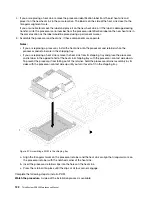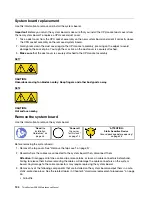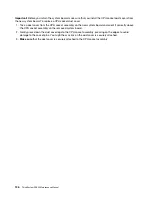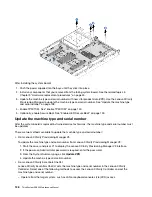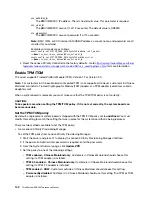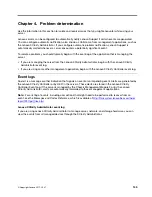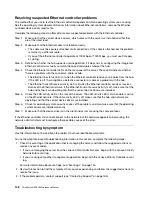c. Navigate to the version of Lenovo XClarity Essentials OneCLI for your operating system and
download the package.
2. Run the following command to set the TPM version:
Note:
You can change the TPM version from 1.2 to 2.0 and back again. However, you can toggle
between versions a maximum of 128 times.
To set the TPM version to version 2.0:
OneCli.exe config set TrustedComputingGroup.DeviceOperation "Update to TPM2.0 compliant"
-–bmc
userid:password
@
ip_address
To set the TPM version to version 1.2:
OneCli.exe config set TrustedComputingGroup.DeviceOperation "Update to TPM1.2 compliant"
-–bmc
userid:password
@
ip_address
where:
•
<userid>:<password>
are the credentials used to access the BMC (Lenovo XClarity Controller
interface) of your server. The default user ID is USERID, and the default password is PASSW0RD
(zero, not an uppercase o)
•
<ip_address>
is the IP address of the BMC.
For more information about the Lenovo XClarity Essentials OneCLI sseett command, see:
http://sysmgt.lenovofiles.com/help/topic/toolsctr_cli_lenovo/onecli_r_set_command.html
3. Alternatively, you can use the following Advanced Settings Utility (ASU) commands:
To set the TPM version to version 2.0:
asu64 set TPMVersion.TPMVersion "Update to TPM2.0 compliant"
--host
<ip_address>
--user
<userid>
--password
<password>
--override
To set the TPM version to version 1.2:
asu64 set TPMVersion.TPMVersion "Update to TPM1.2 compliant"
--host
<ip_address>
--user
<userid>
--password
<password>
--override
where:
•
<userid>
and
<password>
are the credentials used to the BMC (Lenovo XClarity Controller interface)
of your server. The default user ID is USERID, and the default password is PASSW0RD (zero, not an
uppercase o)
•
<ip_address>
is the IP address of the BMC.
Enable UEFI Secure Boot
Optionally, you can enable UEFI Secure Boot.
Physical Presence must be asserted if you are going to enable UEFI Secure Boot. See “Assert Physical
Presence” on page 142.
There are two methods available to enable UEFI Secure Boot:
• From Lenovo XClarity Provisioning Manager
To enable UEFI Secure Boot from Lenovo XClarity Provisioning Manager:
1. Start the server and press F1 to display the Lenovo XClarity Provisioning Manager interface.
2. If the power-on Administrator password is required, enter the password.
3. From the UEFI Setup page, click
System Settings
➙
Security
➙
Secure Boot
.
4. Enable Secure Boot and save the settings.
.
Hardware replacement procedures
143
Summary of Contents for ThinkSystem SR530
Page 1: ...ThinkSystem SR530 Maintenance Manual Machine Types 7X07 and 7X08 ...
Page 8: ...vi ThinkSystem SR530 Maintenance Manual ...
Page 24: ...16 ThinkSystem SR530 Maintenance Manual ...
Page 52: ...44 ThinkSystem SR530 Maintenance Manual ...
Page 72: ...64 ThinkSystem SR530 Maintenance Manual ...
Page 74: ...66 ThinkSystem SR530 Maintenance Manual ...
Page 170: ...162 ThinkSystem SR530 Maintenance Manual ...
Page 174: ...166 ThinkSystem SR530 Maintenance Manual ...
Page 178: ...170 ThinkSystem SR530 Maintenance Manual ...
Page 183: ......
Page 184: ......