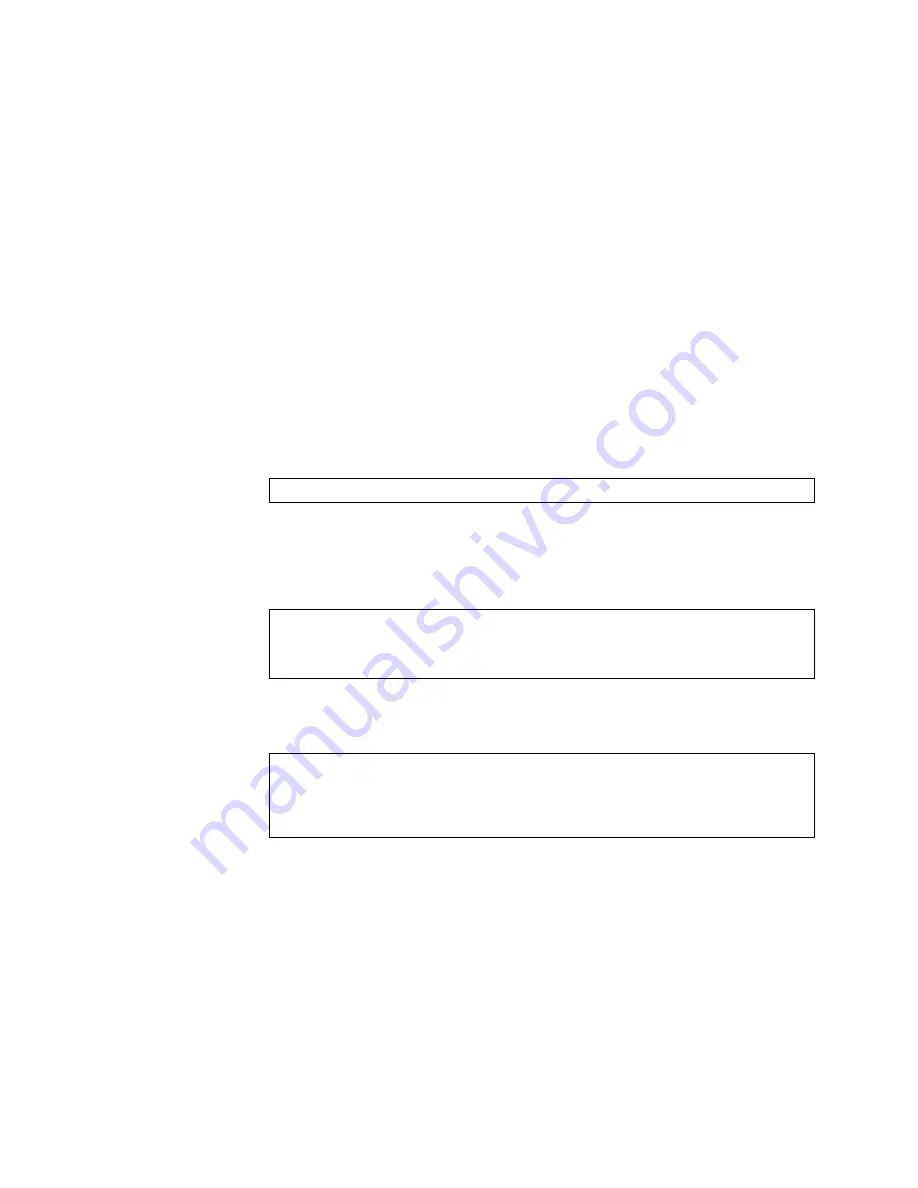
© Copyright Lenovo 2019
Chapter 5: Initializing the NE1072T
89
Physical Presence
Use the following procedure to enable the installation of special images on the
switch, when a deeper troubleshooting analysis is required:
1.
Connect a PC to the console port of the switch.
2.
Open a terminal emulator program that supports a serial port connection and
select the following serial port characteristics:
Speed: 9,600
bps
Data Bits:
8
Stop Bits:
1
Parity: None
Flow Control:
None
3.
Boot the switch and access the Boot Management menu by pressing
Shift + B
when
the following message appears and the dots are being displayed.
4.
Enter Boot Recovery Mode by selecting
R
. The Recovery Mode menu appears.
5.
To begin the Physical Presence procedure, select
P
. The following warning message
appears and you are prompted for confirmation (enter
y
to confirm):
6.
A security test is performed. The system location (blue) LED blinks a number of
times between 1 and 12. Enter that number:
7.
After entering the correct number, the Recovery Mode menu reappears. To install a
special image, use one of the following procedures:
TFTP (for details, see
)
XModem Download (for details, see
)
Note:
You have three attempts to successfully complete the security test. After
three incorrect attempts, the switch reboots.
After the test is completed, the switch is put in low security mode. This mode allows
you to install special images on the switch. To revert to normal security mode, you
must reboot the switch or enter
P
again in the Recovery Mode menu.
Press shift-B for startup menu or shift-R for recovery mode: ...
WARNING: the following test is used to determine physical presence and if
completed will put the switch in low security mode.
Do you wish to continue y/n?
y
Hit a key to start the test. The blue location LED will blink a number of
times.
...........
How many times did the LED blink?
Summary of Contents for ThinkSystem NE1072T
Page 6: ...6 Lenovo NE1072T Installation Guide ...
Page 16: ...16 NE1072T Installation Guide ...
Page 56: ...56 NE1072T Installation Guide ...
Page 74: ...74 NE1072T Installation Guide ...
Page 90: ...90 NE1072T Installation Guide ...
Page 96: ...96 NE1072T Installation Guide ...
Page 112: ...112 NE1072T Installation Guide ...
Page 118: ...118 NE1072T Installation Guide ...






























