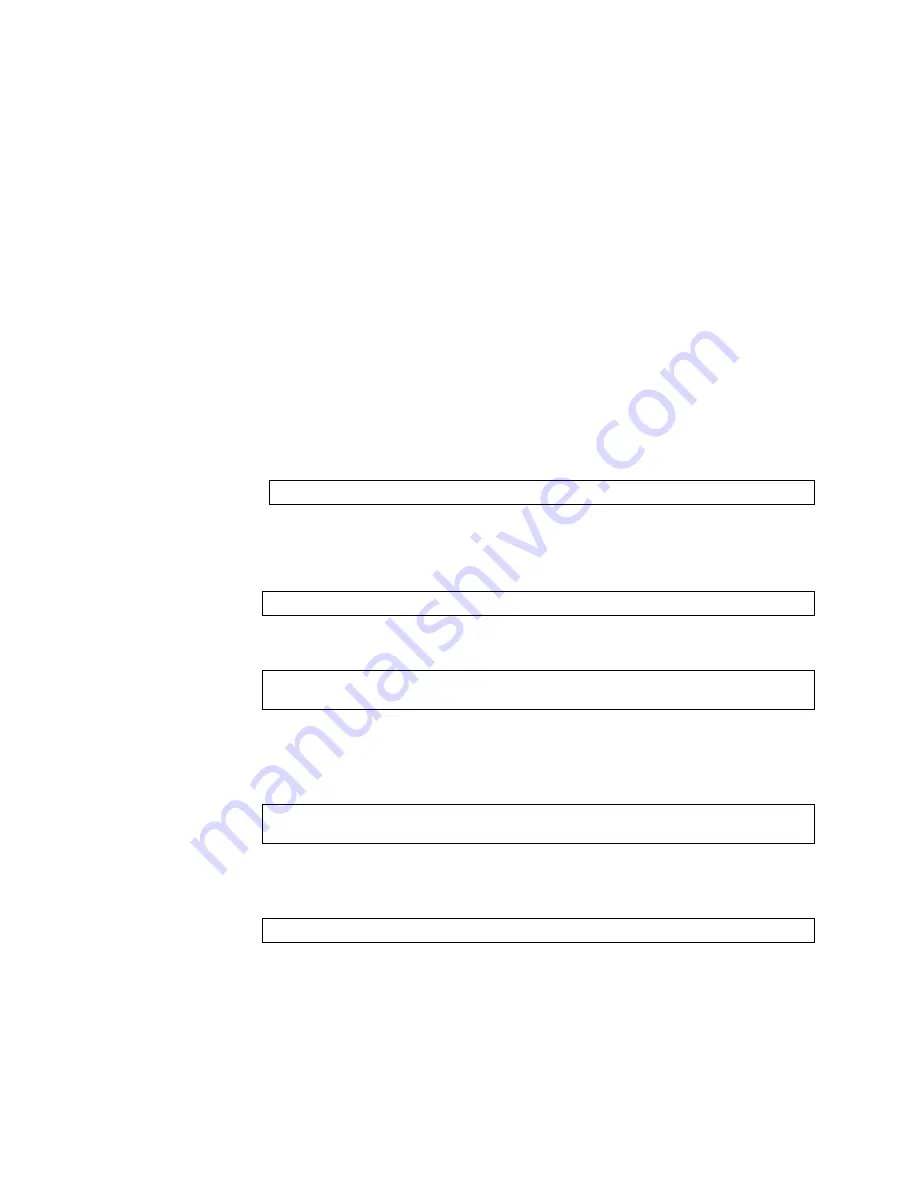
© Copyright Lenovo 2018
Chapter 5: Initializing the NE1032
83
Recovering from a Failed Image Upgrade using XModem Download
Use the following procedure to recover from a failed image upgrade.
1.
Connect a PC to the serial port of the switch.
2.
Open a terminal emulator program that supports Xmodem download (for
example, HyperTerminal, SecureCRT or PuTTY) and select the following serial
port characteristics:
Speed: 9,600
bps
Data Bits:
8
Stop Bits:
1
Parity: None
Flow Control:
None
3.
Reload the switch and access the Boot Management menu by pressing
Shift + B
when the following message appears and the dots are being displayed.
4.
Enter Boot Recovery Mode by selecting
R
. The Recovery Mode menu will appear.
5.
Select
X
for Xmodem download. You will see the following display:
6.
When you see the following message, change the Serial Port speed to 115,200 bps:
7.
Press
Enter
to set the system into download accept mode. When the readiness
meter displays (a series of “
C
” characters), start Xmodem on your terminal
emulator. You will see a display similar to the following:
8.
Select the image to download. Xmodem initiates the file transfer. When download
is complete, you are asked to change the Serial Port speed back to 9,600 bps:
Press shift-B for startup menu or shift-R for recovery mode: ...
Running xmodem rescue.....
Change the baud rate to 115200 bps and hit the <ENTER> key before
initiating the download.
... Waiting for the <Enter> key to be hit before the download can start...
CC
Change the baud rate back to 9600 bps, hit the <ENTER> key
Summary of Contents for ThinkSystem NE1032
Page 6: ...6 Lenovo NE1032 Installation Guide ...
Page 14: ...14 NE1032 Installation Guide ...
Page 18: ...18 NE1032 Installation Guide ...
Page 30: ...30 NE1032 Installation Guide ...
Page 86: ...86 NE1032 Installation Guide ...
Page 92: ...92 NE1032 Installation Guide ...
Page 112: ...112 NE1032 Installation Guide ...






























