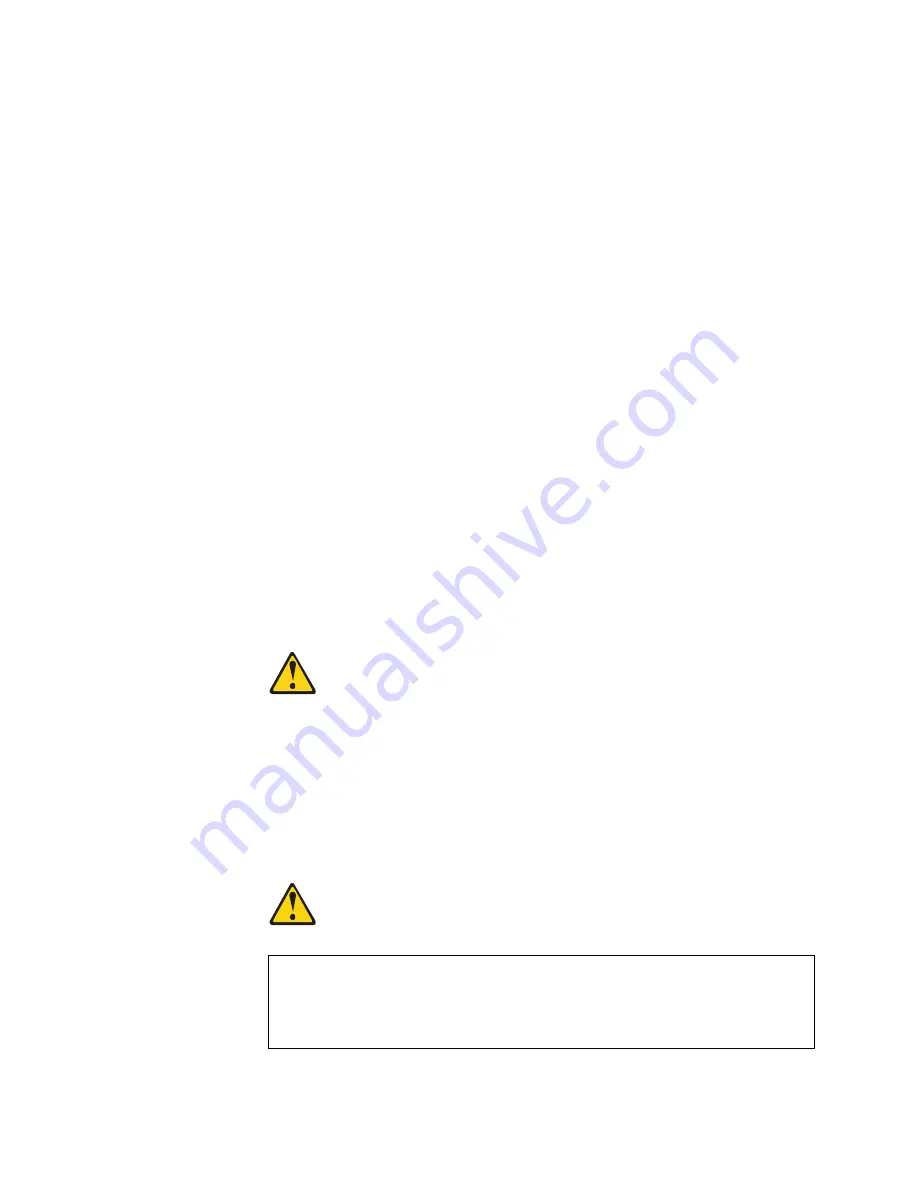
© Copyright Lenovo 2018
Chapter 3: Installing NE1032 Hardware and Options
53
To install an SFP optical transceiver in an SFP+ port slot on the switch, complete the
following steps.
Note:
To avoid damage to the cable or the SFP transceiver, do not connect the cable
before you install the transceiver.
1.
Remove the safety cap and pull the locking lever into the down (unlocked)
position.
2.
Insert the transceiver into the slot until it clicks into place. Use minimal pressure
when you insert the transceiver. Do not use excessive force when you insert the
transceiver or you might damage the transceiver or the slot.
Note:
The transceiver has a mechanical guide key to prevent you from inserting
the transceiver in an incorrect orientation.
3.
Pull up the locking lever to lock the transceiver into place.
4.
Connect the fiber-optic cable following the
“Cabling Guidelines” on page 36
To remove an SFP optical transceiver, disconnect the fiber-optic cable, and pull
down the locking lever to release the transceiver. After you remove the transceiver,
replace the safety cap.
Installing an SFP+ Optical Transceiver
Approved 10 GbE SFP+ optical transceivers are supported in NE1032 SFP+ port
slots and in some breakout adapters that can be installed in SFP+ port slots. The
SFP+ optical transceiver provides two fiber-optic cable connectors for connecting to
external ports.
Statement 3
CAUTION:
When laser products (such as CD-ROMs, DVD drives, fiber optic devices, or
transmitters) are installed, note the following:
Do not remove the covers. Removing the covers of the laser product could result
in exposure to hazardous laser radiation. There are no serviceable parts inside
the device.
Use of controls or adjustments or performance of procedures other than those
specified herein might result in hazardous radiation exposure.
DANGER
Some laser products contain an embedded Class 3A or Class 3B laser diode.
Note the following.
Laser radiation when open. Do not stare into the beam, do not view directly
with optical instruments, and avoid direct exposure to the beam.
Summary of Contents for ThinkSystem NE1032
Page 6: ...6 Lenovo NE1032 Installation Guide ...
Page 14: ...14 NE1032 Installation Guide ...
Page 18: ...18 NE1032 Installation Guide ...
Page 30: ...30 NE1032 Installation Guide ...
Page 86: ...86 NE1032 Installation Guide ...
Page 92: ...92 NE1032 Installation Guide ...
Page 112: ...112 NE1032 Installation Guide ...






























