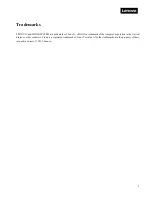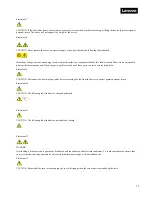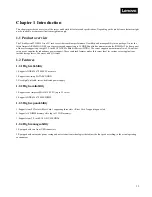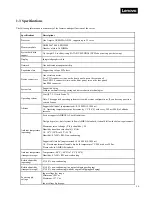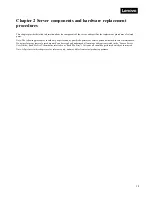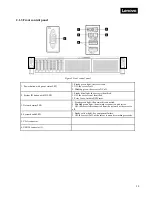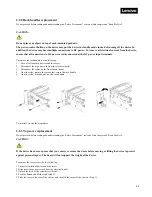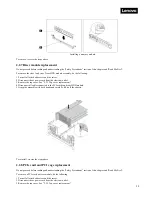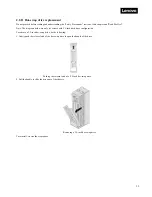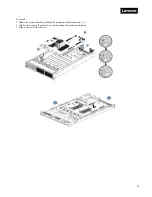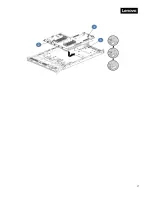22
2.2 Hardware replacement procedures
Safety Precautions
Read and follow all safety precautions specified in "Read Me First". If the instructions provided with the server differs from the
instructions contained in this manual, contact a service technician from the supplier to confirm the correct procedures.
Note: The power button does not completely turn off the AC current supplied to the device. To remove all AC current from the device,
unplug all power cords connected to the server from the AC power sockets.
To ensure proper cooling and ventilation, be sure to replace the cover before using the server normally.
As the components of server as extremely sensitive to electrostatic discharge (ESD), the following operations should be
performed on ESD workbenches. Where ESD workbenches are not available, minimize ESD damage by doing the following:
1.
Wear an ESD wrist strap, and connect it to a metal part of the server.
2.
Touch the metal casing of the server chassis before handling other server components.
3.
Ensure that part of your body is in contact with the metal chassis when removing or installing a component; this helps to release static
electricity.
4.
Avoid unnecessary movement.
5.
Always handle a component (especially boards) by its edges or frame.
6.
Place the server on a grounded, static-free work surface. Use a conductive foam pad if available. Do not use the package that the
component came in.
7.
Avoid sliding the unit across the work surface.
Tools required
1.
Phillips (cross) screwdriver.
2.
Anti-static wrist strap and conductive foam pad (recommended).
3.
Pen and paper to record changes in server configuration, and information specific to installed components.
Summary of Contents for ThinkSystem HR350A
Page 37: ...37 ...
Page 55: ...55 3 4 7 2 PCI Express GEN 2 Settings ...
Page 59: ...59 ...
Page 62: ...62 ...
Page 66: ...66 Entering this menu item will allow users to configure the device parameters ...
Page 71: ...71 Patrol Scrub Enable disable Patrol Scrub for DDR controller ...
Page 85: ...85 3 9 3 View FRU Information ...
Page 89: ...89 ...
Page 97: ...97 Figure 2 Configuring IE ESC step 2 Figure 3 Configuring IE ESC step 3 ...
Page 118: ...118 3 Select Restore Configuration and upload the downloaded backup files ...
Page 120: ...120 ...
Page 123: ...123 Select OK to continue ...