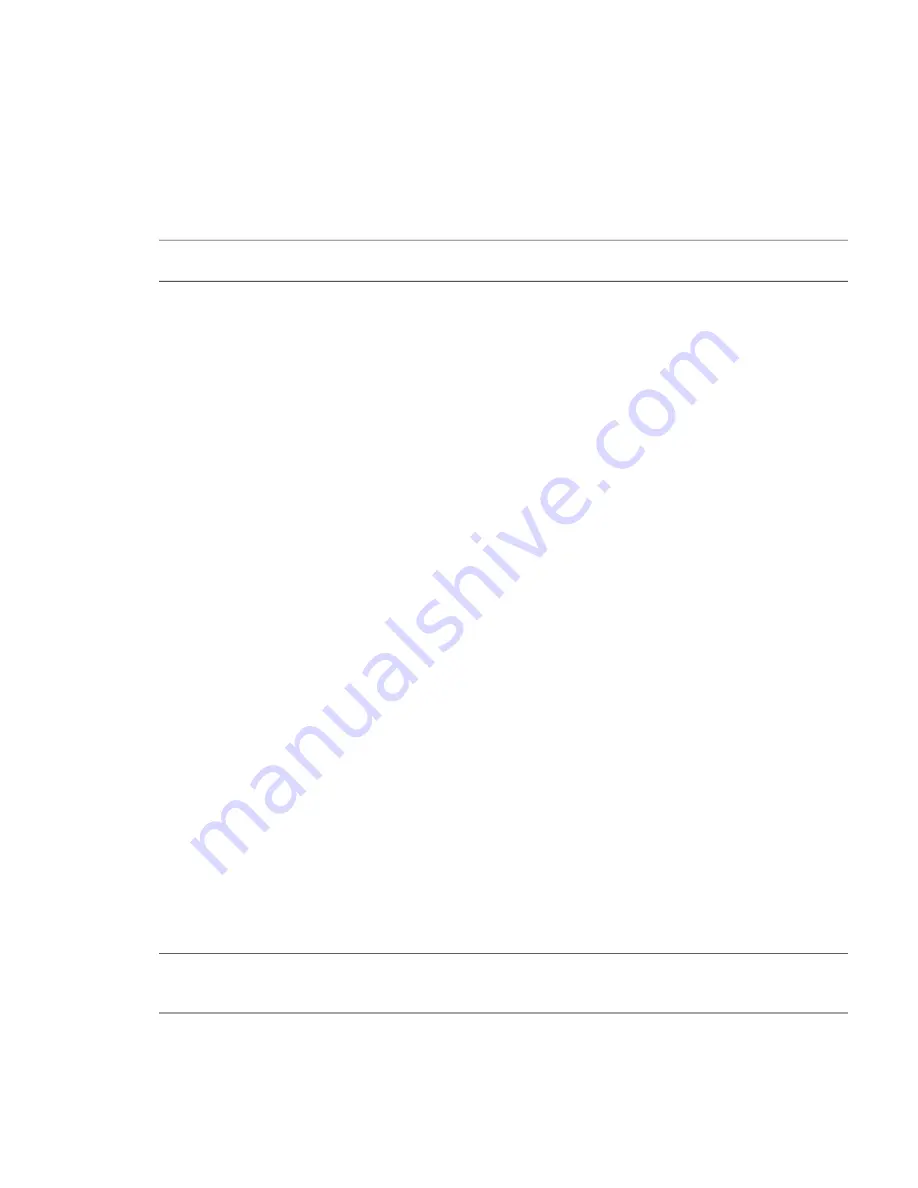
Using the CLI port and cable—known issues on Windows 155
Although Linux operating systems do not require installation of a device driver, certain parameters must be
provided during driver loading to enable recognition of the DS Series controller enclosures.
Setting parameters for the device driver
1.
Enter the following command:
modprobe usbserial vendor=0x210c product=0xa4a7 use_acm=1
2.
Press
Enter
to execute the command.
The Linux device driver is loaded with the parameters required to recognize the controllers.
NOTE:
Optionally, this information can be incorporated into the
/etc/modules.conf
file.
Using the CLI port and cable—known issues on Windows
When using the CLI port and cable for setting network port IP addresses, be aware of the following known issues
on Microsoft Windows platforms.
Problem
On Windows operating systems, the USB CLI port may encounter issues preventing the terminal emulator from
reconnecting to storage after the Management Controller (MC) restarts or the USB cable is unplugged and
reconnected.
Workaround
Follow these steps when using the mini-USB cable and USB Type B CLI port to communicate out-of-band
between the host and controller module for setting network port IP addresses.
To create a new connection or open an existing connection (HyperTerminal):
1.
From the Windows Control Panel, select Device Manager.
2.
Connect using the USB COM port and Detect Carrier Loss option.
a.
Select
Connect To > Connect using: >
pick a COM port from the list.
b.
Select the
Detect Carrier Loss
check box.
The Device Manager page should show “Ports (COM & LPT)” with an entry entitled “Disk Array USB Port
(COM
n
)”—where
n
is your system’s COM port number.
3.
Set network port IP addresses using the CLI (see procedure on
).
To restore a hung connection when the MC is restarted (any supported terminal emulator):
1.
If the connection hangs, disconnect and quit the terminal emulator program.
a.
Using Device Manager, locate the COM
n
port assigned to the Disk Array Port.
b.
Right-click on the hung
Disk Array USB Port
(
COM
n
), and select
Disable
.
c.
Wait for the port to disable.
2.
Right-click on the previously hung—now disabled—
Disk Array USB Port
(
COM
n
), and select
Enable
.
3.
Start the terminal emulator and connect to the COM port.
4.
Set network port IP addresses using the CLI (see procedure on
).
NOTE:
When using Windows 10/Server 2016 with PuTTY, the
XON/XOFF
setting must be disabled, or the COM
port will not open.





































