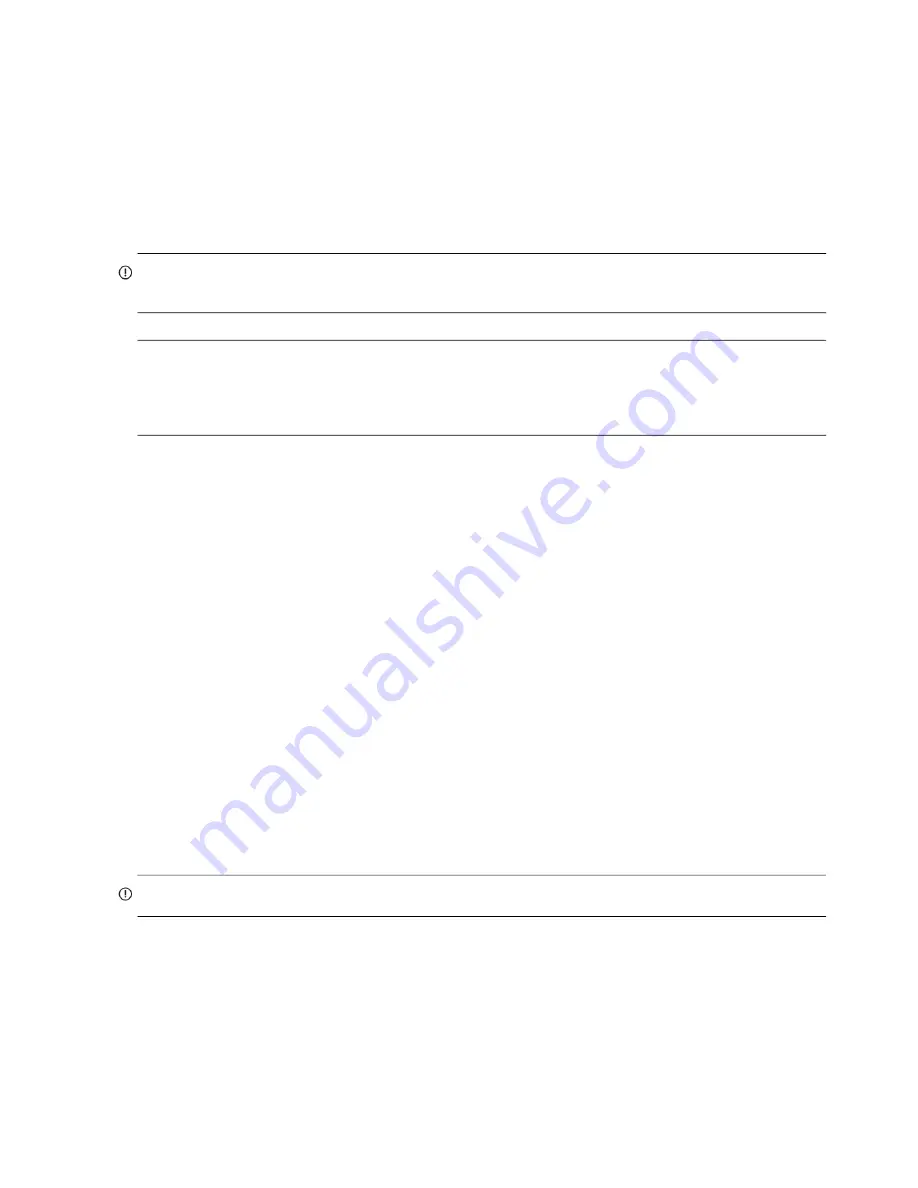
128 Module removal and replacement
3.
Check the system status and event logs to verify that the system is stable.
4.
Replace the partner controller as described in these instructions.
Configuring partner firmware update
In a dual-controller system in which PFU is enabled, when you update firmware on one controller, the system
automatically updates the partner controller. Disable partner firmware update
only
if requested by a service
technician.
Use the CLI to change the PFU setting.
IMPORTANT:
See the topic about updating firmware within the Storage Manager Guide before performing a firmware
update.
NOTE:
The CLI provides an option for enabling or disabling Partner Firmware Update for the partner controller as
described in the Storage Manager Guide. To enable or disable the setting via the CLI, use the
set advanced-settings
command, and set the
partner-firmware-upgrade
parameter. See the CLI Reference Guide for more information
about command parameter syntax.
Verifying component failure
Select from the following methods to verify component failure:
•
Use the SMC to check the health icons/values of the system and its components to either ensure that everything
is okay, or to drill down to a problem component. The SMC uses health icons to show OK, Degraded, Fault, or
Unknown status for the system and its components. If you discover a problem component, follow the actions in
its Recommendation field to resolve the problem.
•
As an alternative to using the SMC, you can run the
show system
CLI command to view the health of the
system and its components. If any component has a problem, the system health will be Degraded, Fault, or
Unknown. If you discover a problem component, follow the actions in its Health Recommendations field to
resolve the problem.
•
Monitor event notification — With event notification configured and enabled, use the SMC to view the event
log, or run the
show events detail
CLI command to see details for events.
•
Check Fault LED (back of enclosure on IOM face plate): Amber = Fault condition.
•
Check that the OK LED (back of enclosure) is off.
Stopping I/O
When troubleshooting disk drive and connectivity faults, stop I/O to the affected disk groups from all hosts as a
data protection precaution. As an additional data protection precaution, it is helpful to conduct regularly scheduled
backups of your data.
IMPORTANT:
Stopping I/O to a disk group is a host-side task, and falls outside the scope of this document.
When on-site, you can verify that there is no I/O activity by briefly monitoring the system LEDs; however, when
accessing the storage system remotely, this is not possible. Remotely, you can use the
show
disk-group-statistics
command to determine if input and output has stopped. Perform these steps:
1.
Using the CLI, run the
show disk-group-statistics
command.
The
Reads
and
Writes
fields show the number of these operations that have occurred since the statistic was last
reset, or since the controller was restarted. Record the numbers displayed.






























