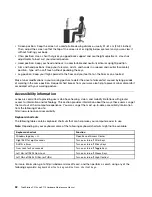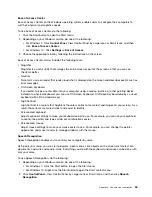3. Select the feature you want to enable or disable and press Enter.
4. Select the desired setting and press Enter.
5. To save settings and exit the Setup Utility program, press F10, select
Yes
in the window displayed,
and press Enter.
Note:
For some keyboards, you might need to press Fn+F10 to exit the Setup Utility program.
Enabling or disabling the ErP LPS compliance mode
Lenovo computers meet the eco-design requirements of the ErP Lot 3 regulation. For more information, go
to:
http://www.lenovo.com/ecodeclaration
You can enable the ErP LPS compliance mode in the Setup Utility program to reduce the consumption of
electricity when your computer is off or in sleep mode.
To enable or disable the ErP LPS compliance mode, do the following:
1. Start the Setup Utility program. See “Starting the Setup Utility program” on page 65.
2. Select
Power
➙
Enhanced Power Saving Mode
and press Enter.
3. Select
Enabled
or
Disabled
depending on your needs, and then press Enter. If you select
Enabled
, you
also need to disable the Wake on LAN feature. See “Enabling or disabling the automatic power-on of
your computer” on page 65.
4. To save settings and exit the Setup Utility program, press F10, select
Yes
in the window displayed,
and press Enter.
Note:
For some keyboards, you might need to press Fn+F10 to exit the Setup Utility program.
When the ErP LPS compliance mode is enabled, you can wake up your computer by doing one of the
following:
• Press the power button.
• Enable the Wake Up on Alarm feature to make your computer wake up at a set time. See “Enabling or
disabling the automatic power-on of your computer” on page 65.
• Enable the After Power Loss feature to make your computer wake up when the power supply resumes
after a sudden loss of electricity.
To enable the After Power Loss feature, do the following:
1. Start the Setup Utility program. See “Starting the Setup Utility program” on page 65.
2. Select
Power
➙
After Power Loss
and press Enter.
3. Select
Power On
and press Enter.
4. To save settings and exit the Setup Utility program, press F10, select
Yes
in the window displayed,
and press Enter.
Note:
For some keyboards, you might need to press Fn+F10 to exit the Setup Utility program.
Enabling or disabling the configuration change detection
When the configuration change detection is enabled, if the POST detects configuration changes of some
hardware devices (such as storage drives or memory modules), an error message is displayed.
To enable or disable the configuration change detection, do the following:
1. Start the Setup Utility program. See “Starting the Setup Utility program” on page 65.
66
ThinkStation P510 and P710 Hardware Maintenance Manual
Summary of Contents for ThinkStation P710
Page 1: ...ThinkStation P510 and P710 Hardware Maintenance Manual Machine Types 30B4 30B5 30B6 and 30B7 ...
Page 14: ...8 ThinkStation P510 and P710 Hardware Maintenance Manual ...
Page 18: ...12 ThinkStation P510 and P710 Hardware Maintenance Manual ...
Page 19: ...1 2 Chapter 1 Read this first Important safety information 13 ...
Page 20: ...1 2 14 ThinkStation P510 and P710 Hardware Maintenance Manual ...
Page 25: ...1 2 Chapter 1 Read this first Important safety information 19 ...
Page 26: ...1 2 20 ThinkStation P510 and P710 Hardware Maintenance Manual ...
Page 29: ...Chapter 1 Read this first Important safety information 23 ...
Page 40: ...Figure 5 Major FRUs and CRUs 34 ThinkStation P510 and P710 Hardware Maintenance Manual ...
Page 64: ...58 ThinkStation P510 and P710 Hardware Maintenance Manual ...
Page 70: ...64 ThinkStation P510 and P710 Hardware Maintenance Manual ...
Page 96: ...90 ThinkStation P510 and P710 Hardware Maintenance Manual ...
Page 104: ...98 ThinkStation P510 and P710 Hardware Maintenance Manual ...
Page 198: ...192 ThinkStation P510 and P710 Hardware Maintenance Manual ...
Page 202: ...196 ThinkStation P510 and P710 Hardware Maintenance Manual ...
Page 204: ...198 ThinkStation P510 and P710 Hardware Maintenance Manual ...
Page 208: ...202 ThinkStation P510 and P710 Hardware Maintenance Manual ...
Page 212: ...206 ThinkStation P510 and P710 Hardware Maintenance Manual ...
Page 216: ...210 ThinkStation P510 and P710 Hardware Maintenance Manual ...
Page 219: ......
Page 220: ......