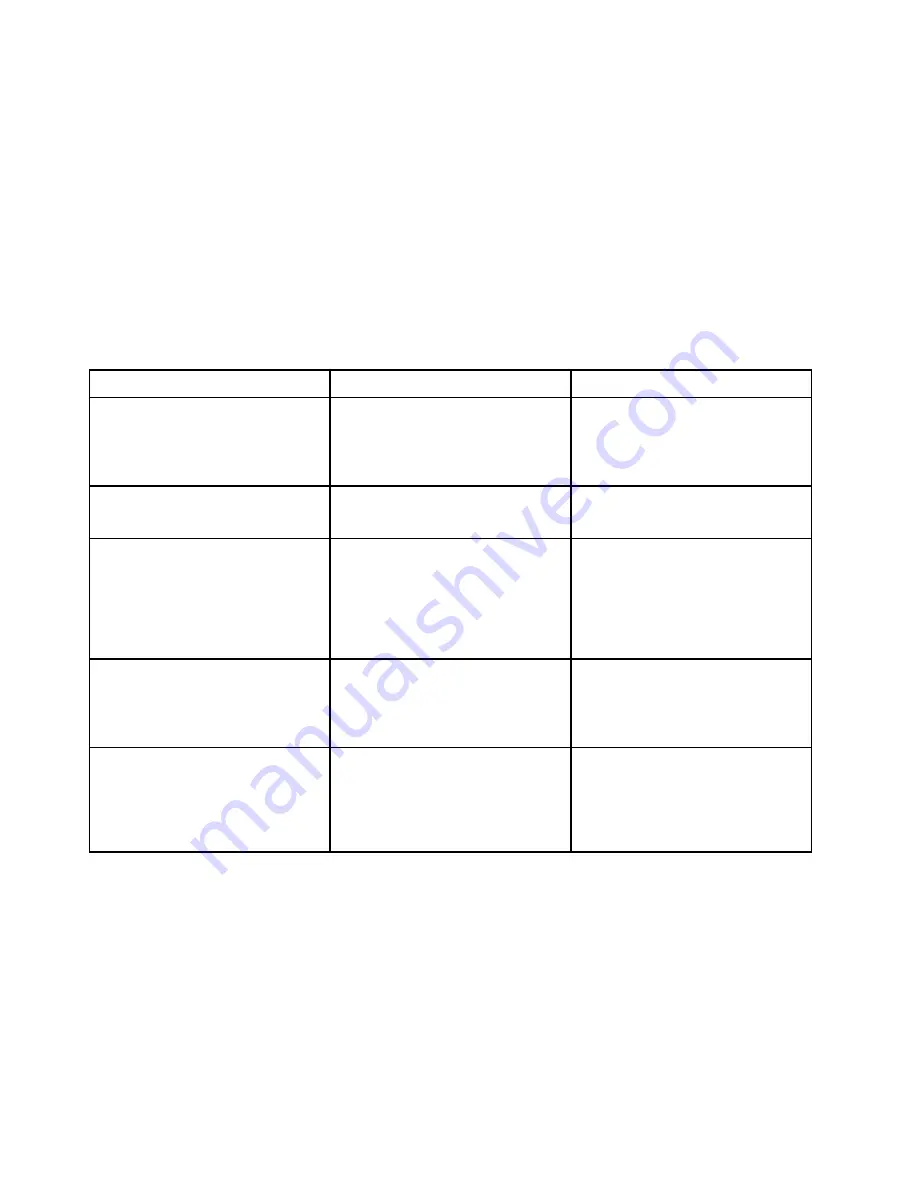
POST error codes
Each time you turn on the system, it performs a series of tests that check the operation of the system and
some options. This series of tests are called the
Power-On Self-Test
, or
POST
. POST checks the following
operations:
• Some basic system-board operations
• Memory operation
• Video operation
• Whether the boot drive is working
If the POST detects a problem, an error message appears on the screen. A single problem might cause
several error messages to appear. When you correct the cause of the first error message, the other error
messages probably will not appear on the screen the next time.
Error code
POST error message
Description/Action
0135
CPU fan failure
Front fan failure
Rear fan failure
DIMM fan failure
This error message is displayed
when a fan fails and the system
might be overheating.
Press F10 to exit.
0211
Keyboard not found
This error message is displayed
when no keyboard is detected.
0162
Setup data integrity check failure
This error indicates the checksum
of BIOS Setup data in NVRAM is
bad.
In BIOS Setup, the “Save
Changes and Exit” operation is
needed in order to clear this error.
0164
Memory configuration change has
occurred
This error message is displayed
when the memory size is
changed.
Press F10 to exit.
1762
Storage device configuration change
has occurred
This error message is displayed
when a hard disk drive change or
an optical drive change has been
made.
Press F10 to exit.
36
P620 Hardware Maintenance Manual
Summary of Contents for ThinkStation P620
Page 1: ...P620 Hardware Maintenance Manual ...
Page 11: ...Chapter 1 Important safety information 7 ...
Page 12: ... 18 kg 37 lb 32 kg 70 5 lb 55 kg 121 2 lb 1 2 8 P620 Hardware Maintenance Manual ...
Page 15: ...Chapter 1 Important safety information 11 ...
Page 16: ...1 2 12 P620 Hardware Maintenance Manual ...
Page 17: ...Chapter 1 Important safety information 13 ...
Page 23: ...Chapter 1 Important safety information 19 ...
Page 27: ...Chapter 1 Important safety information 23 ...
Page 44: ...40 P620 Hardware Maintenance Manual ...
Page 63: ...Replacement steps Chapter 7 Hardware removal and installation 59 ...
Page 64: ...60 P620 Hardware Maintenance Manual ...
Page 65: ...Chapter 7 Hardware removal and installation 61 ...
Page 69: ...4 Install the slim optical drive adapter Chapter 7 Hardware removal and installation 65 ...
Page 73: ...Replacement steps for the slim optical drive Chapter 7 Hardware removal and installation 69 ...
Page 76: ...72 P620 Hardware Maintenance Manual ...
Page 79: ...Replacement steps for the 15 in 1 card reader Chapter 7 Hardware removal and installation 75 ...
Page 80: ...76 P620 Hardware Maintenance Manual ...
Page 88: ...Replacement steps 84 P620 Hardware Maintenance Manual ...
Page 89: ...Chapter 7 Hardware removal and installation 85 ...
Page 92: ...88 P620 Hardware Maintenance Manual ...
Page 95: ...Chapter 7 Hardware removal and installation 91 ...
Page 103: ...Replacement steps Chapter 7 Hardware removal and installation 99 ...
Page 109: ...Chapter 7 Hardware removal and installation 105 ...
Page 114: ...110 P620 Hardware Maintenance Manual ...
Page 117: ...Chapter 7 Hardware removal and installation 113 ...
Page 118: ...114 P620 Hardware Maintenance Manual ...
Page 121: ......
Page 122: ......






























