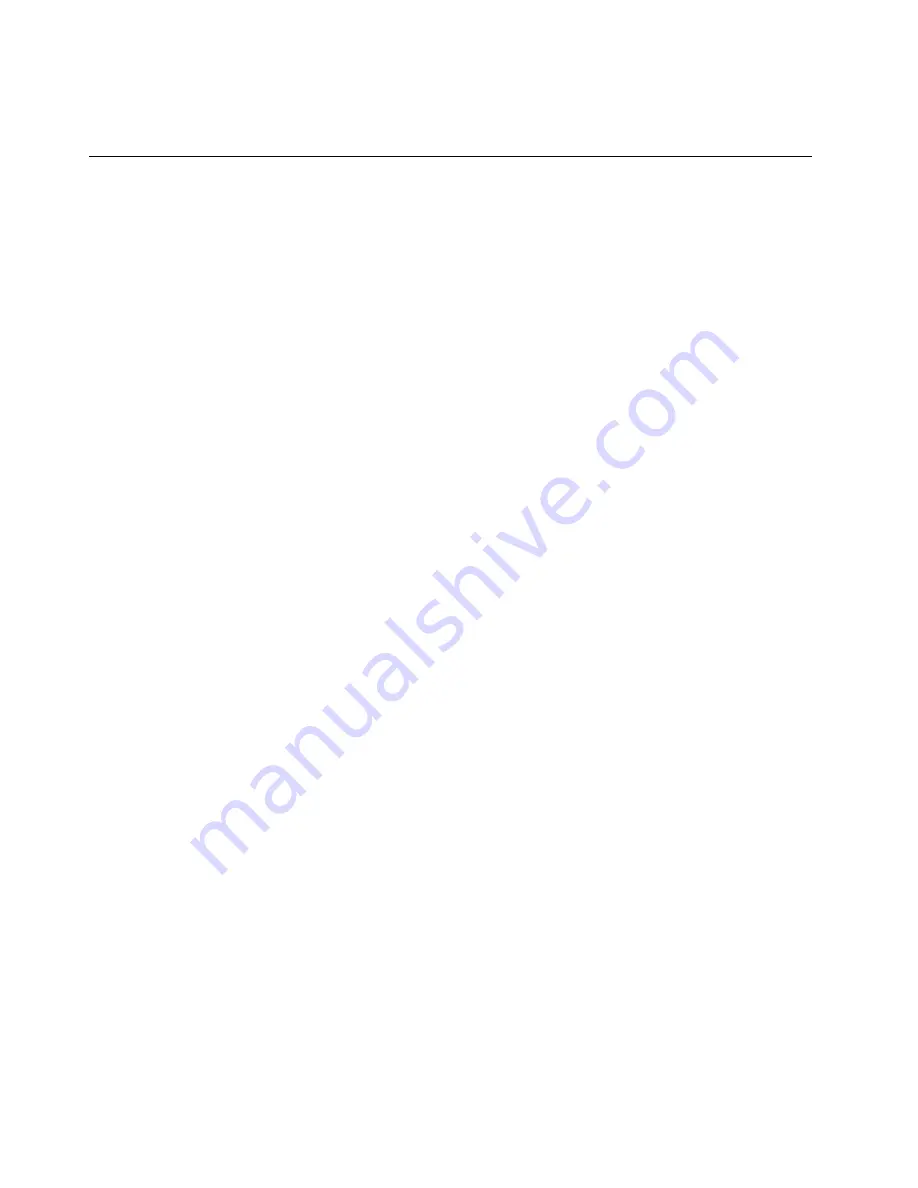
4. To save settings and exit the Setup Utility program, press F10 or Fn+F10 (depending on the keyboard
settings). Then, select
Yes
in the window displayed, and press Enter.
Recovery information
This section provides instructions on how to recover your operating system.
Note:
If a device does not work correctly after recovering the operating system, update the device driver.
See “Keeping your computer current” on page 28.
To recover your Windows 10 operating system, use the following solutions:
• Use Windows recovery solutions.
– Use recovery solutions in Windows Settings.
1. Click the Start button to open the Start menu.
2. Click
Settings
➙
Update & Security
➙
Recovery
.
3. Follow the instructions on the screen to choose the appropriate recovery solution.
– Use System Restore to restore system files and settings to an earlier point.
1. Click the Start button to open the Start menu.
2. Click
Windows System
➙
Control Panel
.
3. View Control Panel by Large icons or Small icons, and then click
Recovery
➙
Open System
Restore
.
4. Follow the instructions on the screen.
– Use the File History tool to restore your files from a backup.
Note:
If you use the File History tool to restore your files from a backup, ensure that you backed up
your data earlier with the tool.
1. Click the Start button to open the Start menu.
2. Click
Windows System
➙
Control Panel
.
3. View Control Panel by Large icons or Small icons, and then click
File History
➙
Restore personal
files
.
4. Follow the instructions on the screen.
– Use the Windows recovery environment by doing one of the following:
– After several consecutive failed boot attempts, the Windows recovery environment might start
automatically. Follow the instructions on the screen to choose the appropriate recovery solution.
– Select the recovery medium you created earlier with the Windows tool as the startup device. See
“Selecting a temporary startup device” on page 40. Then, follow the instructions on the screen to
choose the appropriate recovery solution.
• Use the recovery USB key provided by Lenovo to restore the entire storage drive to the factory-default
settings.
– If your computer comes with the recovery USB key, follow the instructions shipped with the USB key.
– If your computer does not come with the recovery USB key, contact the Lenovo Customer Support
Center to order a recovery USB key. See “Calling for service” on page 138.
58
P520 User Guide
Summary of Contents for ThinkStation P520
Page 1: ...P520 User Guide Machine Types 30BE 30BF 30BQ and 30DC ...
Page 12: ...x P520 User Guide ...
Page 30: ...18 P520 User Guide ...
Page 46: ...34 P520 User Guide ...
Page 60: ...48 P520 User Guide ...
Page 142: ...Figure 128 Opening the PCIe card latch 130 P520 User Guide ...
Page 152: ...140 P520 User Guide ...
Page 154: ...142 P520 User Guide ...
Page 156: ...144 P520 User Guide ...
Page 164: ...152 P520 User Guide ...
Page 166: ...Mainland China RoHS Taiwan RoHS 154 P520 User Guide ...
Page 168: ...156 P520 User Guide ...
Page 170: ...158 P520 User Guide ...
Page 172: ...160 P520 User Guide ...
Page 173: ......
Page 174: ......






























