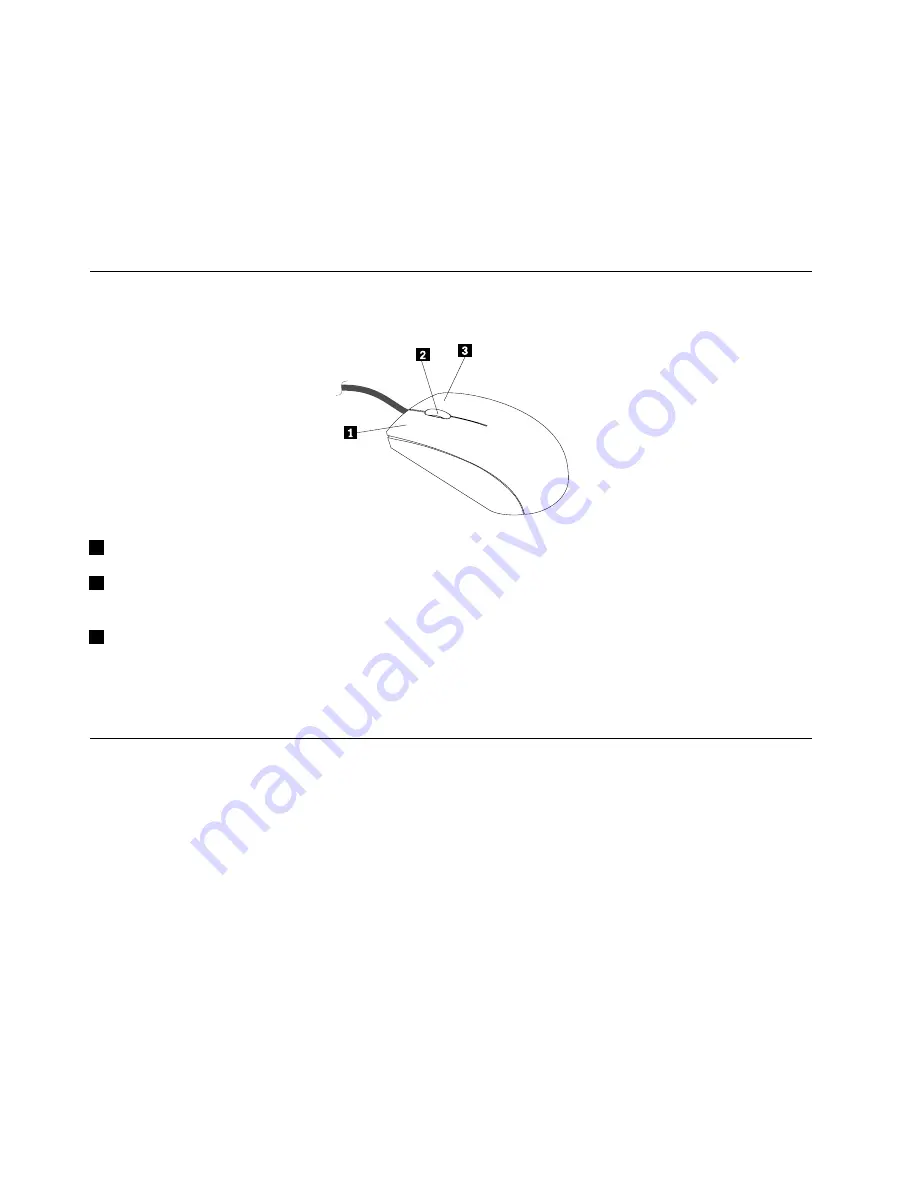
• For Windows 7 or Windows 8.1: Use the Fingerprint Manager Pro or ThinkVantage Fingerprint Software
program provided by Lenovo. To open the program, see “Accessing a program on your computer” on
page 43. For more information about using the program, refer to the help system of the program.
• For Windows 10: Use the fingerprint tool provided by Windows. Click the Start button to open the Start
menu, and then click
Settings
➙
Accounts
➙
Sign-in options
. Follow the instructions on the screen.
To use the fingerprint reader, refer to the documentation shipped with the fingerprint keyboard or located on
the Lenovo Support Web site at http://www.lenovo.com/support/keyboards.
Using the wheel mouse
The wheel mouse has the following controls:
1
Primary mouse button: Use this button to select or start a program or menu item.
2
Wheel: Use the wheel to control the scrolling action of the mouse. The direction in which you rotate the
wheel controls the direction of the scrolling action.
3
Secondary mouse button: Use this button to display a menu for the active program, icon, or object.
You can switch the function of the primary and secondary mouse buttons and change other default behavior
through the Mouse Properties window. To open the Mouse Properties window, go to Control Panel, view
Control Panel by large icons or small icons, and then click
Mouse
.
Managing power
Power management reduces the power consumption of certain components of the computer such as the
system power supply, processor, hard disk drives, and some monitors.
Advanced configuration and power interface (ACPI) BIOS
Being an ACPI BIOS system, the operating system is allowed to control the power management features
of the computer and the setting for Advanced Power Management (APM) BIOS mode is ignored. Not
all operating systems support ACPI BIOS mode.
Automatic Power-on features
The Automatic Power-On features within the Power Management menu allow you to enable and disable
features that turn on the computer automatically.
•
Wake Up on Alarm
: You can specify a date and time at which the computer will be turned on
automatically. This can be either a single event or a daily event.
•
Wake on LAN
: If the computer has a properly configured token-ring or Ethernet LAN adapter card that is
Wake on LAN-enabled and there is remote network management software, you can use the Wake on LAN
48
ThinkStation P500 and P700 Hardware Maintenance Manual
Summary of Contents for ThinkStation P500
Page 1: ...ThinkStation P500 and P700 Hardware Maintenance Manual Machine Types 30A6 30A7 30A8 and 30A9 ...
Page 14: ...8 ThinkStation P500 and P700 Hardware Maintenance Manual ...
Page 18: ...12 ThinkStation P500 and P700 Hardware Maintenance Manual ...
Page 19: ...1 2 Chapter 1 Read this first Important safety information 13 ...
Page 20: ...1 2 14 ThinkStation P500 and P700 Hardware Maintenance Manual ...
Page 25: ...1 2 Chapter 1 Read this first Important safety information 19 ...
Page 26: ...1 2 20 ThinkStation P500 and P700 Hardware Maintenance Manual ...
Page 29: ...Chapter 1 Read this first Important safety information 23 ...
Page 39: ...Figure 5 Locating major FRUs and CRUs Chapter 2 Product overview 33 ...
Page 52: ...46 ThinkStation P500 and P700 Hardware Maintenance Manual ...
Page 60: ...54 ThinkStation P500 and P700 Hardware Maintenance Manual ...
Page 66: ...60 ThinkStation P500 and P700 Hardware Maintenance Manual ...
Page 100: ...94 ThinkStation P500 and P700 Hardware Maintenance Manual ...
Page 108: ...102 ThinkStation P500 and P700 Hardware Maintenance Manual ...
Page 216: ...210 ThinkStation P500 and P700 Hardware Maintenance Manual ...
Page 220: ...214 ThinkStation P500 and P700 Hardware Maintenance Manual ...
Page 230: ...224 ThinkStation P500 and P700 Hardware Maintenance Manual ...
Page 231: ......
Page 232: ......






























