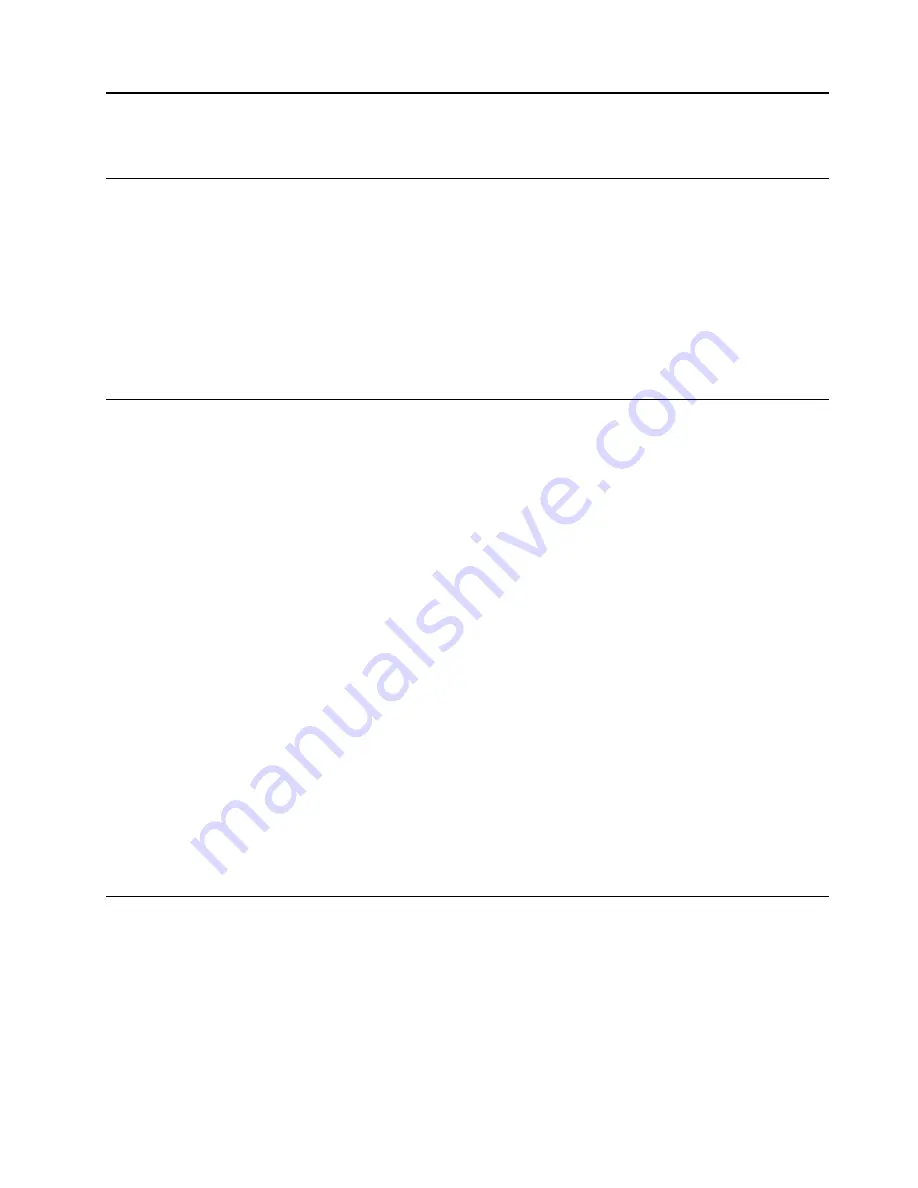
Chapter 5. RAID
What is RAID
Redundant Array of Independent Disks (RAID) is a technology that provides increased storage functions and
reliability through redundancy. It also can improve data storage reliability and fault tolerance compared with
single-drive storage systems. Data loss resulting from a drive failure can be prevented by reconstructing
missing data from the remaining drives.
When a group of independent physical storage drives is set up to use RAID technology, they are in a RAID
array. This array distributes data across multiple storage drives, but the array appears to the host computer
as one single storage unit. Creating and using RAID arrays provides high performance, such as the expedited
I/O performance, because several drives can be accessed simultaneously.
RAID Level
Your computer must have the minimum number of SATA storage drives installed for the supported level of
RAID below:
• RAID 0: striped disk array
– Consists of at least two SATA storage drives
– Supported strip size: 4 KB, 8 KB, 16 KB, 32 KB, 64 KB, or 128 KB
– Better performance without fault tolerance
• RAID 1: mirrored disk array
– Consists of two SATA storage drives
– Improved reading performance and 100% redundancy
• RAID 5: block-level striped disk array with distributed parity
– Consists of at least three SATA storage drives
– Supported strip size: 16 KB, 32 KB, 64 KB, or 128 KB
– Better performance and fault tolerance
• RAID 10: striped and mirrored disk array
– Consists of at least four SATA storage drives
– Supported strip size: 4 KB, 8 KB, 16 KB, 32 KB, or 64 KB
– Better performance without fault tolerance
– Improved reading performance and 100% redundancy
Configure the system BIOS to enable RAID functionality
To enable RAID functionality:
1. Restart the computer. When the logo screen is displayed, press F1 or Fn+F1.
2. Select
Devices
➙
ATA Drive Setup
and press Enter.
3. Select
Configure SATA as
and press Enter.
4. Select
RAID
and press Enter.
5. Press F10 or Fn+F10 to save the changes and exit.
© Copyright Lenovo 2022
39
Summary of Contents for ThinkStation P360 Tower
Page 1: ...P360 Tower Hardware Maintenance Manual ...
Page 6: ......
Page 13: ...Chapter 1 Important safety information 7 ...
Page 14: ... 18 kg 37 lb 32 kg 70 5 lb 55 kg 121 2 lb 1 2 8 P360 Tower Hardware Maintenance Manual ...
Page 17: ...Chapter 1 Important safety information 11 ...
Page 18: ...1 2 12 P360 Tower Hardware Maintenance Manual ...
Page 19: ...Chapter 1 Important safety information 13 ...
Page 25: ...Chapter 1 Important safety information 19 ...
Page 29: ...Chapter 1 Important safety information 23 ...
Page 44: ...38 P360 Tower Hardware Maintenance Manual ...
Page 50: ...44 P360 Tower Hardware Maintenance Manual ...
Page 64: ...58 P360 Tower Hardware Maintenance Manual ...
Page 73: ...Chapter 7 Hardware removal and installation 67 ...
Page 78: ...72 P360 Tower Hardware Maintenance Manual ...
Page 84: ...78 P360 Tower Hardware Maintenance Manual ...
Page 86: ...80 P360 Tower Hardware Maintenance Manual ...
Page 87: ...Chapter 7 Hardware removal and installation 81 ...
Page 100: ...Replacement procedure 94 P360 Tower Hardware Maintenance Manual ...
Page 104: ...Replacement procedure 98 P360 Tower Hardware Maintenance Manual ...
Page 112: ...Replacement procedure 106 P360 Tower Hardware Maintenance Manual ...
Page 115: ......
Page 116: ......






























